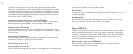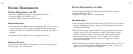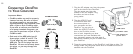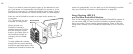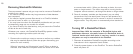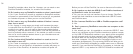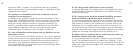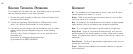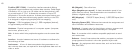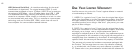to communicate with it. When you dismount a device, the com-
puter no longer sees it. The device may still be running but the
computer cannot access it, as though the device no longer exists.
2. Once all necessary modules are dismounted, you can safely
remove them from the stack (even if they are still powered on).
Replace any modules you had to remove in order to access the
target module. They will power on automatically when stacked on.
Turning Off a RocketPod Stack
Important Note: With the exception of RocketPod devices with
push-button dismount, the power button of a RocketPod device is
rendered inactive when that device is used as a module in a stack
;
the power can only be controlled via the DockPod.
1. Dismount all stacked-on R
ocketPod modules according to the
instructions in their respective User’s Guides.
2. Press the power button on the DockPod. The entire RocketPod
stack will power off.
29
Removing Stacked-On Modules
There are several reasons why you may need to remove a RocketPod
module from a stack:
• You need to quickly transfer very large amounts of data between
two computers;
• You need to regularly access files stored on a DrivePod whether
you are at home, at work, or on the road;
• You may have more than five RocketPod peripherals and you need
to temporarily swap out one module for another;
• You use a DrivePod for data back-up, and you secure the DrivePod
off-site at the end of each day.
Whatever your reason, the RocketPod Stack&Play system makes
removing and replacing modules quick and easy.
1. Dismount the module you want to remove as well as any modules
that may be stacked above it (follow the proper dismounting pro-
cedure for each module).
What do 'mounting' and 'dismounting' mean? When a device is
mounted, that means the computer ‘sees’ the device and is able
28