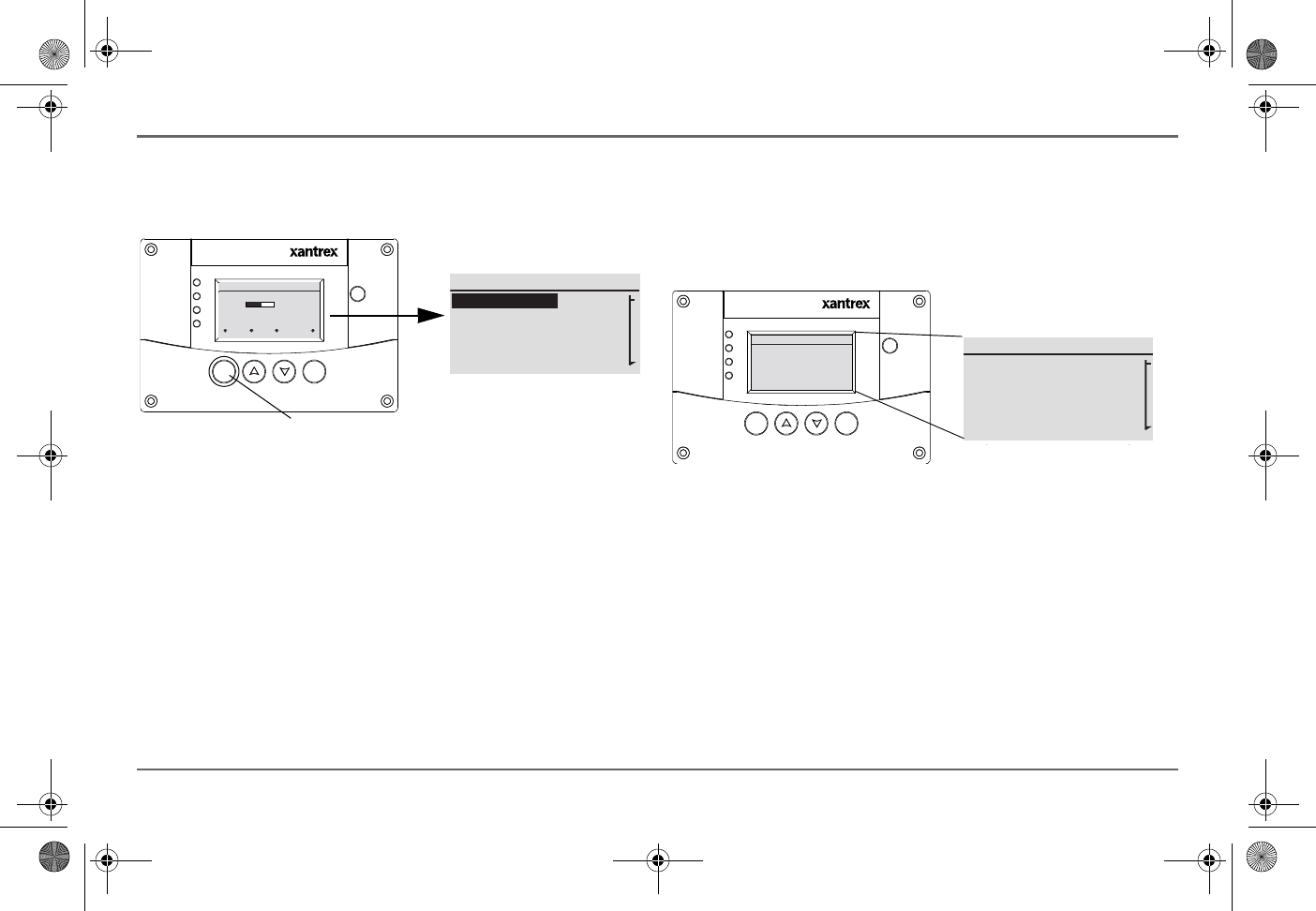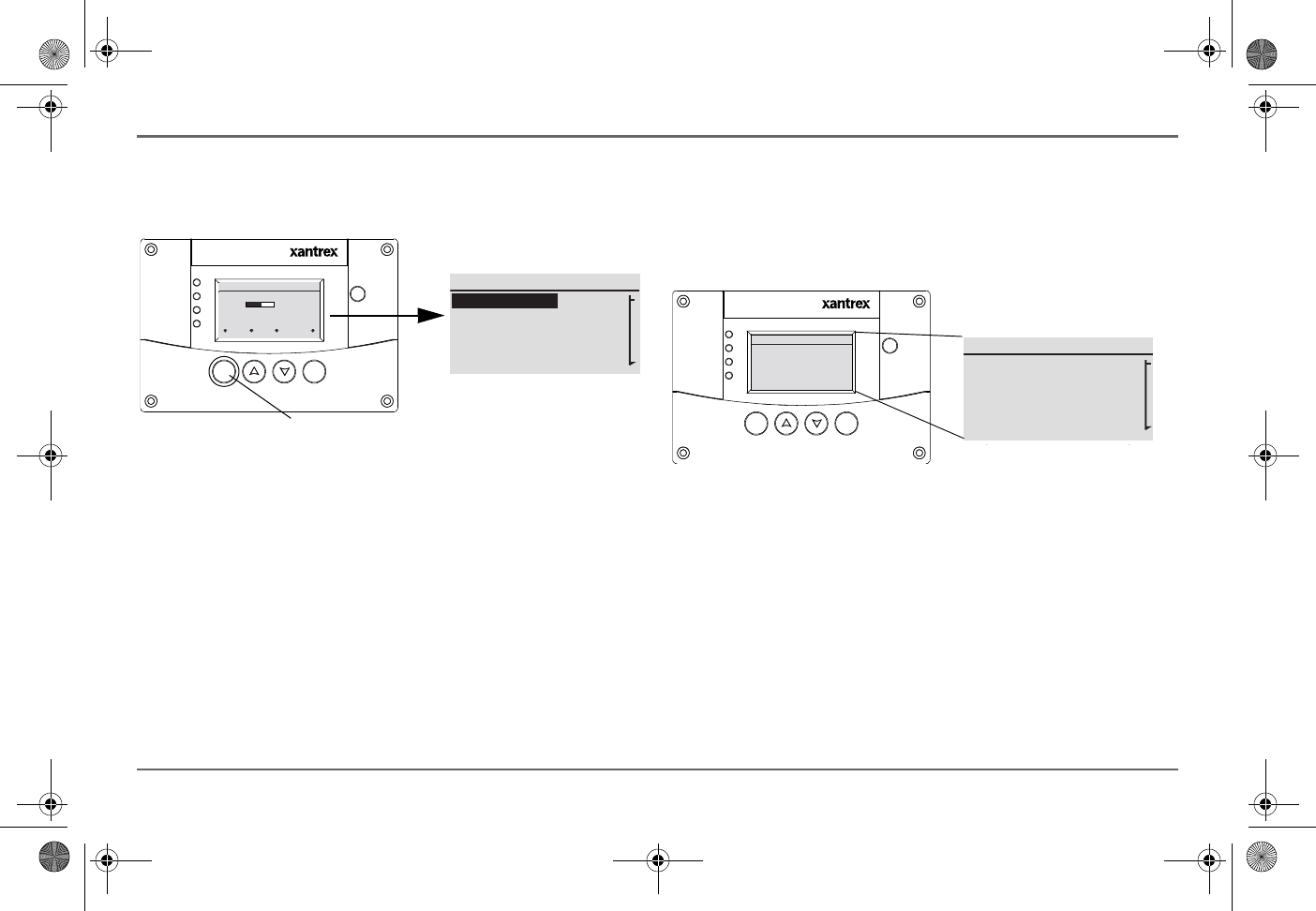
97-0019-01-01 19
Operating the Freedom SW with the SCP
Select Device Screen As mentioned, this screen appears when the Enter
button is pressed from the System Status screen. It lists all Xanbus-enabled
devices including options to select System Settings and Clock.
To display the Select Device menu:
◆ While viewing the System Status screen, press Enter.
Device Setup Screen The Device Setup screen is shown when a Xanbus-
enabled component is selected from the Select Device screen. For example,
below is an example of a Device screen for the Freedom SW 3012 inverter/
charger. Device Setup menus display status information and changeable
settings. Changeable settings are identified by the square brackets [ ] around
values in the right-hand column.
To display the Setup menu for a device:
◆ Highlight the device name on the Select Device menu screen and
press Enter.
-Or-
From the device Home screen, press Enter.
Figure 8
Freedom SW Select Device Screen
Xanbus System Control Panel(SCP)
FGA:809-0921
AC In/Charge
Inverter On
Low Battery
Fault
STBY/ON
FaultClea r
TM
Enter Func
System Status
Battery
BatLev
Load
AC In
12.1V -257A 84”F
Invert
120V 12A
0V 0A
menu EnInv EnChg Shr
Select Device
System Settings
FSW3012 00
XAGS 00
XSCP
Press Enter button to go to the
Select Device menu screen.
Figure 9
Freedom SW Device Screen
Xanbus System ControlPanel (SCP)
FGA:809-0921
ACIn/Charge
InverterOn
Low Battery
Fault
STBY/ON
FaultClea r
TM
Enter Func
FSW3012 00: Setup
Mode
Battery
Load
AC In
Invert
13.4V 0.0A N/A
115W 120V 12A
120V 15A 60Hz
FSW3012 00: Setup
Mode
Battery
Load
AC In
Invert
11.8V -88.0A N/A
900W 120V 7A
0V 0A 0Hz
Freedom SW 3K2K InvChg Owners Guide.book Page 19 Wednesday, October 9, 2013 1:34 PM