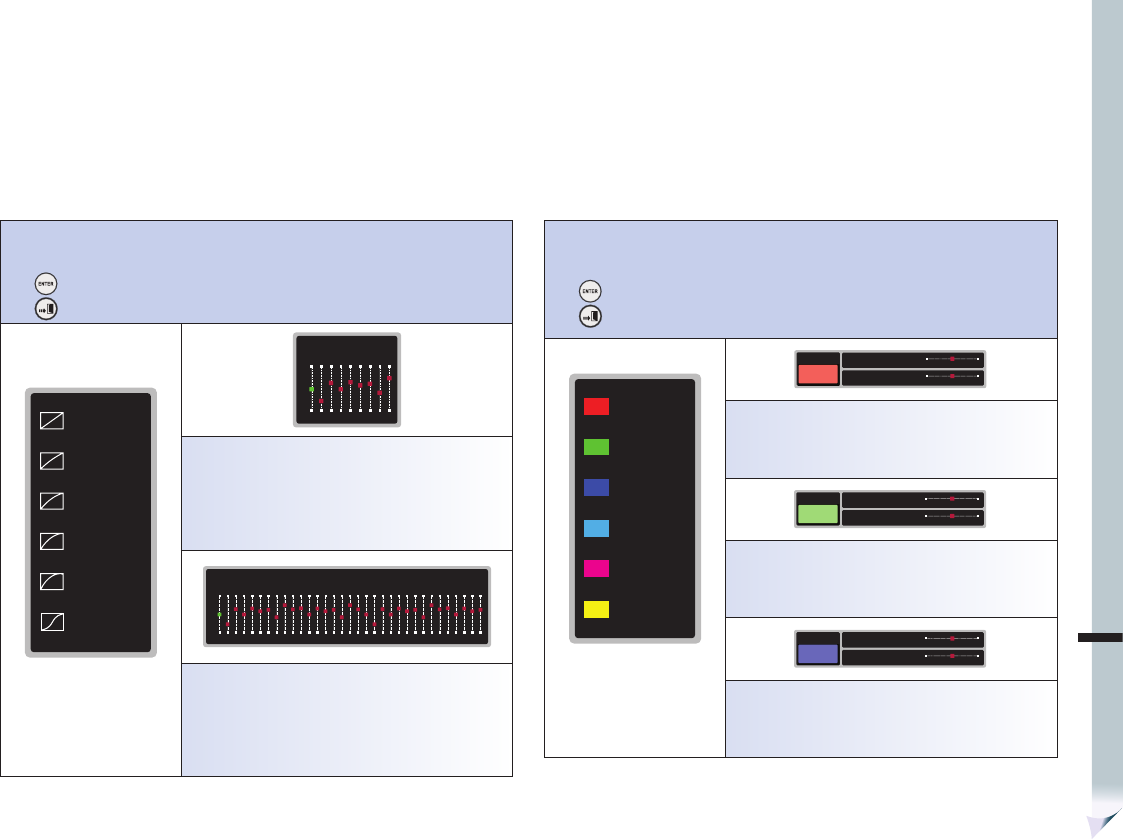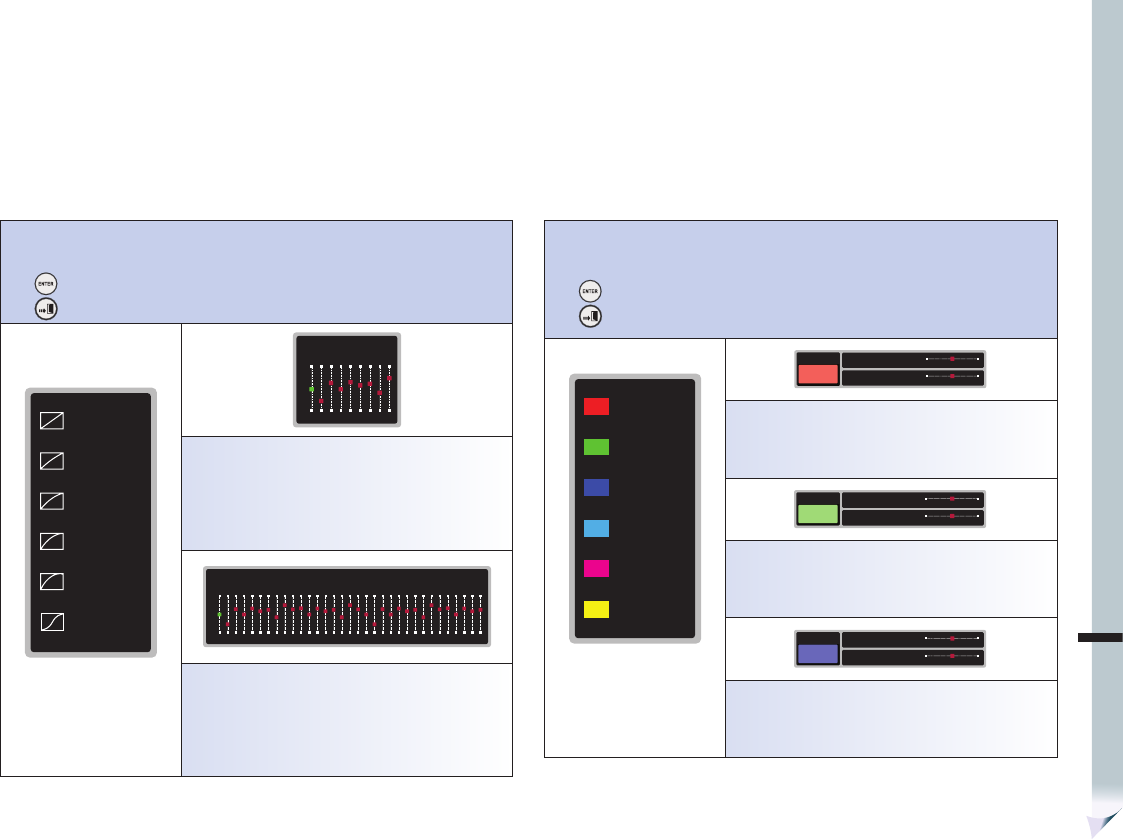
ENG
ADVANCED OPERATION
35
2-4-5 Gamma Correction
Gamma selections and custom adjustments.
Use ▲ and ▼ to navigate Selections of Gamma Correction Sub-Menu (Fig. 2-4-5).
Press to confirm the Sub-Menu selection.
Press to go to previous menu.
Fig. 2-4-5
Gamma Correction Sub-Menu
ADVANCED
50
0
-50
0
0
-25
1
15
2
0
3
10
5
12
6
-15
7
20
8
15
4
Advanced option: 9 segments of gamma correction for
customization.
PROFESSIONAL
50
0
-50
0
0
-25
1
15
2
0
3
10
5
12
6
-15
7
20
8
15
4
15
9
14
13
15
14
-15
15
20
16
17
10
0
11
16
12
18
17
0
18
-25
19
15
20
0
21
10
23
12
24
-15
25
20
26
15
22
15
27
14
31
15
32
17
28
0
29
16
30
Professional option: 33 segments of gamma correction for
customization.
2-4-6 3D Color Management
Advanced color management. Isolated color correction only affects the selected color.
Use ▲ and ▼ to navigate Selections of 3D Color Management Sub-Menu (Fig. 2-4-6).
Press to confirm the Sub-Menu selection.
Press to go to previous menu.
RED
ENHANCE
GREEN
ENHANCE
BLUE
ENHANCE
CYAN
ENHANCE
MAGENTA
ENHANCE
YELLOW
ENHANCE
Fig. 2-4-6
3D Color Management Sub-
Menu
COLOR 50
0 100
RED
ENHANCE
HUE 50
0 100
Red color Enhancement
Hue – Press ► for more yellowish or ◄ for magenta tone
Color – Press ► for richer color or ◄ for less saturated color
COLOR 50
0 100
GREEN
ENHANCE
HUE 50
0 100
Green color Enhancement
Hue – Press ► for a more cyanic or ◄ for yellowish tone
Color – Press ► for richer color or ◄ for less saturated color
COLOR 50
0 100
BLUE
ENHANCE
HUE 50
0 100
Blue color Enhancement
Hue – Press ► for more magenta or ◄ for cyanic tone
Color – Press ► for richer color or ◄ for less saturated color