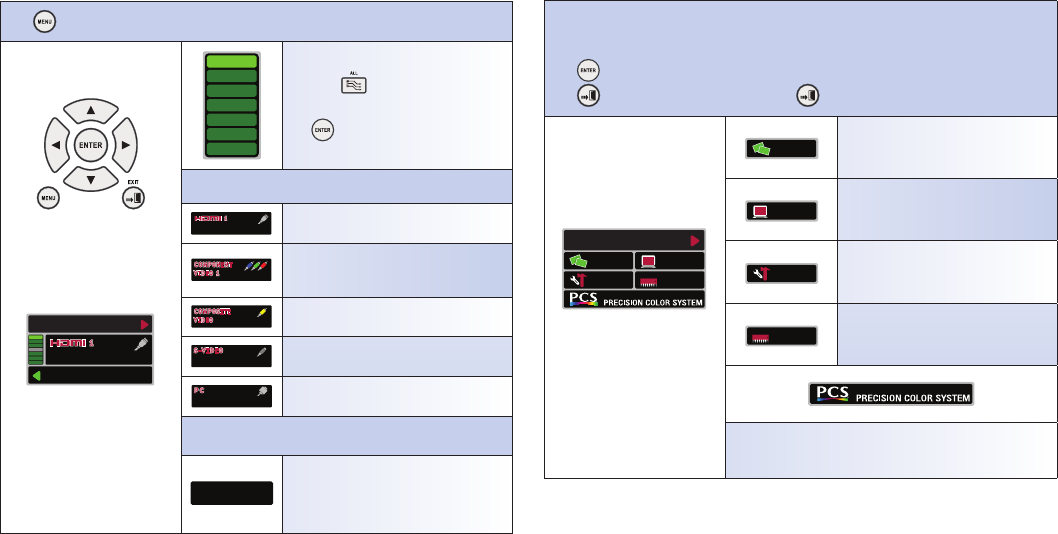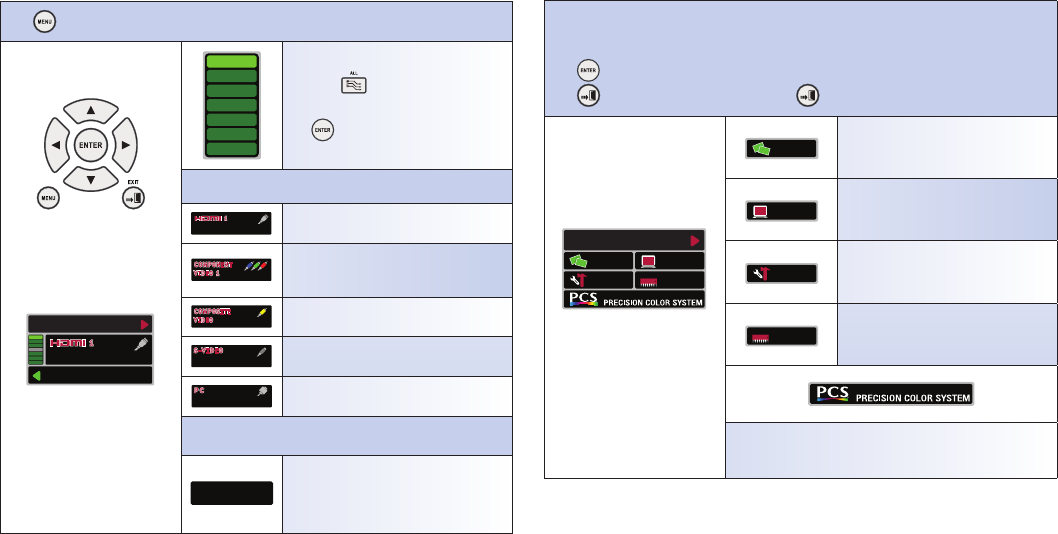
Chapter 4: ADVANCED OPERATION (OSD Menu)
1. Main Menu
Press to enter the main menu (Fig. 1-2).
Fig. 1-1
OSD Navigation Keys
SETUP
STATUS
H1
H2
C1
C2
A1
S1
P1
1600 x 1200 60Hz
11
Fig. 1-2
Main Menu
Press
▼
or to go to the next input source.
Press
▲
to go to the previous input source.
Press to confirm the input source selection.
Input Source Status Indicator:
H1 and H2: HDMI input source 1 and 2.
COMPONENT
VIDEO 1
COMPONENT
VIDEO 1
1080i
C1 and C2: Component Video input
source 1 and 2.
COMPOSITE
VIDEO
COMPOSITE
VIDEO
NTSC
A1: Composite Video input source.
S1: S-Video input source.
P1: PC VGA input source.
Input Source Content Type:
Here displays the source content format, for
example HD 1080p, HD 1080i, HD 720p,
480p, 480i, NTSC, PAL or PC resolutions.
2. Setup Menu
From the Main Menu, press
►
to enter the Setup Menu (Fig. 2).
Use
◄
,
►
,
▲
and
▼
to navigate the Setup Menu Selections:
Press to confirm the Sub-Menu selection.
Press to go to previous menu. Double click to exit OSD setting.
SETUP
PICTURE
HQV
ADVANCED
CONFIG
MEMORY
SETTINGS
Fig. 2
Setup Menu
Picture adjustment Sub-Menu.
Advanced features adjustment Sub-
Menu.
System Configuration Sub-Menu.
Memory Settings Sub-Menu.
PCS Settings Sub-Menu