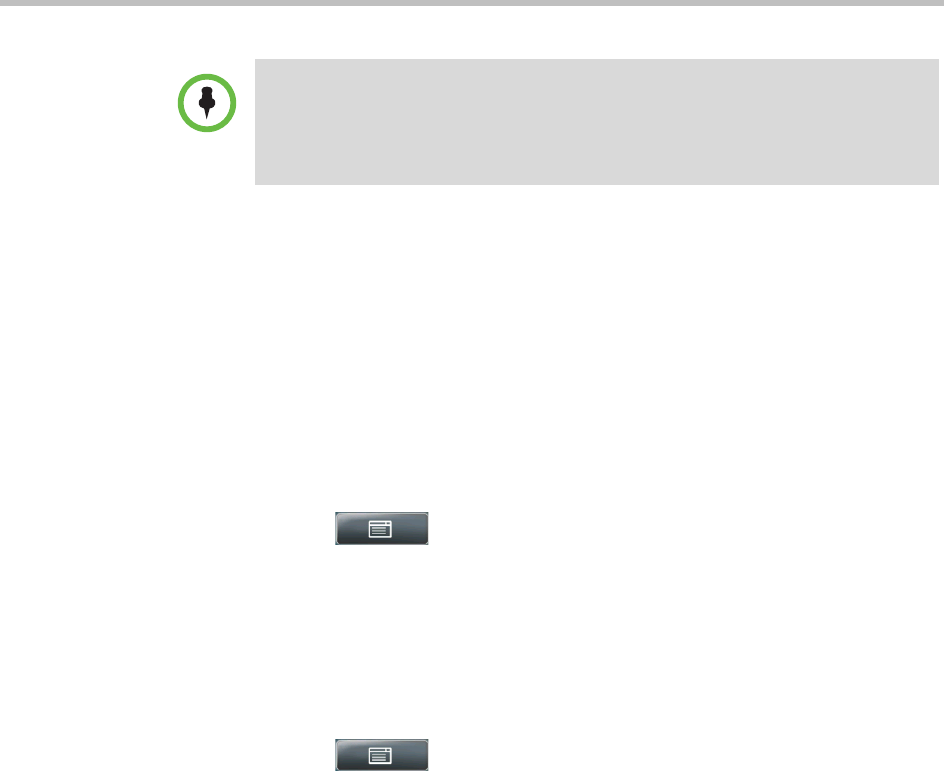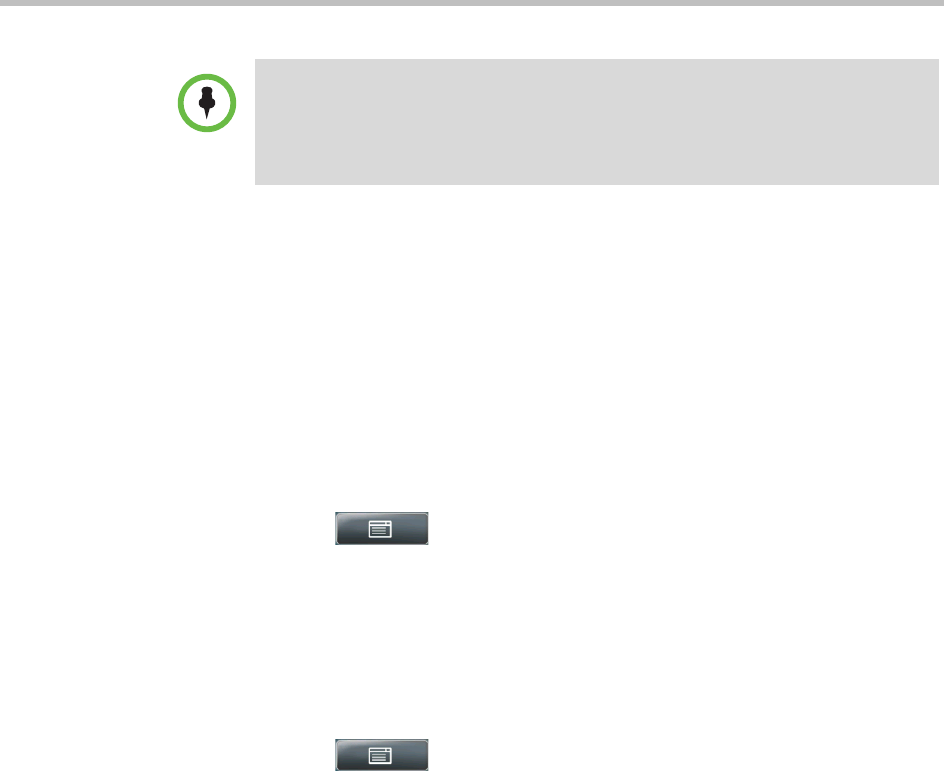
Controlling What is Heard Using the Basic Features of Your Phone
Polycom, Inc. 67
Saving Corporate Directory Search Results
You can enable your phone to save Corporate Directory search results, and to
remember the last person you viewed in the directory. Whenever you
re-display Corporate Directory, the results of your last search, or the last
person you selected, will display. If you don’t enable your phone to save
search results, each time you access Corporate Directory, a blank search screen
will display.
To save Corporate Directory search results:
1 Tap > Settings > Basic > Preferences >
Corporate Directory > View Persistency.
2 Tap Enabled, and then tap the Select soft key.
3 To save the new setting, tap the Back soft key.
To view a blank search screen again:
1 Tap > Settings > Basic > Preferences >
Corporate Directory > View Persistency.
2 Tap Disabled, and then tap the Select soft key.
3 To save the new setting, tap the Back soft key.
Controlling What is Heard
You can change what you hear by doing the following:
• “Changing the Ring Tone” on page 68
• “Changing the Speaker Volume” on page 69
• “Changing the Ringer Volume” on page 69
• “Muting the Microphone” on page 69
• “Choosing Where You Hear Sound Effects” on page 70
Note
You may want to go to the Contact Directory to see if the contact was saved
correctly and to add any missing contact information. To find a contact in your
Contact Directory, see “Searching Your Local Contact Directory” on page 60. To
update missing contact information, see “Adding Contacts Manually” on page 61
(step 3).