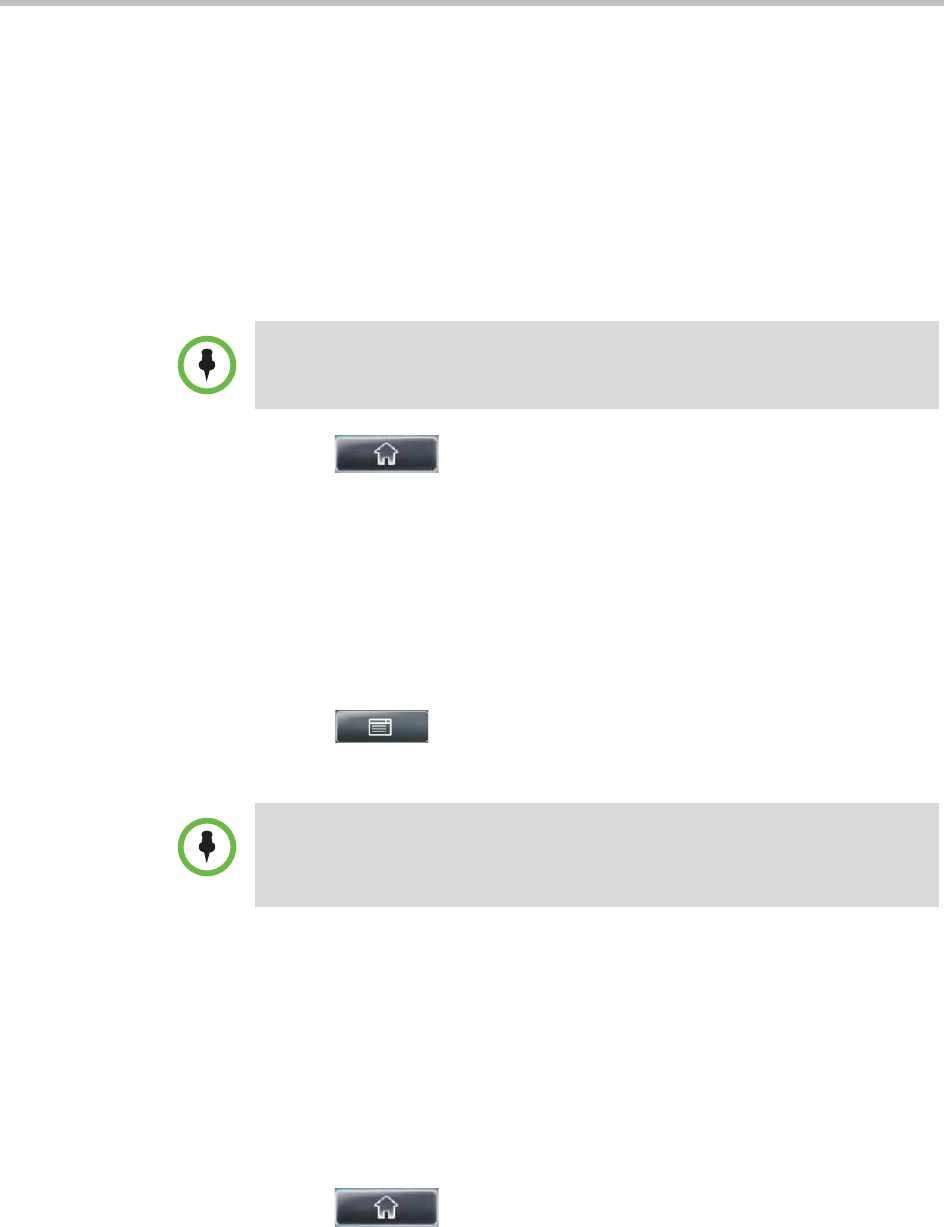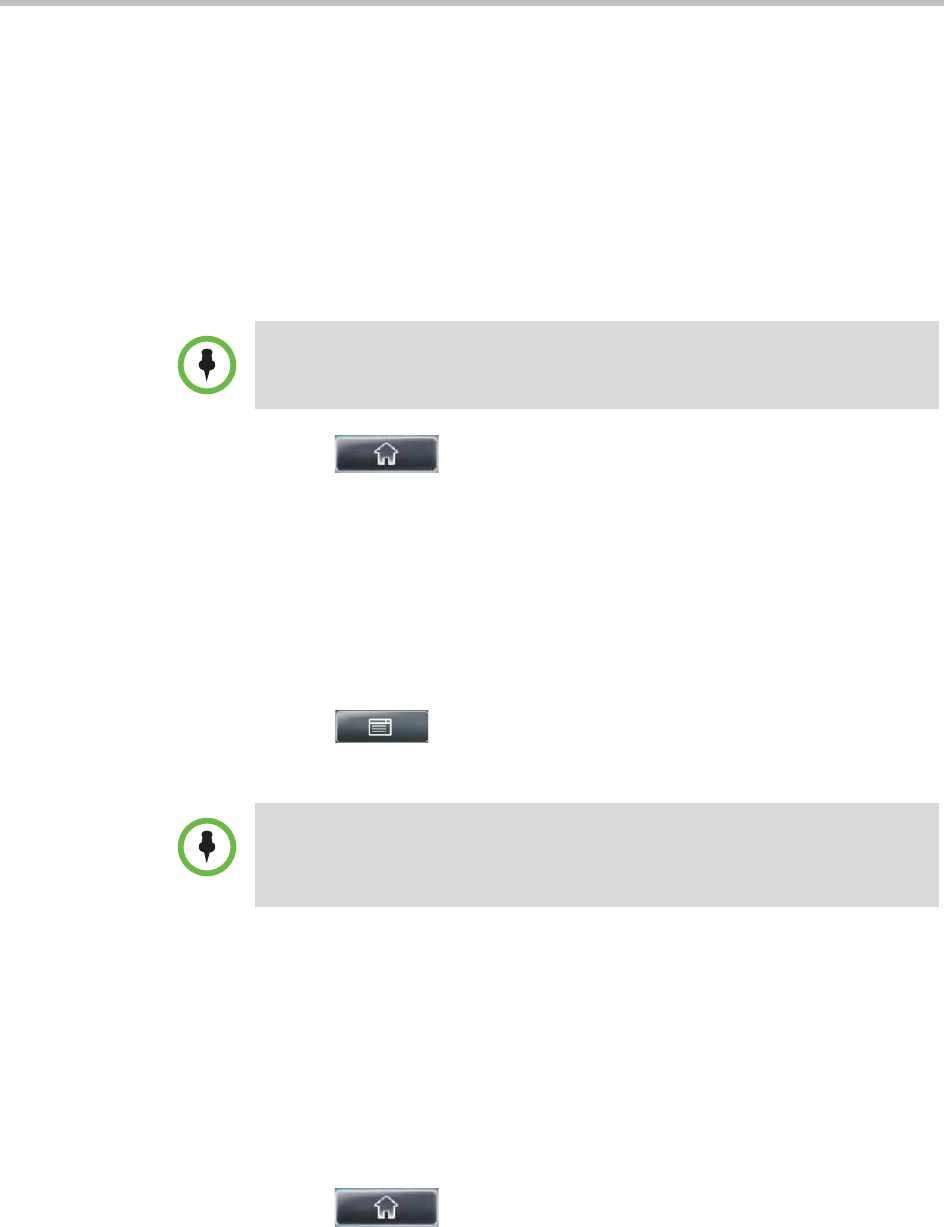
User Guide for the Polycom VVX 1500 C Business Media Phone for Cisco Unified Communications Manager (SIP)
66 Polycom, Inc.
Do one of the following:
— To perform a quick search, in the Search box, enter the first few
characters of the contact’s first or last name (depending on how the
directory is organized), and then tap the Submit soft key. The screen
displays a list of contacts, starting with any successful matches.
or
— To perform an advanced search, tap the AdvFind soft key. From the
Advanced Find screen, enter your search criteria, and then tap the
Submit soft key. The screen displays any successful matches.
3 Tap to return to the idle screen.
Adding Corporate Directory Contacts to Your Local Contact Directory
You can save any contact listed in your Corporate Directory to your local
Contact Directory. The contact’s first and last names (if available) and contact
number are saved.
To add a contact to your local Contact Directory:
1 Tap > Features > Corporate Directory.
The Corporate Directory search screen displays.
2 Search for the contact. (See “Searching Corporate Directory” on page 65.)
3 Tap the contact’s entry.
4 From the Contact screen, tap the Save soft key to save the contact to the
local Contact Directory.
“Saved” displays on the screen. Only the first name, last name, and phone
number are saved.
If the contact already exists in your local Contact Directory, “Contact
already exists” displays.
5 Tap to return to the idle screen.
Note
If you want to erase all your search criteria and enter new criteria before you submit
your search, tap the Clear soft key.
Note
If you have enabled your phone to save the results of your last search (or
remember the last contact you selected), your previous search results (or the
contact), will display instead of a blank search screen. To enable this feature, see
“Saving Corporate Directory Search Results” on page 67.