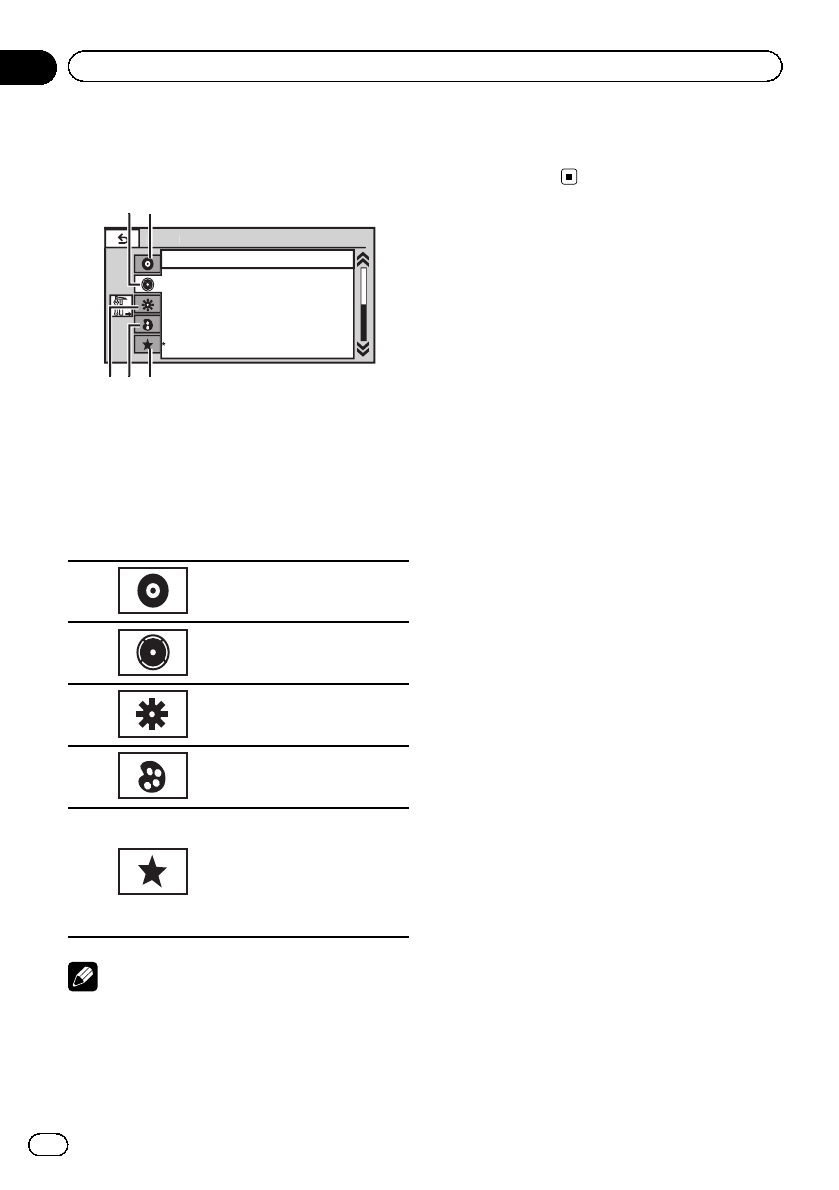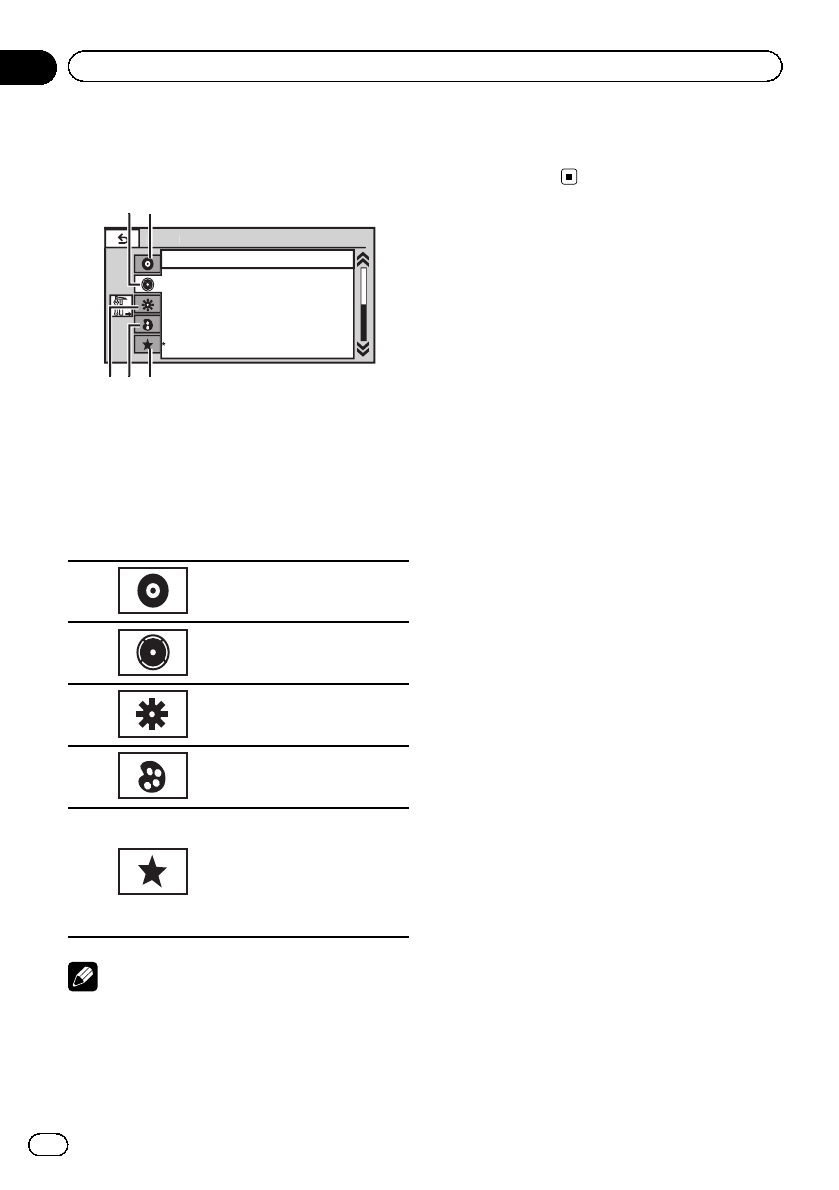
Introduction of menu
operations
F
r
B
l
n
F/R 0 L/R 0
Super Bass
On
High
Off
L/R:0
Gra
hic E
Auto E
ni
n
r
n
r
L
n
1 Display menus.
Refer to Common operations for menu set-
tings/lists on page 13.
2 Touch any of the following touch panel
keys to select the menu to be adjusted.
1 Touch panel keys
1
Video Setup Menu
Refer to Setting up the DVD
player on page 58.
2
Audio function menu
Refer to Audio Adjustments on
the next page.
3
System menu
Refer to System settings on
page 62.
4
Entertainment menu
Refer to Entertainment settings
on page 67.
5
Custom menu
You can choose menus within
each menu (Audio function
menu, etc.) and register them
to this custom menu.
Refer to Customizing menus
on page 68.
Notes
! You can display the Video setup menu when
a Disc, USB or SD source is selected.
! If you start the Video setup menu, playback
is stopped.
! You cannot display the Audio/DSP function
menu when the mute function is on or a JPEG
file is playing.
En
54
Section
14
Menu operations