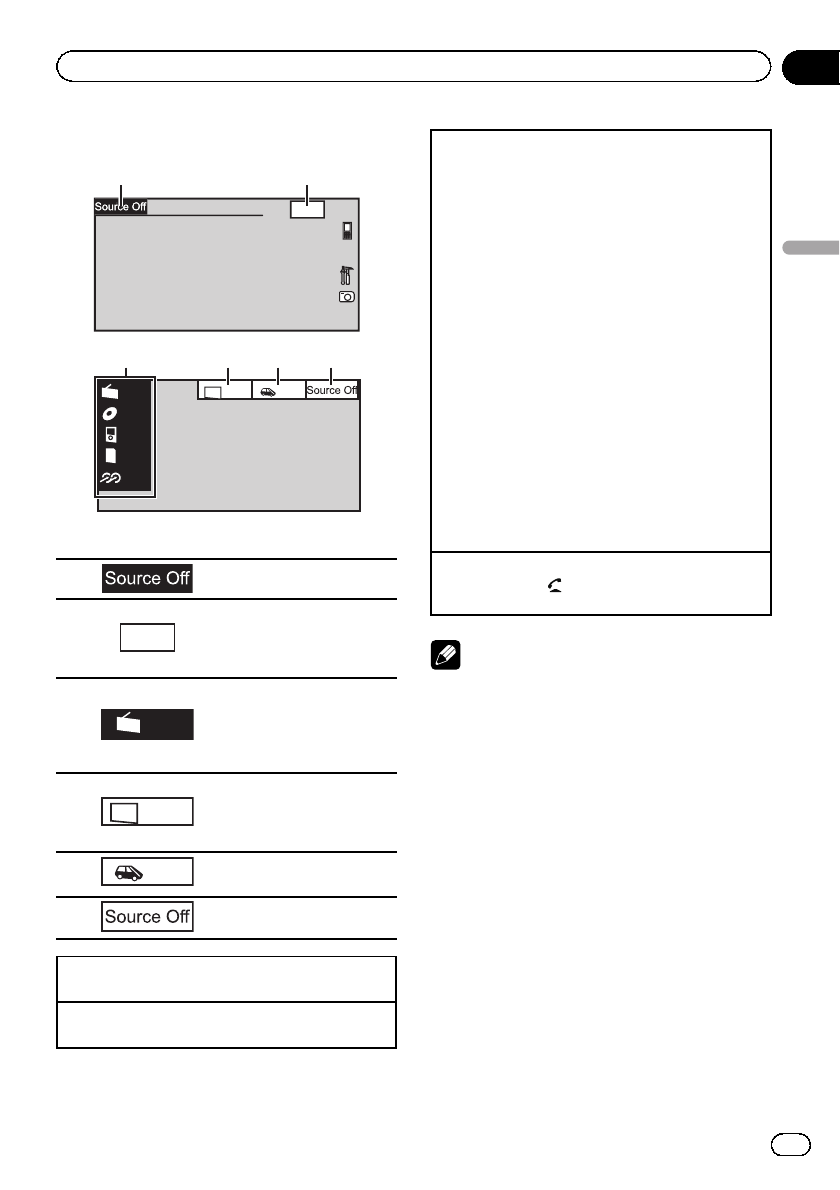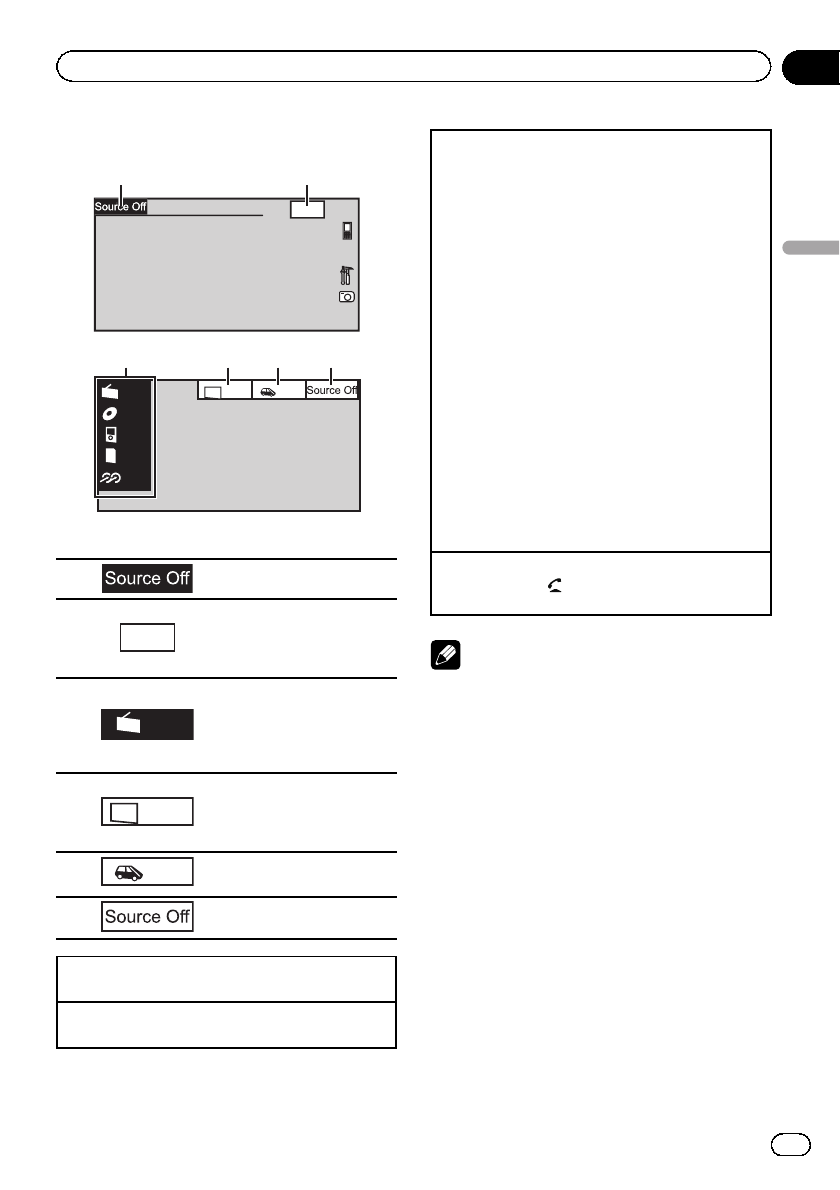
Basic Operations
12:4
Radio
Disc
iPod
SD
AUX
SD
Rear
View
Rear
Front
3 54 6
1 Touch panel keys
1 Displaying the source menu.
2
Wed 28 may
12:45 PM
Switching to clock adjust-
ment display.
Refer to Setting the clock on
page 15.
3
Radio
Source icon
Selecting a favorite source.
When the source icon is not
displayed, it can be displayed
by touching the screen.
4
Rear
Front
Switching the output source
for the rear monitor.
Refer to Setting rear monitor
output on page 69.
5
Rear
View
Switching the rear view
image on or off.
6
Turning the unit off.
Turning the unit on using the buttons
1 Press SRC/OFF to turn the unit on.
Turning the unit off using the buttons
1 Press SRC/OFF and hold until the unit turns off.
Selecting a source using the buttons
1 Press SRC/OFF to cycle through the sources
listed below:
Selecting a source using the touch panel keys
1 Touch the source icon and then touch the desired
source name.
! XM – XM tuner
! Sirius – SIRIUS tuner
! HD Radio – Digital Radio tuner
! Radio – Radio
! AV – AV input
! Disc – Built-in DVD player
! USB/iPod – USB/iPod
! SD – SD memory card
! EXT1 – External unit 1
! EXT2 – External unit 2
! AUX – AUX
! TEL – Bluetooth telephone/audio
(Function of AVH-P5200DVD)
! When the source icon is not displayed, it can be
displayed by touching the screen.
! While operating the menu, you cannot select a
source by touching the source icon.
Adjusting the volume
1 Rotate MUTE/
to increase or decrease the vo-
lume.
Notes
! In this manual, iPod and iPhone will be re-
ferred to as “iPod”.
! The USB/iPod icon will change as follows:
— USB is displayed when a USB storage de-
vice is connected.
— iPod is displayed when an iPod is con-
nected.
— USB/iPod is displayed when no device is
connected.
! When appropriately set up, the image from
the rear view camera can be displayed auto-
matically. For details, refer to Setting the rear
view camera (back up camera) on page 65.
En
11
Section
04
Basic Operations
Basic Operations