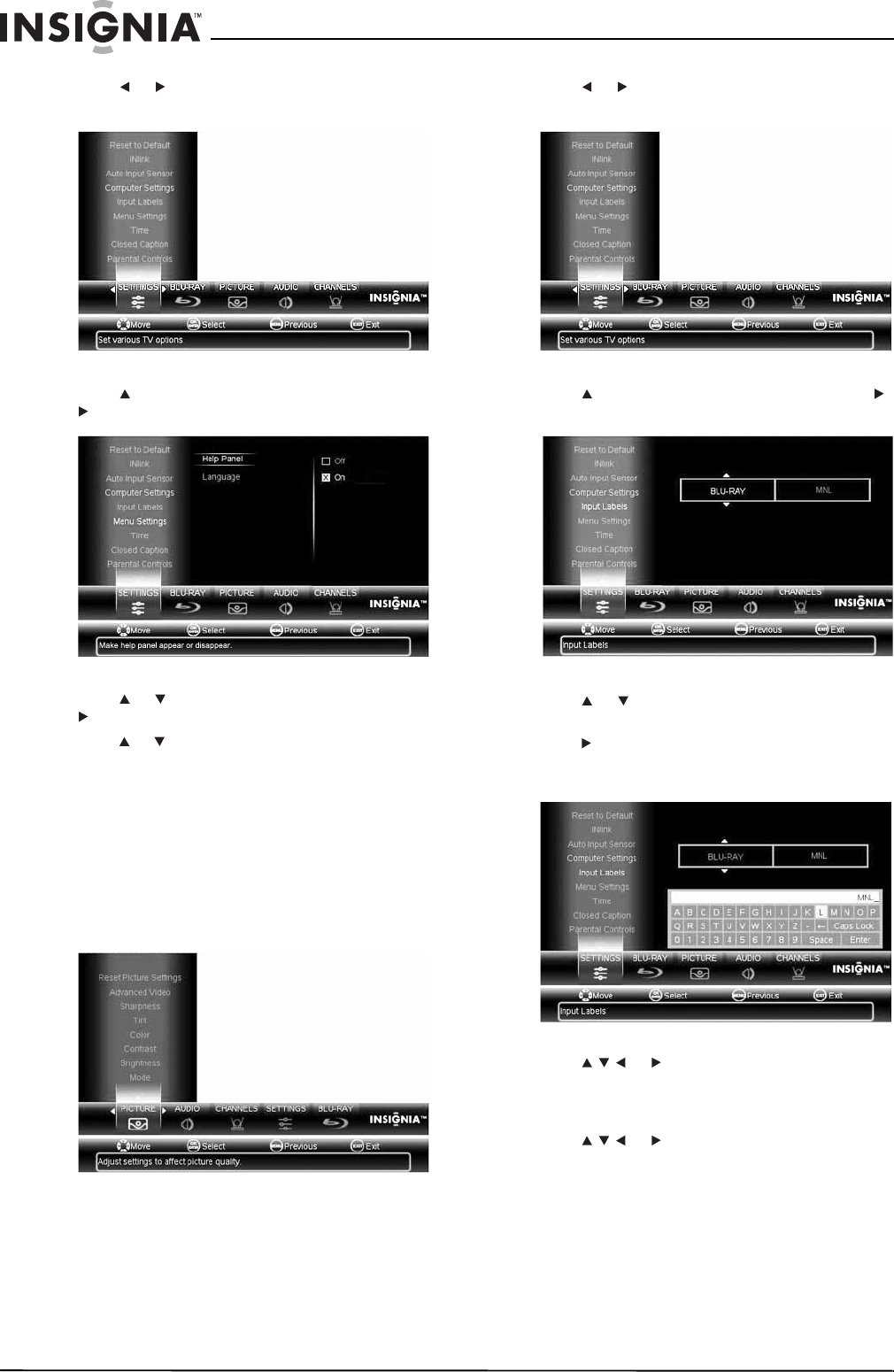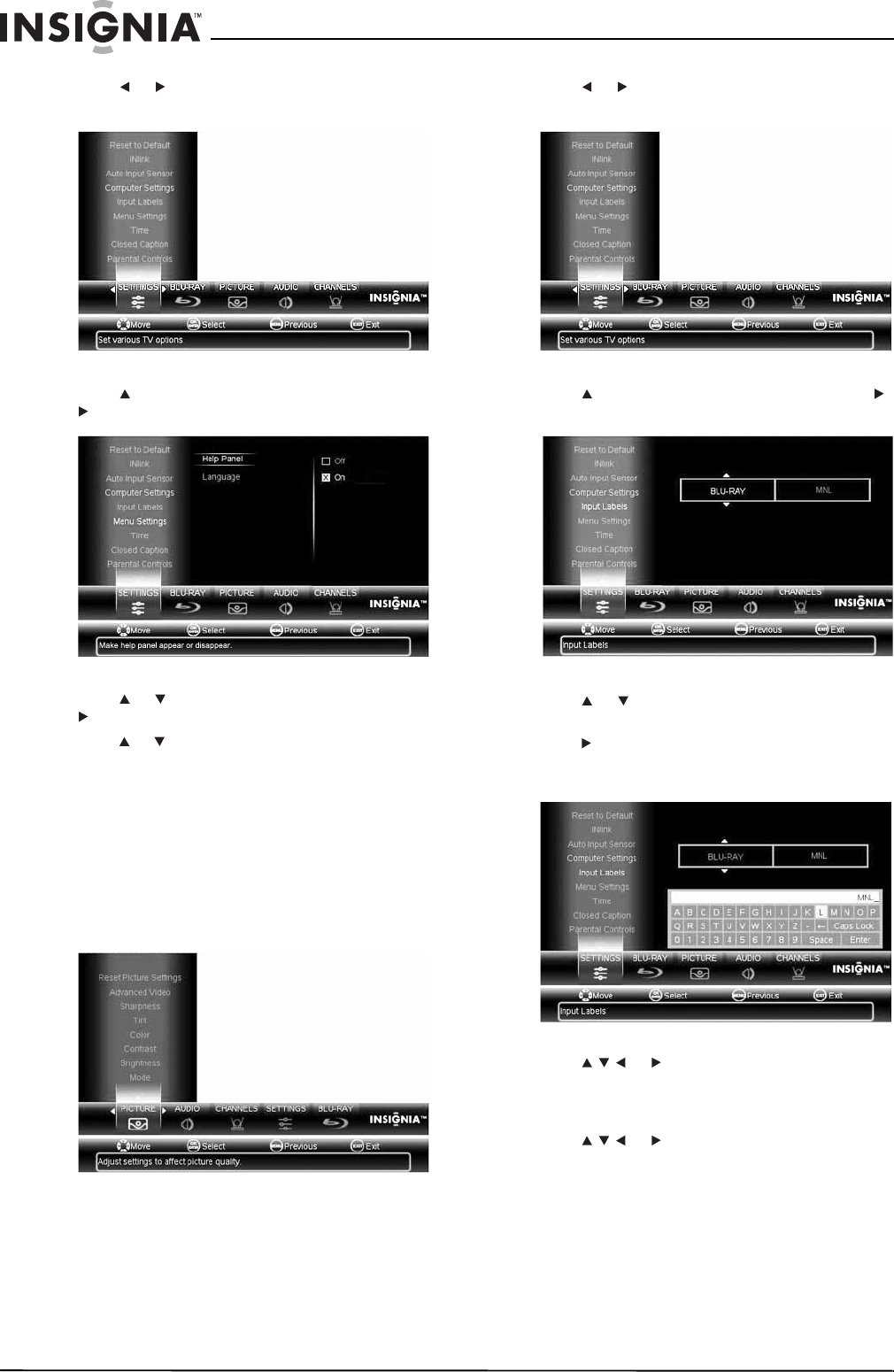
40
NS-32LB451A11 Insignia 32" LCD TV/Blu-ray Combo, 1080p
www.insigniaproducts.com
2 Press or to select SETTINGS. The SETTINGS
menu opens.
3 Press to highlight Menu Settings, then press
or ENTER.
4 Press or to highlight Help Panel, then press
or ENTER to access the help panel options.
5 Press or to select On or Off. If you select Off,
the help panel at the bottom of the menu will
immediately be hidden from view.
6 Press MENU to return to the previous menu, or
press EXIT to close the menu.
Labeling an input source
To label an input source:
1 Press MENU. The on-screen menu opens with
the PICTURE menu displayed.
2 Press or to select SETTINGS. The SETTINGS
menu opens.
3 Press to highlight Input Labels, then press
or ENTER.
4 Press or to select the input you want to
change the label for (for example Blu-Ray).
5 Press to move the cursor to the label selection
field. A small keyboard appears with label in the
text entry area.
6 Press or to highlight a letter, number,
or character, then press ENTER.Your selection
appears in the text entry area. Repeat this step
to enter more characters.
7 Press or to highlight Enter on the
keyboard, then press ENTER. The new label will
appear in the input list menu.
8 Press MENU to return to the previous menu, or
press EXIT to close the menu.