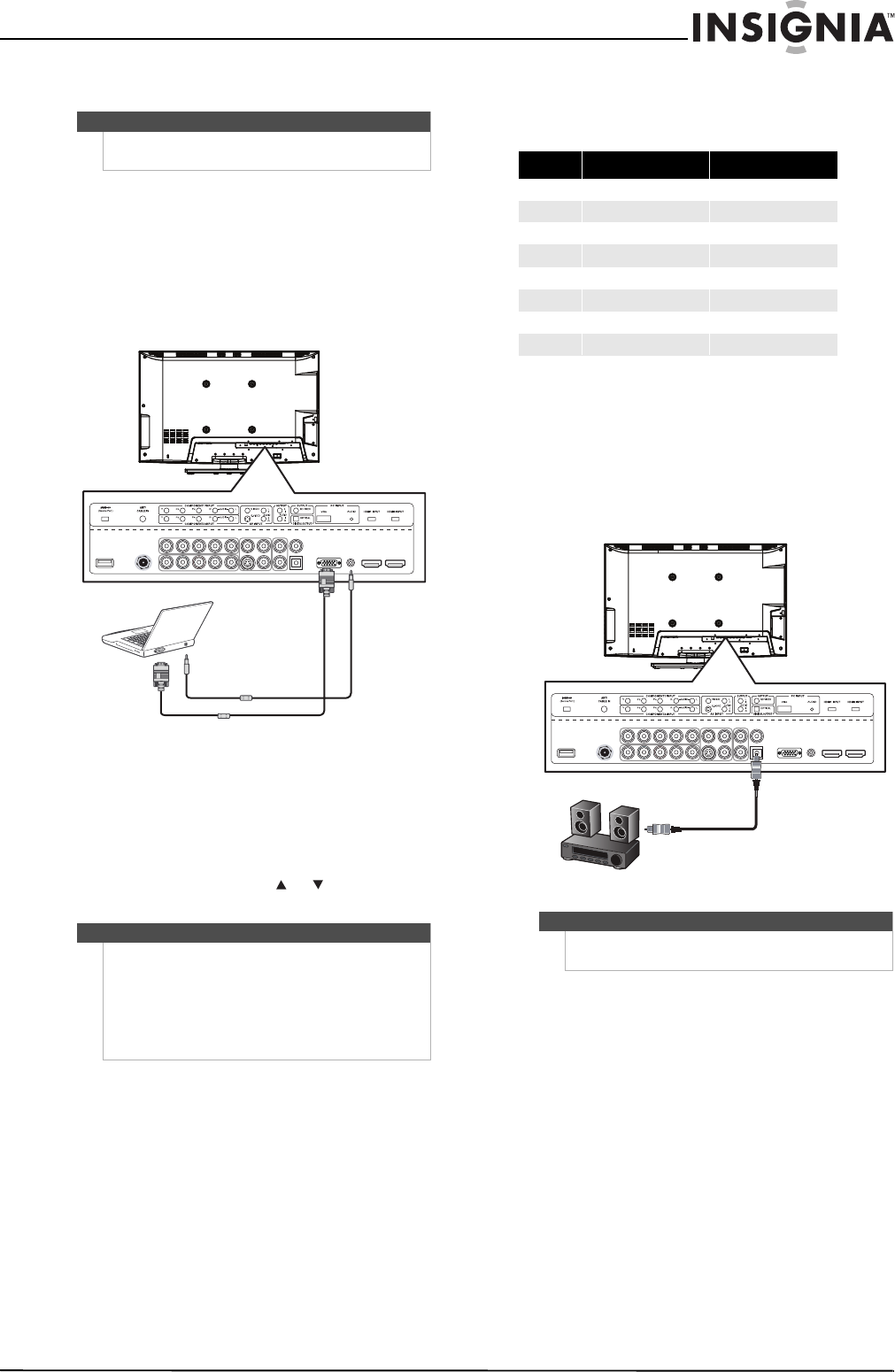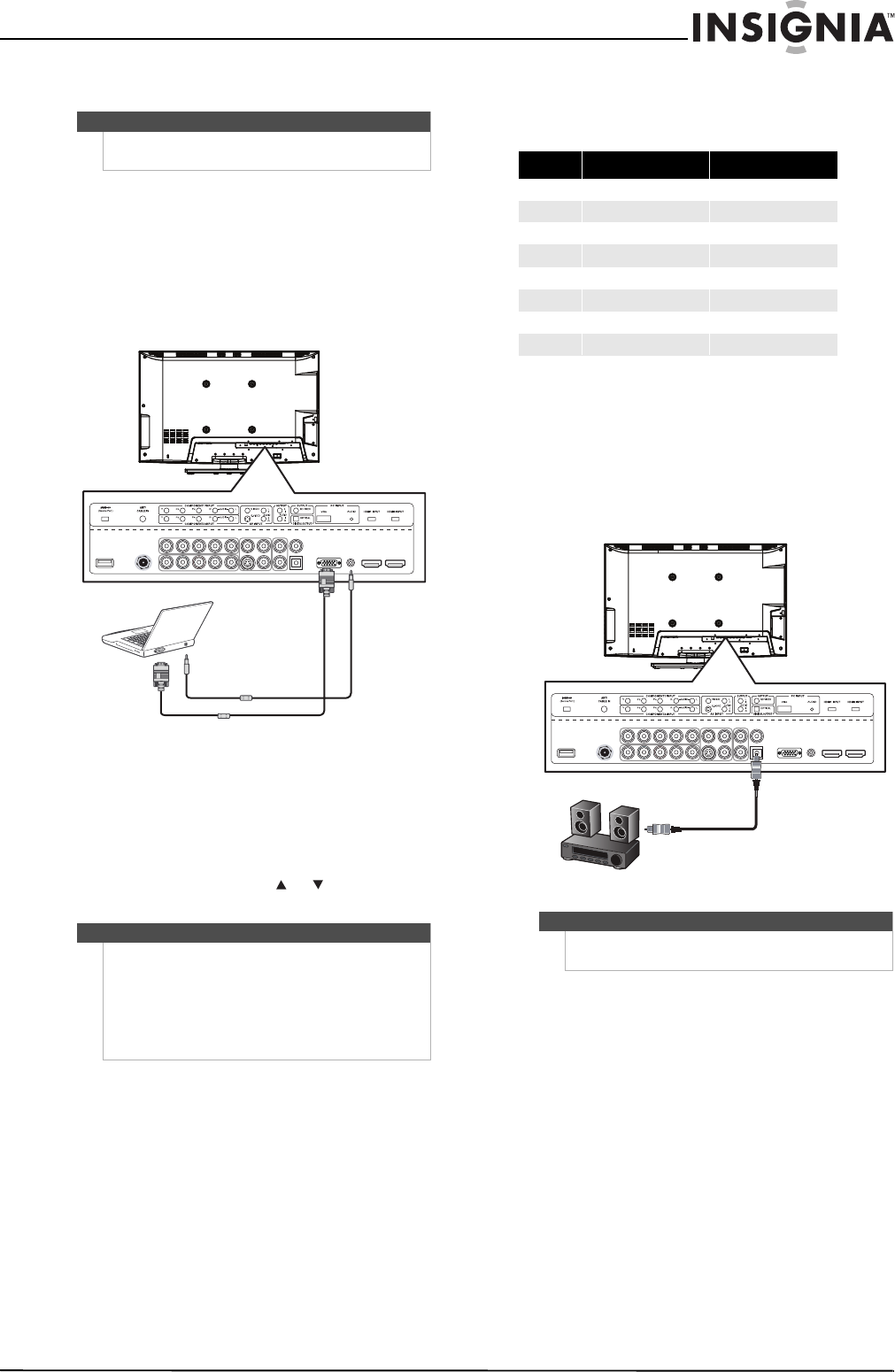
19
Insignia 32" LCD TV/Blu-ray Combo, 1080p
www.insigniaproducts.com
Connecting a computer
To connect a computer:
1 Make sure that your TV/Blu-ray combo’s power
cord is unplugged and the computer is turned
off.
2 Connect a VGA cable to the PC INPUT VGA jack
on the back of your TV/Blu-ray combo and to
the VGA jack on the computer.
3 Connect an audio cable to the PC INPUT AUDIO
jack on the back of your TV/Blu-ray combo and
to the AUDIO OUT jack on the computer.
4 Turn on your TV/Blu-ray combo, then turn on
the computer.
5 Press INPUT to open the source list, press
INPUT repeatedly or press or to highlight
VGA, then press ENTER.
Supported resolutions
You may need to change the computer’s resolution
to one listed in the following table.
Connecting a digital optical audio system
To connect a digital optical audio system:
• Connect a digital audio optical cable to the
DIGITAL OUTPUT OPTICAL jack on the back of
your TV/Blu-ray combo and to the DIGITAL
OPTICAL INPUT jack on the audio system.
Note
If the computer has an HDMI jack, you can connect it
to an HDMI jack on your TV/Blu-ray combo.
Notes
• The on-screen menus may have different
options in PC mode than in TV mode.
• If there is no video signal from the computer
when your TV/Blu-ray combo is in PC mode, “No
signal” appears on the TV screen.
• Your TV/Blu-ray combo does not support a Plug
and Play connection to the computer.
Back of TV/Blu-ray combo
Mode Resolution Refresh rate
VGA 640 × 480 60 Hz
VGA 720 × 400 70 Hz
SVGA 800 × 600 60 Hz
XGA 1024 × 768 60 Hz
WXGA 1280 × 720 60 Hz
SXGA 1280 × 1024 60 Hz
WXGA 1360 × 768 60 Hz
FHD 1920 × 1080 60 Hz
Note
The DIGITAL OUTPUT OPTICAL jack only works with
digital sources.
Digital optical audio system
Back of TV/Blu-ray combo