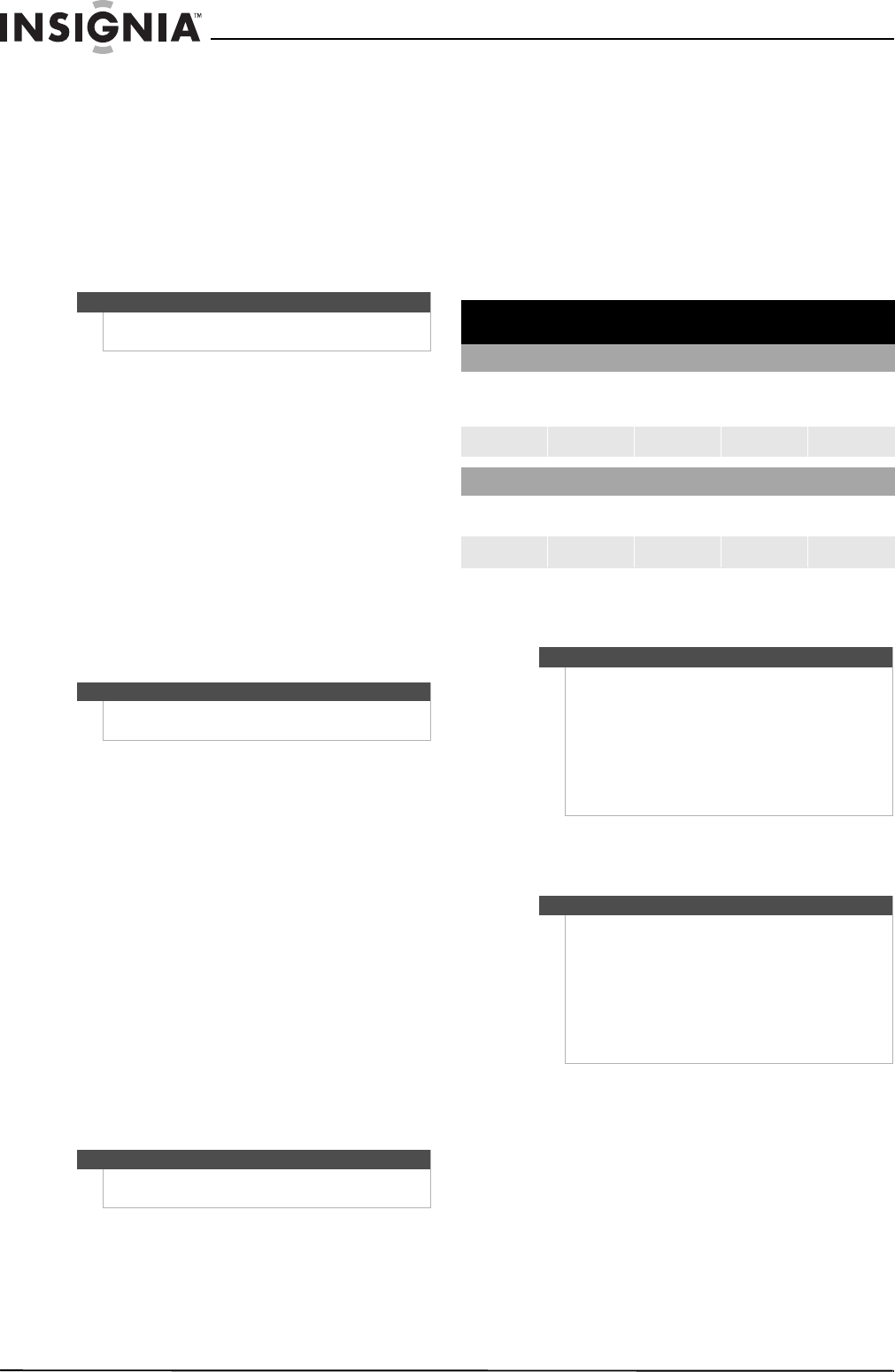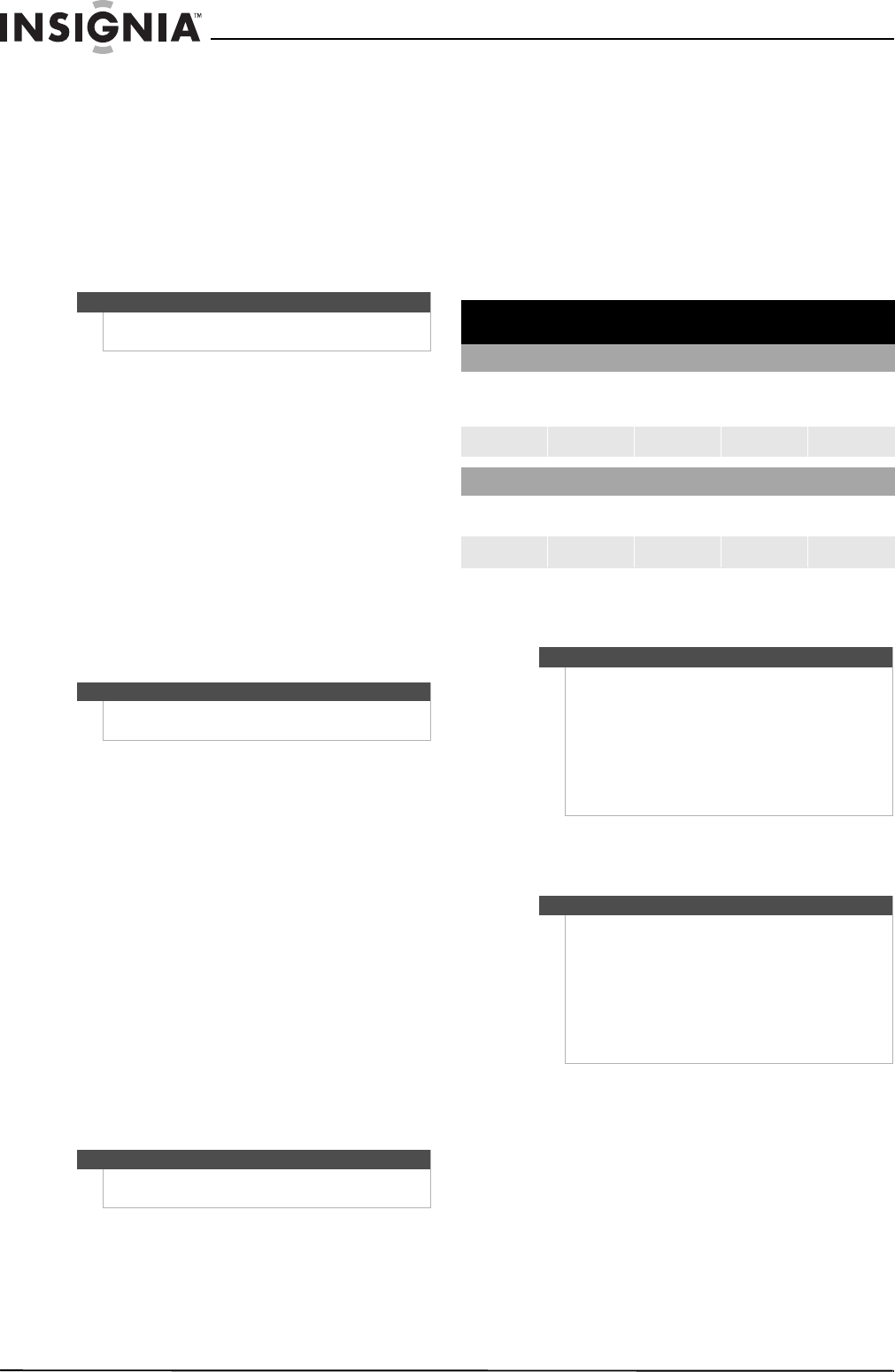
14
NS-32LB451A11 Insignia 32" LCD TV/Blu-ray Combo, 1080p
www.insigniaproducts.com
Programming macros
Your Insignia universal remote control includes the
ability to program any button (other than the SET
button) with a macro function. Each one can be set
up to perform a pre-programmed set of sequential
button presses with the press of a single button. A
macro can be used to control a home theater
operation, to set a favorite channel, or for other
functions you would like to control with one button
press. Each macro button can hold up to 15 button
presses, total.
To program a mode-independent macro:
1 Press and hold SET until the red LED blinks
twice, then release.
2 Press 9 9 5. The LED blinks twice.
3 Press the button you want to assign to a macro.
4 Enter the series of commands you want the
macro to execute (up to 15 commands).
5 Press and hold SET until the red LED blinks
twice, then release.
Now, when you press the preset macro button,
the remote sends the series of commands you
have entered, regardless of what mode you are
in. For example, you could program a macro
button to turn on both your TV and cable box
and select a particular channel.
To program a mode-dependent macro:
1 Press the device mode button (TV, STB, or AUX).
2 Press and hold SET until the LED blinks twice,
then release.
3 Press 9 7 8. The LED blinks twice.
4 Press the button you want to assign to a macro.
5 Enter the series of commands you want the
macro to execute (up to 15 commands).
6 Press and hold SET until the red LED blinks
twice, then release.
Now, when you press the macro button, the
remote sends the series of commands you have
entered, but only if you are in the mode you
selected in Step 1. For example, you could
program the macro button to turn on both your
TV and cable box and select a particular
channel, but only if you are in TV mode. If you
are in DVD mode, this button does not execute
the macro you set up in TV mode.
Programming a different universal remote
control
You can operate your Insignia TV/Blu-ray combo
with a new or existing universal remote control.
To program a different universal remote control:
1 See the table below for common codes. If you
have problems programming your remote or
need a different remote control code, visit
www.insigniaproducts.com for the latest
remote control code information.
Codes for other remote controls are available
online at: www.insigniaproducts.com
2 Follow your universal remote control’s
instructions to enter the TV code you found in
Step 1.
3 If all else fails, you must use a different universal
remote control that can operate both your
set-top box and your TV. Four such remotes are
listed on the chart, but many other compatible
models are available in the market.
For more help, go to insigniaproducts.com or
call technical support for your universal remote
control or set-top box manufacturer, or call the
Insignia Customer Care Center. For US and
Canada markets, call 1-877-467-4289. For
Mexico markets, call 01 800-926-3000.
Note
Programming a new macro over an existing one
erases the original macro.
Note
To clear the macro, repeat Steps 1-5, but do not enter
a series of commands at Step 4.
Note
To clear the macro, repeat Steps 1-6, but do not enter
a series of commands at Step 5.
Insignia TV codes for universal remote controls
(for all Insignia TVs manufactured after Jan. 1, 2007)
Universal remote control makes and models
Philips PHDVD5,
PH5DSS,
PMDVR8, PDVR8
RCA
RCU807
One for All
URC-6690
Sony
RM-VL600
115 135 0464 8043
Set-top box makes and models
Comcast
M1057
Dish Network
VIP508, VIP622
Motorola
DRC800
TIVO
Series 3, HD
DirectTV
RC23
0463 720 0463 0091 10463
Tips
• The brand name is often visible on the front of
the universal remote control, and the model
number is often visible on the back.
• If your universal remote control isn’t listed on
the chart, refer to your universal remote
control’s instructions and try codes for the
brands Orion, Emerson, Memorex, Sansui,
Sylvania, or Zenith. You may need to try several
codes before finding a match.
Tips
• If your universal remote control has a code
search feature, run a code search to identify a
code that matches your TV. See your universal
remote control’s instructions for details.
• If your universal remote control has a “Learn”
feature, you can manually program it using the
Insignia TV remote to “teach” the commands
one at a time. See your universal remote
control’s instructions for details.