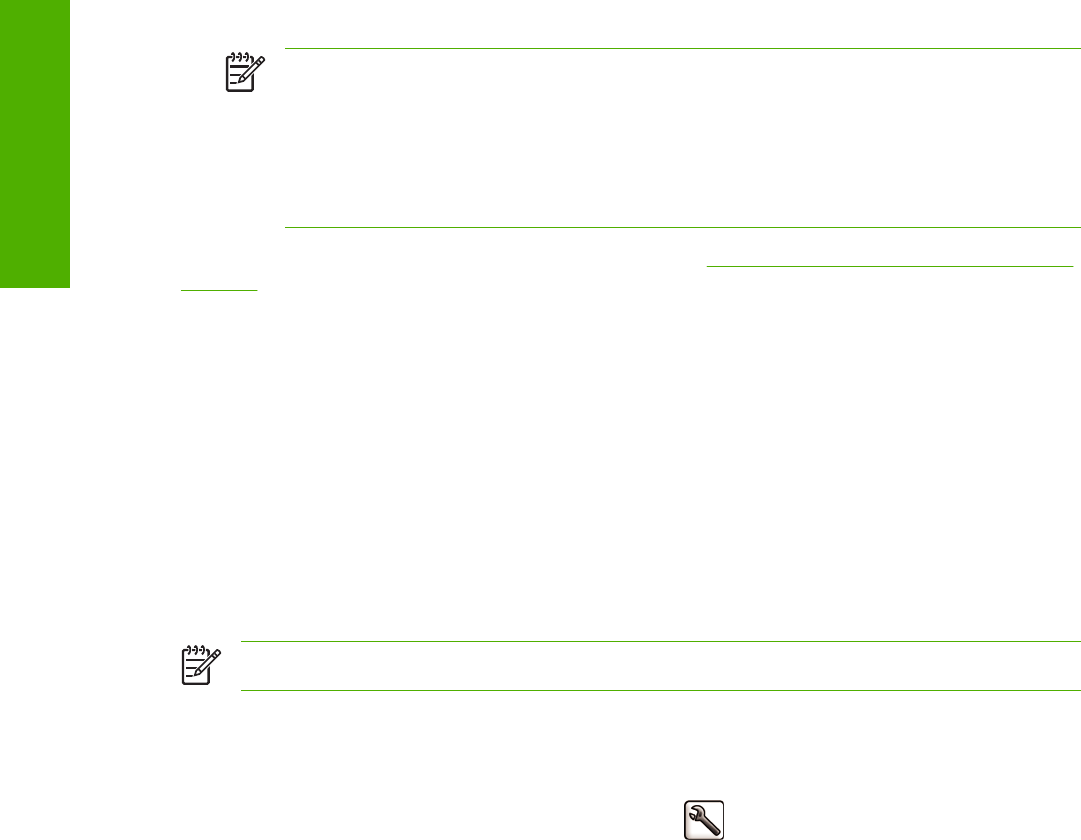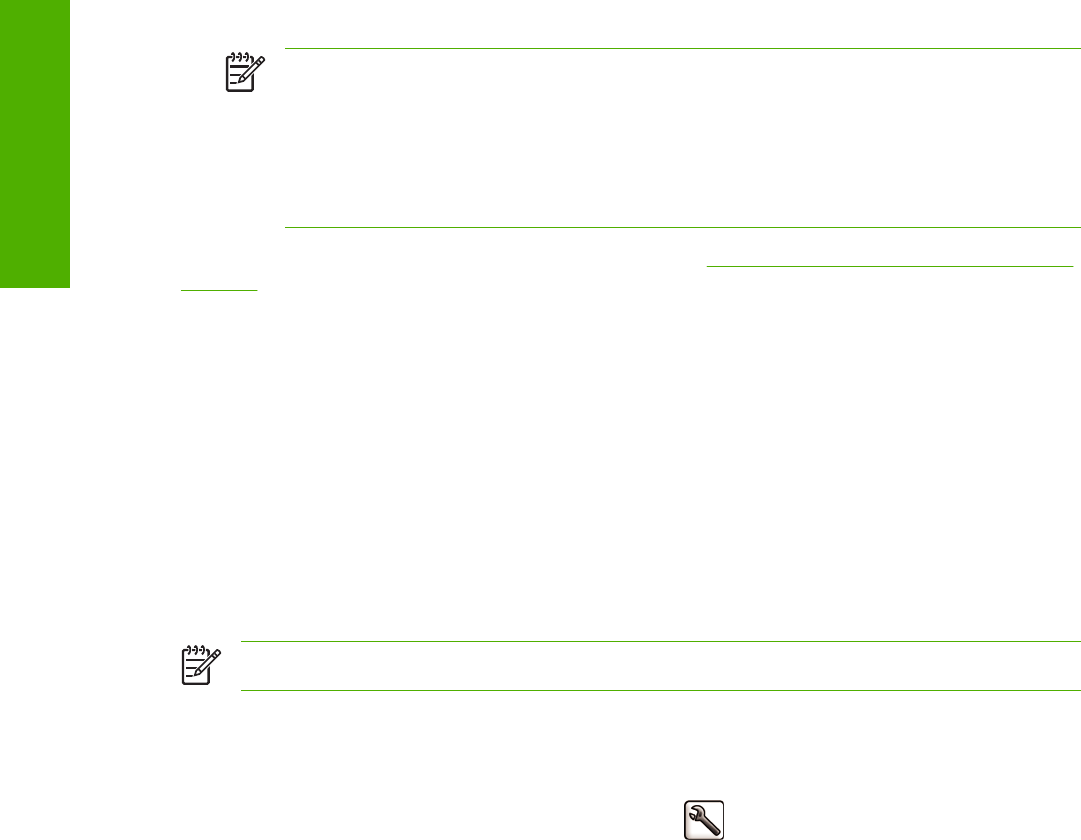
NOTE There are only two color spaces that the printer can convert to its own color space
using the stored color tables: Adobe RGB and sRGB if you are using Windows, Adobe RGB
and ColorSync if you are using Mac OS.
ColorSync is the Mac OS built-in Color Management System; so, in fact, when selecting
ColorSync it is the built-in color management part of Mac OS that is performing the color
management, and it is done based on the ICC profiles of specified paper type.
You are recommended to consult the Knowledge Center at http://www.hp.com/go/knowledge_center/
djz2100/ to see how to use the color management options of your particular application.
To choose between Application-Managed Colors and Printer-Managed Colors:
●
In the Windows driver dialog: select the Color tab.
●
In the Mac OS Print dialog: select the Paper Type/Quality panel, then Color.
●
In some applications: you can make this choice in the application.
Color emulation modes
If you want to print a particular print job and to see approximately the same colors that you would get
from printing the same job on an HP Designjet 500/800 series printer, you can use the emulation mode
provided by your printer.
NOTE This option is available only when printing an HP-GL/2 job with the HP-GL/2 Upgrade.
●
In the Windows HP-GL/2 driver dialog: select the Color tab, then Printer Managed Colors, then
select Printer Emulation from the Source Profile list. You can then select from the Emulated Printer
list.
●
Using the front panel: select the Setup menu icon
, then Printing preferences > Color >
Emulate printer > HP Designjet 500/800 series.
As well as selecting the emulation mode, you must select the paper type that you intend to use. The
available choices are:
●
None (no emulation)
●
Plain paper (or Bright White Inkjet Paper)
●
Coated Paper
●
Heavyweight Coated Paper
Color adjustment options
The aim of color management is to print accurate colors. If you perform color management correctly,
then you should be able to print accurate colors with no need of any manual color adjustments.
However, manual adjustments may be useful in the following situations:
●
If your color management is not working correctly for some reason
●
If you want colors that are subjectively pleasing rather than accurate
The printer driver provides different adjustment facilities depending on whether you are printing in color
or in grayscale.
62 Chapter 6 Color management ENWW
Color management