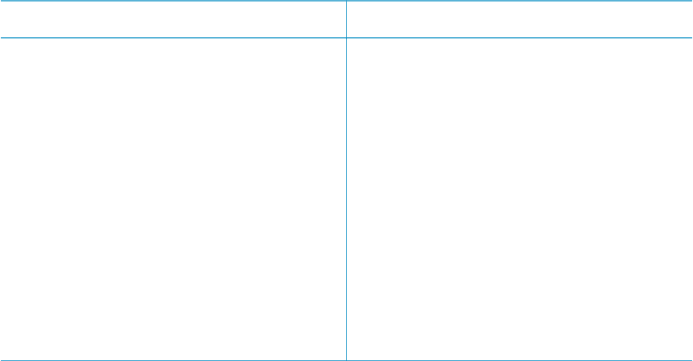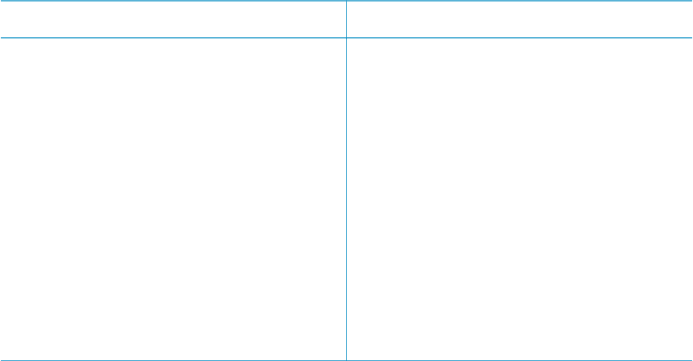
installed or configured, a message prompts you through the required steps. You must
have the following to use HP Instant Share with the printer:
USB connection
Network connection
● The printer set up and connected to
a computer through a USB cable
● Access to the Internet through the
computer to which the printer is
connected
● An HP Passport user ID and
password
● The printer software installed on the
computer
Make sure you select the Typical
install when you install the printer
software. HP Instant Share does
not function with a Minimum install.
● A functional local area network (LAN)
● The printer set up and connected to
the LAN
See Networking.
● Direct access to the Internet
through the network
● An HP Passport user ID and
password
● The printer software installed on the
computer
Make sure you select the Typical
install when you install the printer
software. HP Instant Share does
not function with a Minimum install.
Setting up HP Instant Share
You can set up HP Instant Share, create a list of HP Instant Share destinations,
manage a list of approved or blocked senders, and obtain an HP Passport user ID
and password as follows:
● Windows: Double-click the HP Instant Share Setup icon on the desktop of a
computer where you installed the printer software. Follow the onscreen
instructions. If a Help button appears on an HP Instant Share Setup screen,
press it for more information. You can run it again at any time if you need to
modify your list of HP Instant Share destinations. HP Instant Share Setup is also
available through the Settings drop-down menu in HP Director.
● Macintosh: In the Finder navigate to Applications > Hewlett-Packard >
Photosmart > Utilities, then double-click HP Instant Share Setup. Follow the
onscreen instructions. This application runs automatically when you first install
the printer software. You can run it again at any time if you need to modify your
list of HP Instant Share destinations.
To set HP Instant Share options
1. Press HP Instant Share.
2. Select HP Instant Share options, then press OK.
3. Select one of the following options, then press OK:
– Receive options:
• Receive from allowed senders tells the printer to receive only
collections that have been sent by approved senders.
• Receive from any unblocked sender tells the printer to receive all
collections.
– Auto checking:
Chapter 2
22 HP Photosmart 8400 series