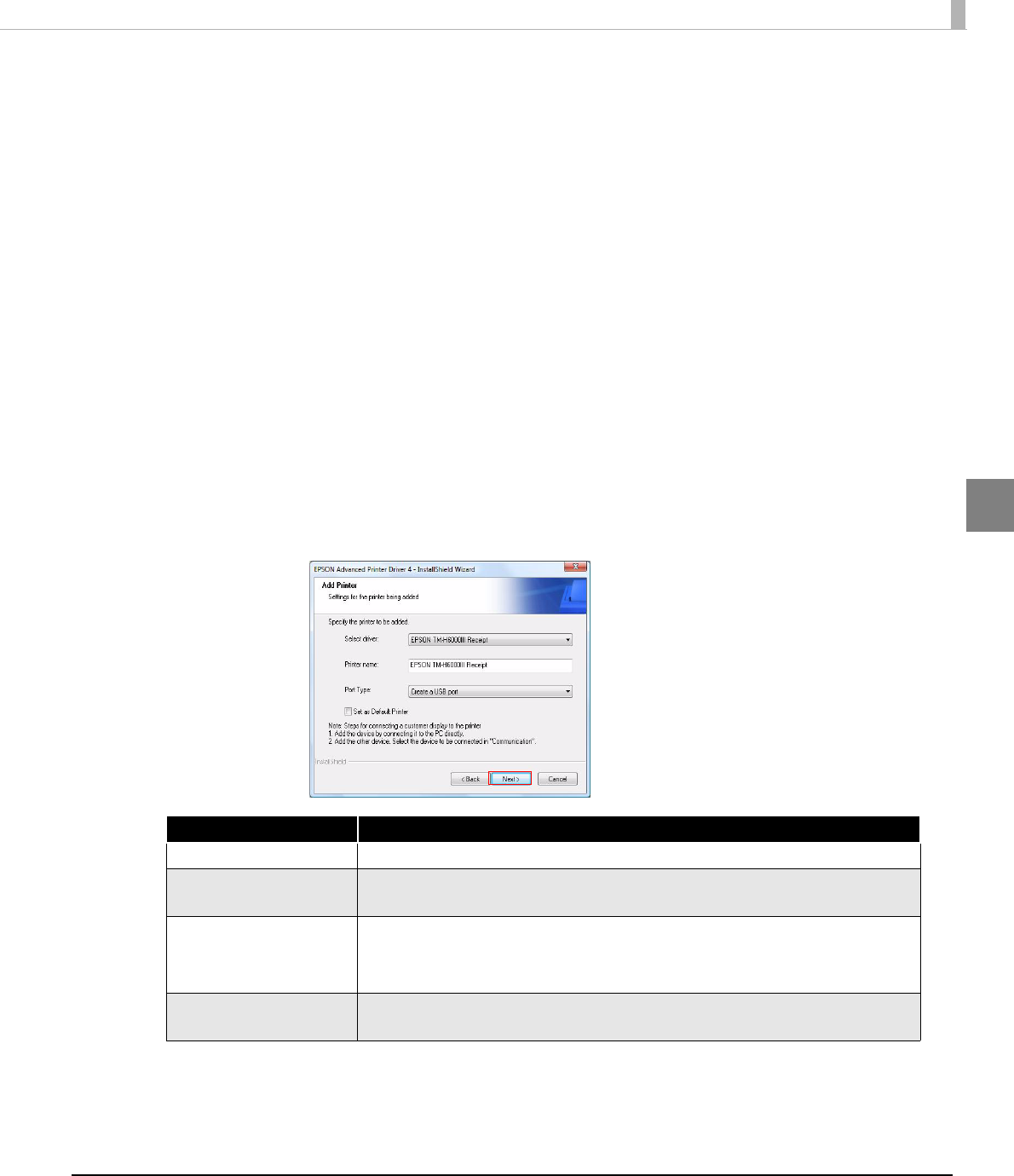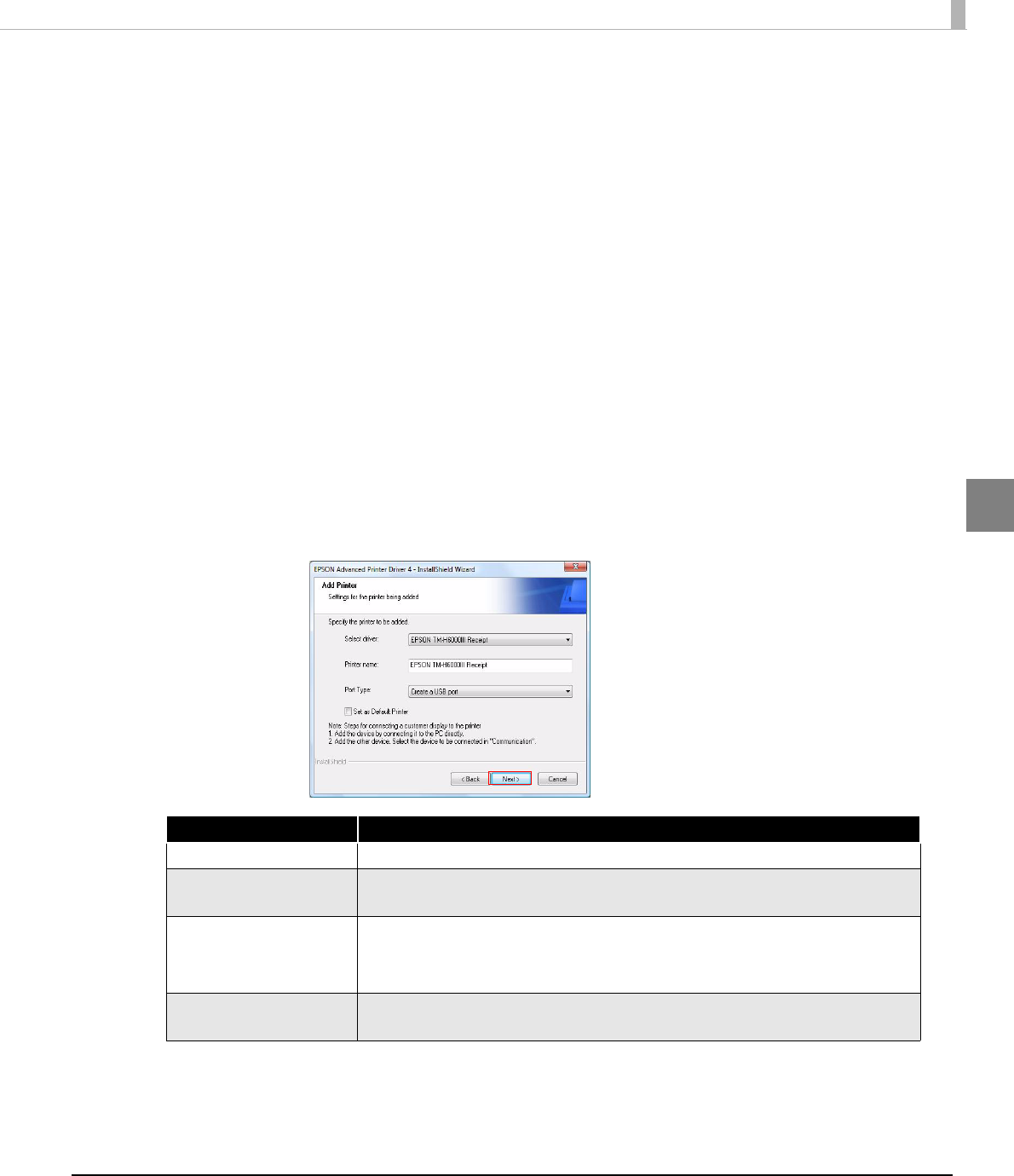
Chapter 2 Installation and Setup
37
2
Followtheprocedurebelow.
1
Double click the [APD] icon and start the installation.
2
The Install ShieldWizard screen appears. Click the [Next] button.
3
The “License Agreement” screen appears. Read the content and select
"I accept the terms of the license agreement". Then click the [Next]
button.
4
The “Setup Type” screen appears. Select "Standard", then click the
[Next] button.
5
The “Printer Configuration” screen appears. Click the [Add] button.
6
The “Add Printer” screen appears. Select a printer driver and port to be
used for the TM printer, and click the [Next] button.
Setting Description
Select driver Select the printer driver to be installed.
Printer name The printer driver name. This is changeable.
Do not use Unicode/2-byte characters for the name.
Port Type Select the type of interface to connect the computer and printer.
Create a Serial port: Proceed to Step 7.
Create a USB port: Proceed to Step 8.
Set as Default Printer Check when configuring the printer as that normally used from the
Windows applications.