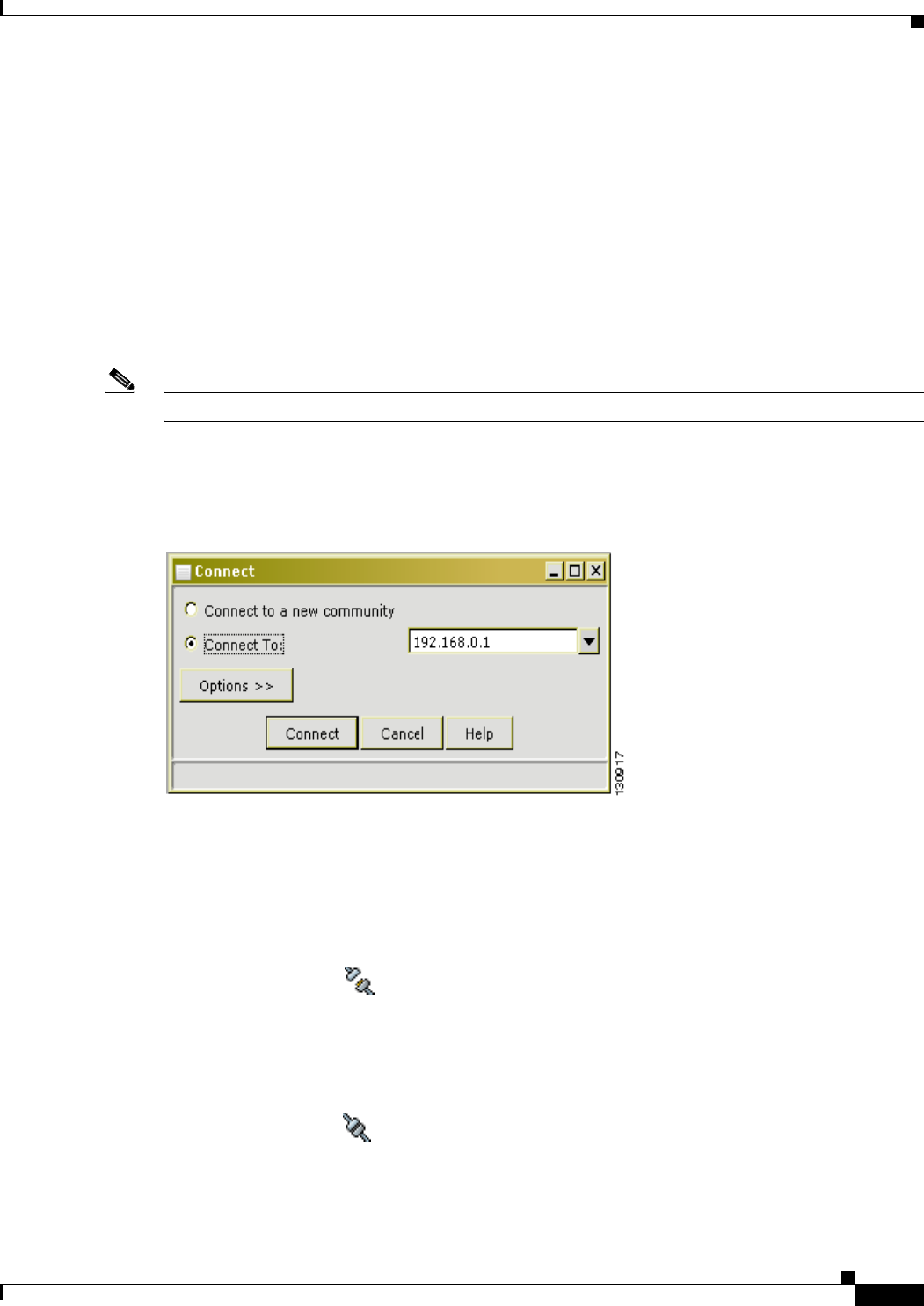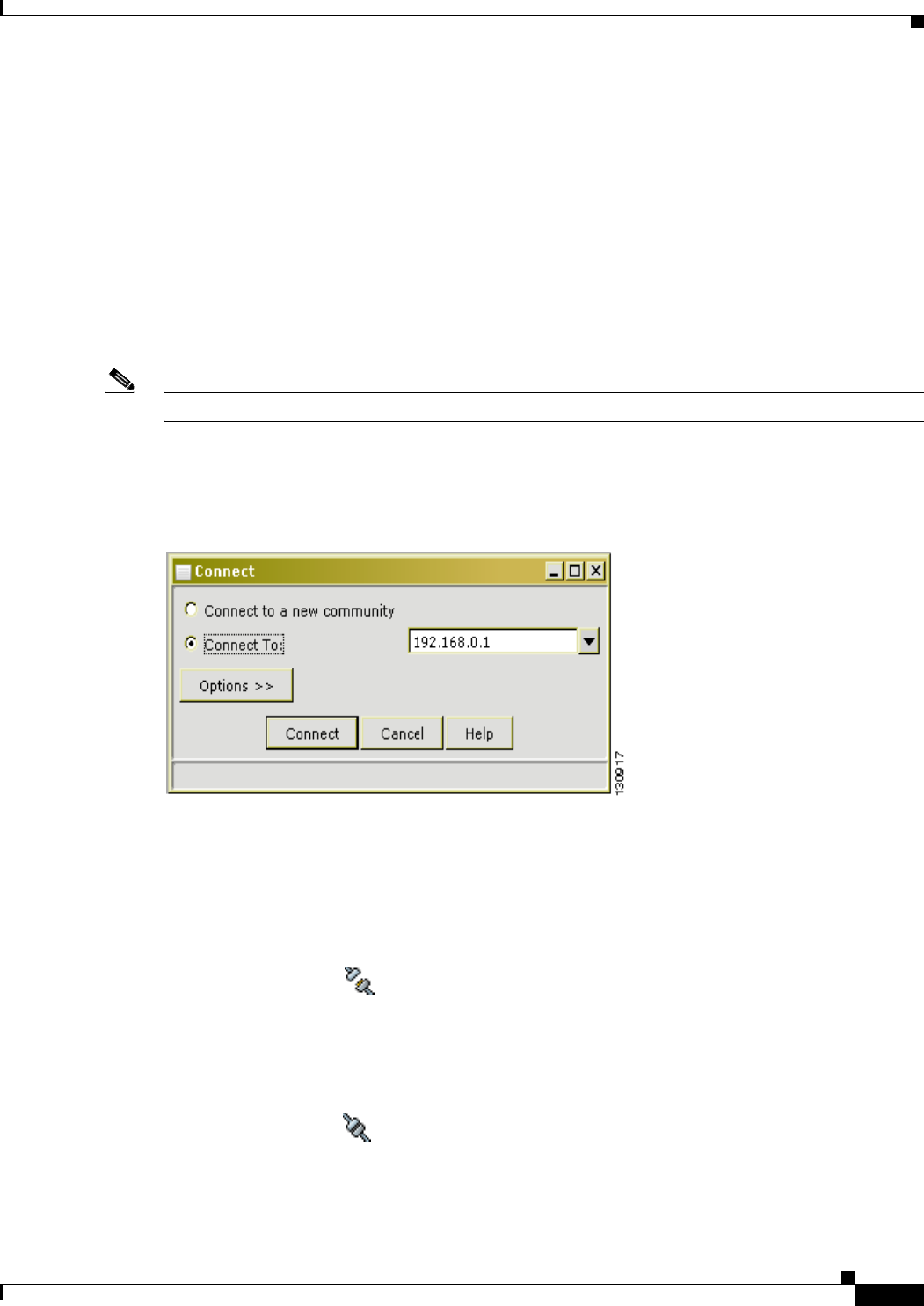
9-7
Software Configuration Guide—Release 12.2(25)EWA
OL-7659-03
Chapter 9 Configuring Switches with Web-Based Tools
Configuring and Using the Network Assistant
In disconnect mode, Network Assistant is not connected to any device, and it cannot manage a
standalone device or the command device of a cluster. Its menu bar and tool bar support only tasks that
customize the Network Assistant itself. The feature bar, which usually lists device features, is empty.
Online Help is available in disconnect mode.
Connecting Network Assistant to a Device
To connect the Network Assistant to a device, use the Connect window, shown in Figure 1. In this
window, enter the IP address of the device to which you want to connect. From the Options button, select
either HTTP or HTTPS and specify the port number. If you are authorized to configure the device and
the HTTP port of the device is 80, you can ignore the settings in the Options button.
Note A Cisco IOS crypto image is required on the Catalyst 4500 series switch in order to use HTTPS.
When you click Connect, you either connect to the device directly or you are prompted for a user name
and password and then are connected.
Figure 1 Connect Window
When the connection occurs, the Network Assistant window is in the connect mode. The toolbar adds
icons that represent device features. (They are found in the lower right corner of the screen.) The
disconnected icon (Figure 2) changes to connected (Figure 3).
Figure 2 Disconnected Icon
Figure 3 Connected Icon
Similarly, the feature bar fills with menus that list the device features that Network Assistant manages.