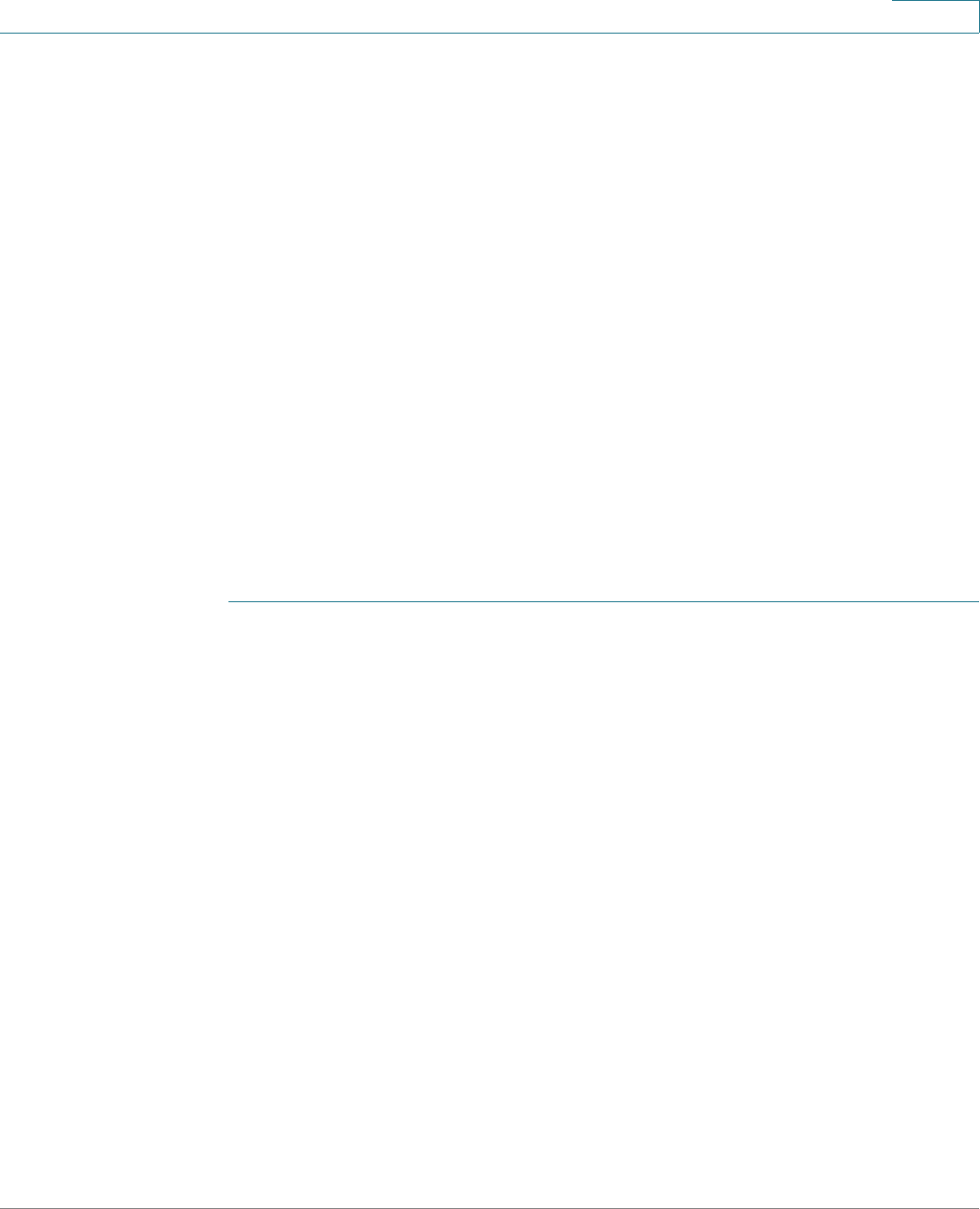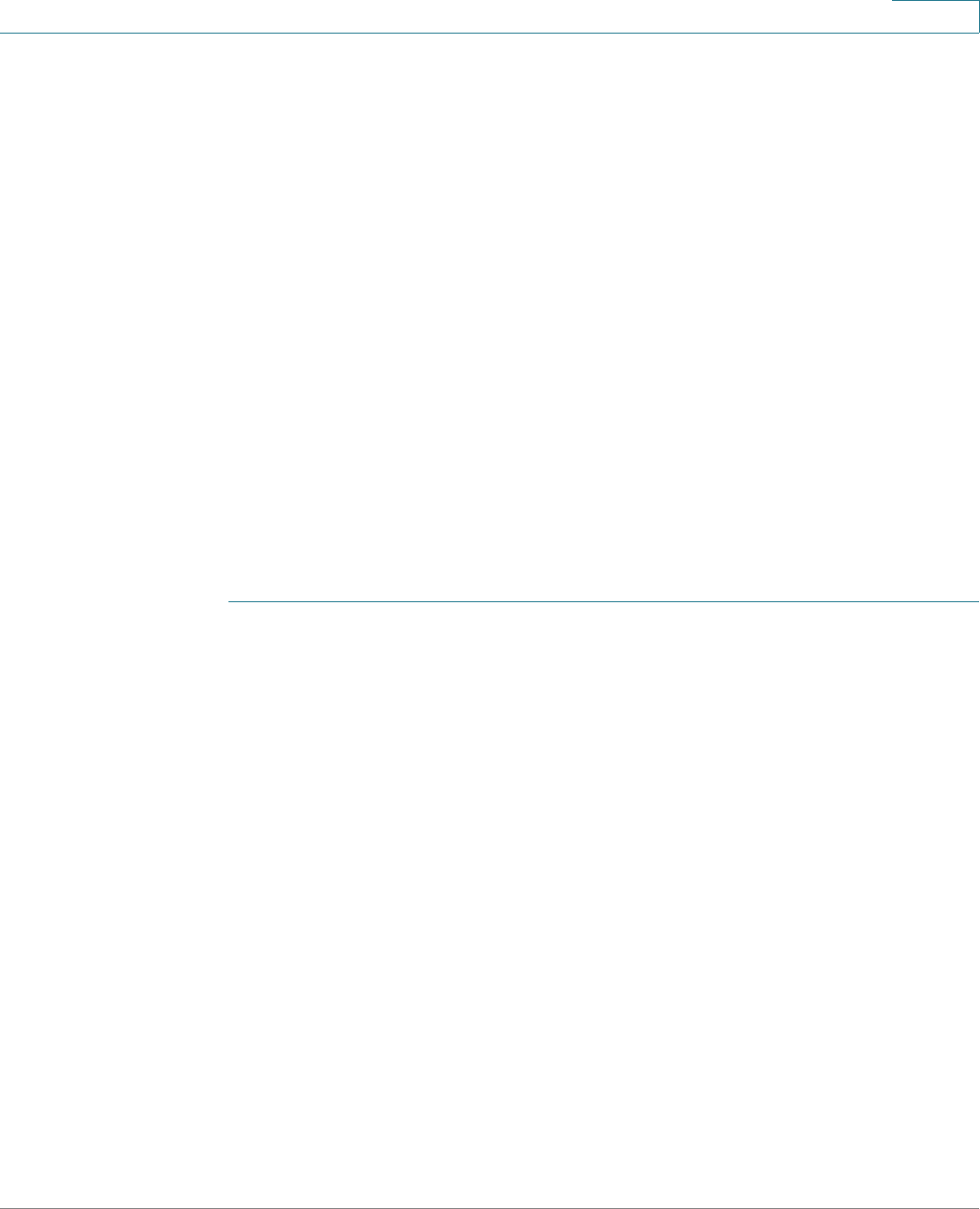
Security
SSL Server
Cisco Small Business 300 Series Managed Switch Administration Guide 322
17
To open an HTTPS session with a user-created certificate, perform the following
actions:
1. Generate a certificate.
2. Request that the certificate be certified by a CA.
3. Import the signed certificate into the device.
Default Settings and Configuration
By default, the device contains a certificate that can be modified.
HTTPS is enabled by default.
SSL Server Authentication Settings
It may be required to generate a new certificate to replace the default certificate
found on the device.
To create a new certificate, modify an existing one, or import a certificate:
STEP 1 Click Security > SSL Server > SSL Server Authentication Settings.
Information appears for certificate 1 and 2 in the SSL Server Key Table. These
fields are defined in the Edit page except for the following fields:
• Valid From—Specifies the date from which the certificate is valid.
• Valid To—Specifies the date up to which the certificate is valid.
• Certificate Source—Specifies whether the certificate was generated by
the system (Auto Generated) or the user (User Defined).
STEP 2 Select an active certificate.
STEP 3 You can perform one of the following actions by clicking the relevant button:
• Edit—Select one of the certificates and enter the following fields for it:
- Regenerate RSA Key—Select to regenerate the RSA key.
- Key Length—Enter the length of the RSA key to be generated.
- Common Name—Specifies the fully-qualified device URL or IP address.
If unspecified, defaults to the lowest IP address of the device (when the
certificate is generated).