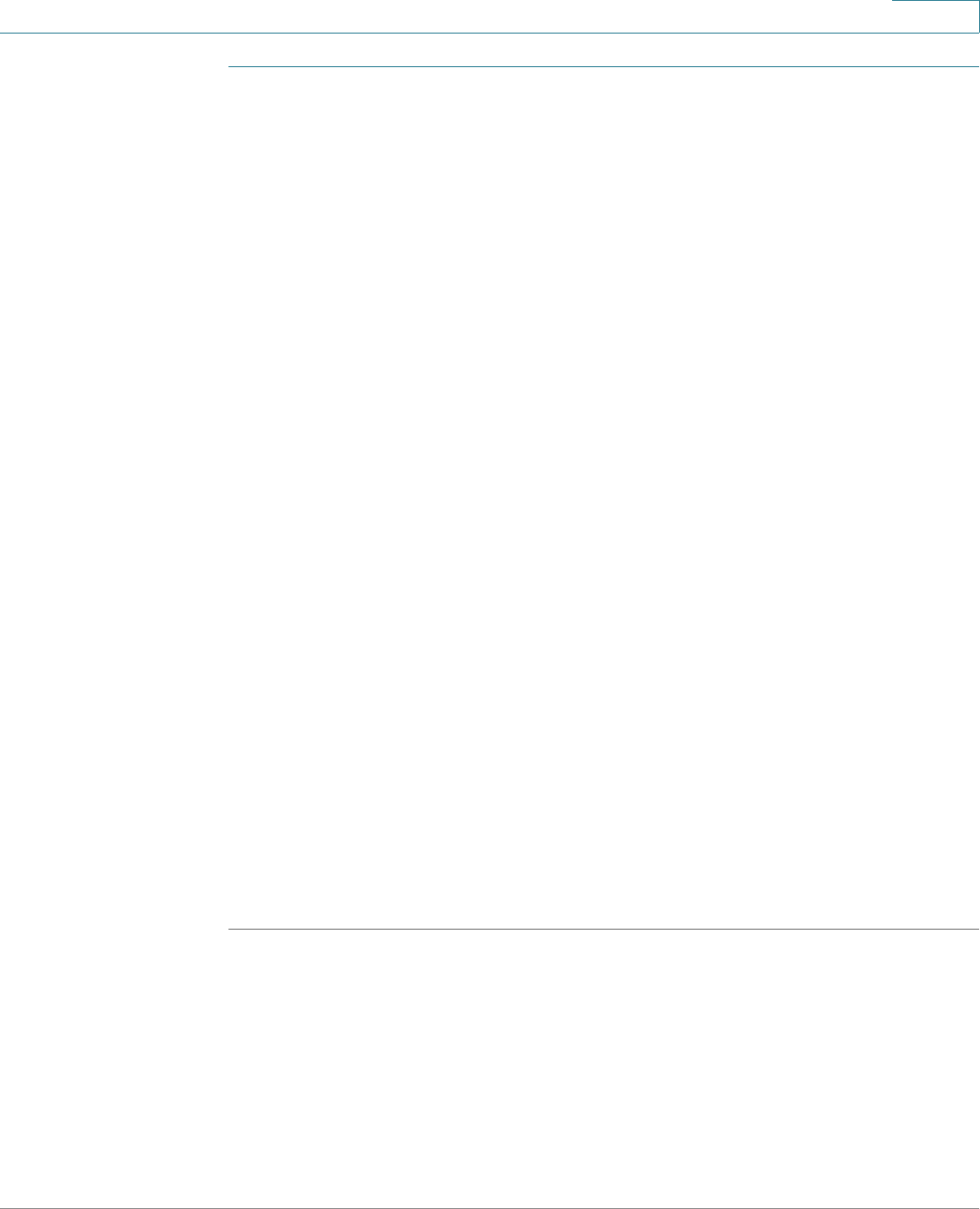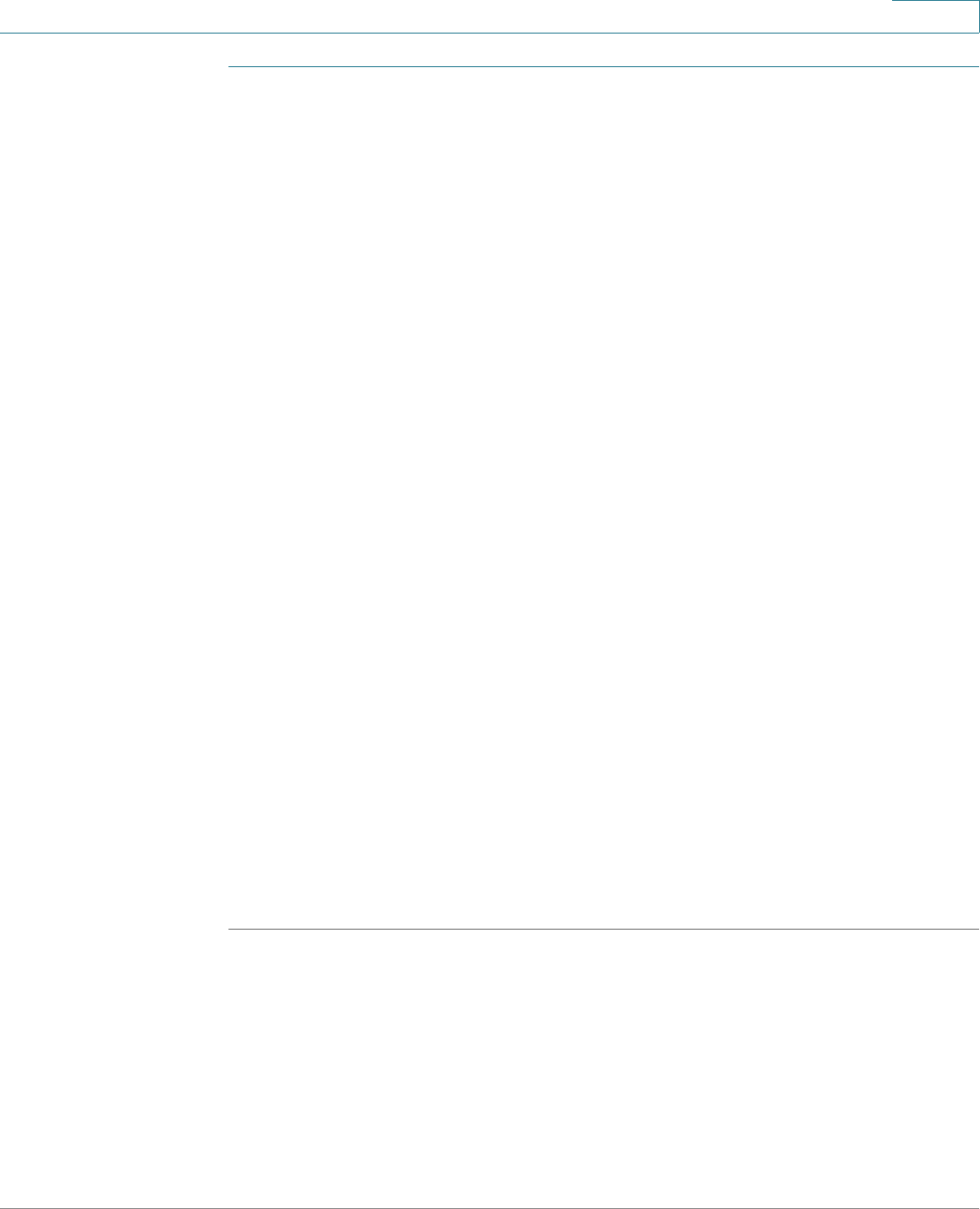
Status and Statistics
Viewing Etherlike Statistics
Cisco Small Business 300 Series Managed Switch Administration Guide 14
2
STEP 1 Click Status and Statistics > Etherlike.
STEP 2 Enter the parameters.
• Interface—Select the type of interface and specific interface for which
Ethernet statistics are to be displayed.
• Refresh Rate—Select the amount of time that passes before the Etherlike
statistics are refreshed.
The fields are displayed for the selected interface.
• Frame Check Sequence (FCS) Errors—Received frames that failed the
CRC (cyclic redundancy checks).
• Single Collision Frames—Frames that were involved in a single collision,
but were successfully transmitted.
• Late Collisions—Collisions that have been detected after the first 512 bits
of data.
• Excessive Collisions—Number of transmissions rejected due to excessive
collisions.
• Oversize Packets—Packets greater than 2000 octets received.
• Internal MAC Receive Errors—Frames rejected because of receiver errors.
• Pause Frames Received—Received flow control pause frames.
• Pause Frames Transmitted—Flow control pause frames transmitted from
the selected interface.
To clear statistics counters:
• Click Clear Interface Counters to clear the selected interfaces counters.
• Click View All Interfaces Statistics to see all ports on a single page.