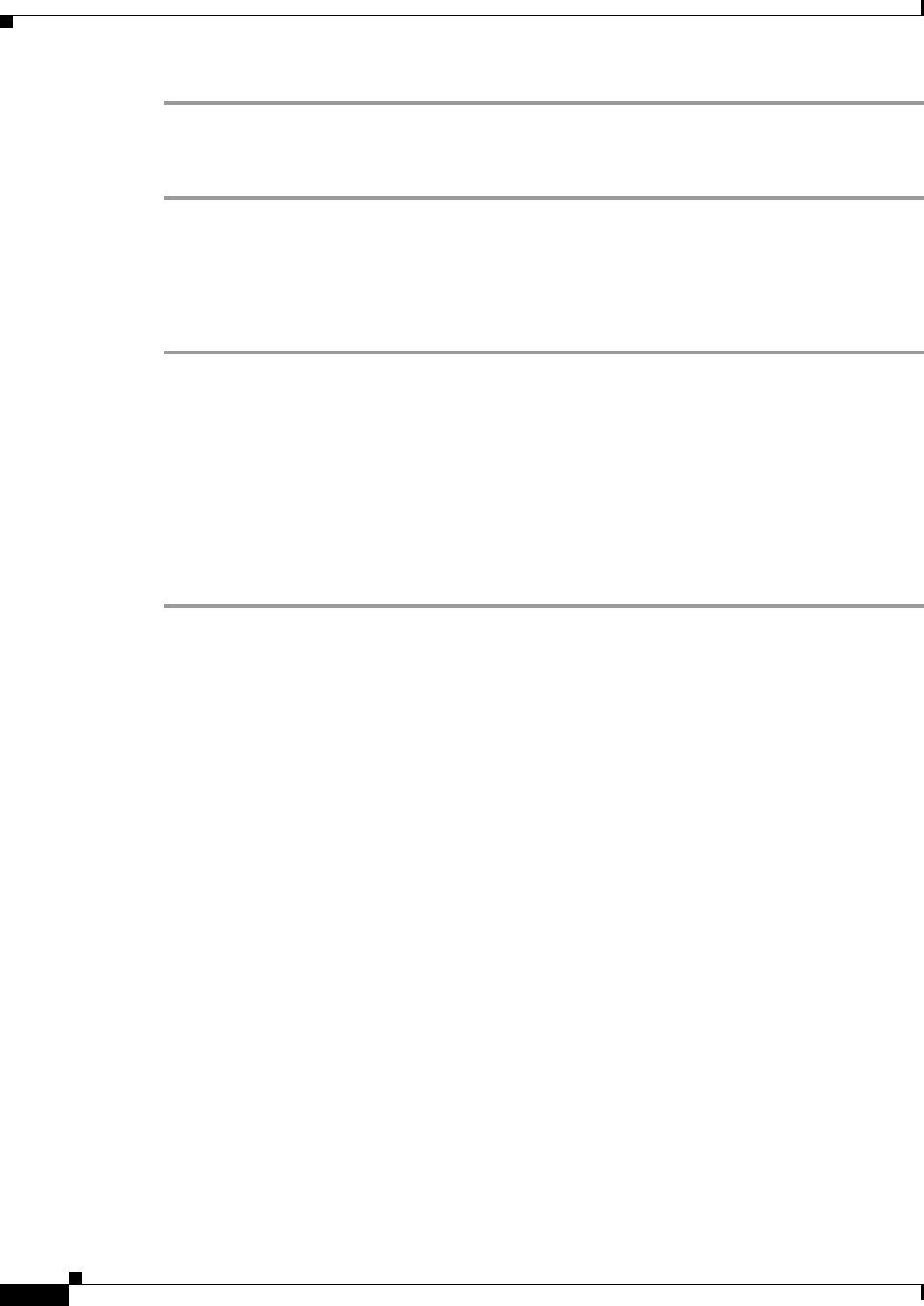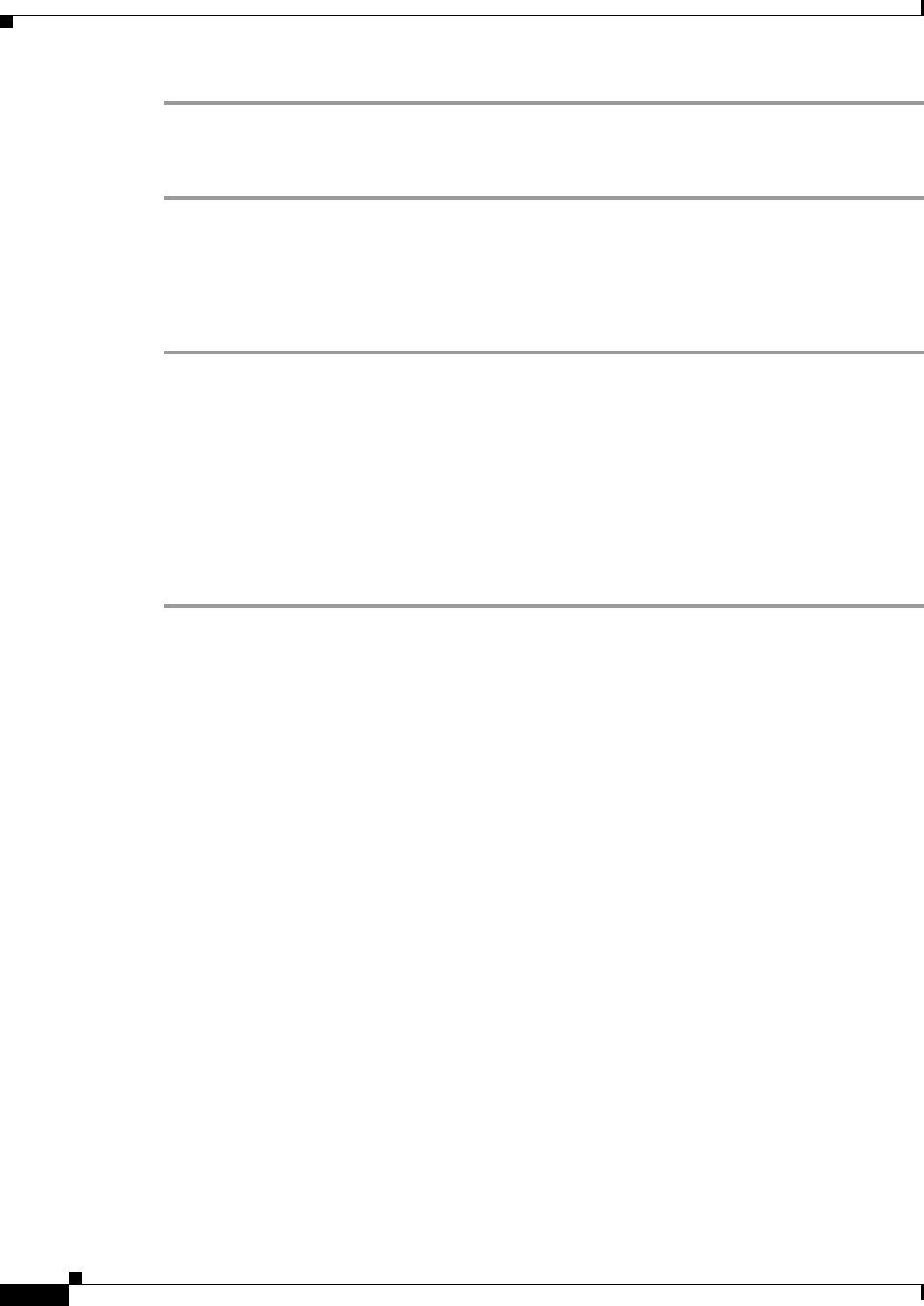
3-4
Cisco SIP IP Phone Model 7940/7960 User Guide
OL-1365-01
Chapter 3 Using the Cisco IP Phone 7940/7960
Making Telephone Calls
Step 1 Press the VOLUME key to hear a current ringer volume.
Step 2 While the ring plays, press the + or - on the VOLUME button to respectively increase or decrease the
ringer volume to the desired level.
Changing the Ringer Sound
Change the sound used by the ringer by performing the following steps.
Step 1 Press the settings button.
Step 2 Press the Scroll key to select Ring Type from the Settings menu.
Step 3 Press the Select softkey to display the ring types list.
Step 4 Press the Scroll key to highlight an available ring type.
Press the Play softkey to hear the highlighted ring type.
Step 5 When you find the ring type you want, press the Select softkey and then press the OK softkey.
Step 6 Press the Back softkey to exit the Settings menu.
Step 7 Press the Back softkey again to display the main LCD screen.
Making Telephone Calls
These sections describe how you can place, answer, or manage a telephone call:
• Placing a Call Using a Telephone Number, page 3-4
• Placing a Call Using an E-mail Address, page 3-5
• Answering a Call, page 3-5
• Ending a Call, page 3-5
• Muting a Call, page 3-6
• Placing a Call on Hold, page 3-6
• Transferring a Call, page 3-6
• Transferring a Call Without Talking to the Receiver, page 3-6
• Redialing the Last Number Dialed, page 3-7
• Making Calls from the Directory, page 3-7
• Using Call Forwarding, page 3-8
• Making Conference Calls, page 3-9
Placing a Call Using a Telephone Number
You can place a call with the Cisco IP Phone 7940/7960 in any of the following ways: