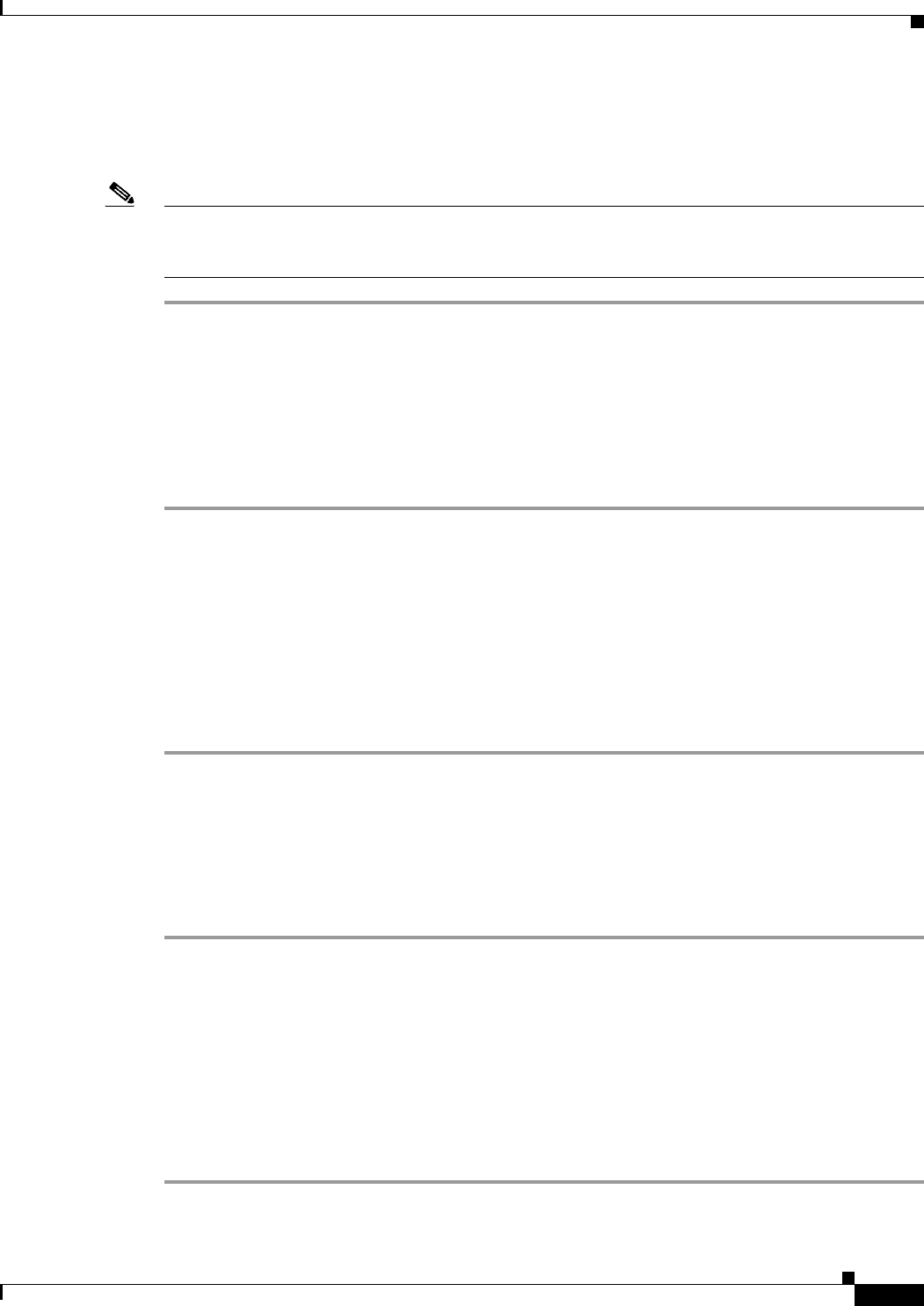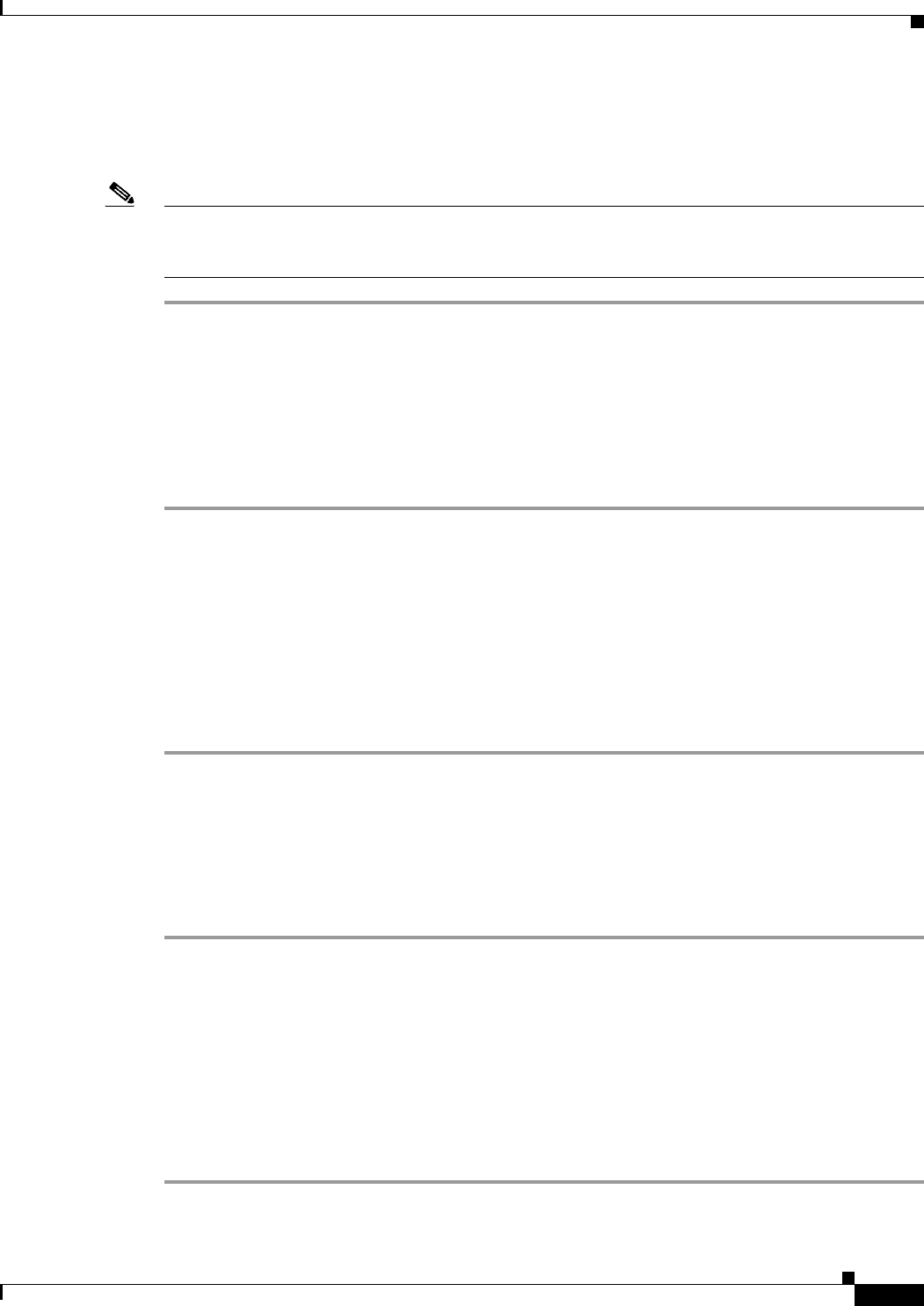
3-11
Cisco SIP IP Phone Model 7940/7960 User Guide
OL-1365-01
Chapter 3 Using the Cisco IP Phone 7940/7960
Configuring Call Preferences
Step 6 Press the Save softkey to save your selection of this feature and displays the Settings menu.
Step 7 Press the Back softkey to display the main LCD screen. A Do not disturb message is displayed on the
LCD screen.
Note When Do not disturb is enabled, a Do not disturb message is displayed on the LCD screen You can
disable Do not disturb by pressing the DND softkey or by performing the preceding steps and press the
No softkey.
Configuring Caller ID Blocking
You can configure your phone to have your phone number or e-mail address blocked from phones with
caller identification capabilities by using the Caller ID Blocking feature.
Perform the following steps to configure the Caller ID Blocking feature.
Step 1 Press the settings button.
Step 2 Press the Scroll key to highlight Call Preferences.
Step 3 Press the Select softkey.
Step 4 Press the Scroll key to highlight CallerID Blocking from the Call Preferences menu.
Step 5 To enable the CallerID Blocking feature, press the Yes softkey. To disable the feature, press the No
softkey.
Step 6 Press the Save softkey to save your selection of this feature and display the Settings menu.
Step 7 Press the Back softkey to display the main LCD screen.
Blocking Anonymous Calls
You can block all anonymous calls using the Anonymous Call Block feature.
Perform the following steps to configure the Anonymous Call Block feature.
Step 1 Press the settings button.
Step 2 Press the Scroll key to highlight Call Preferences.
Step 3 Press the Select softkey.
Step 4 Press the Scroll key to highlight Anonymous Call Block from the Call Preferences menu.
Step 5 To enable the Anonymous Call Block feature, press the Yes softkey. To disable this feature, press the No
softkey.
Step 6 Press the Save softkey to save your selection of this feature and display the Settings menu.
Step 7 Press the Back softkey to display the main LCD screen.