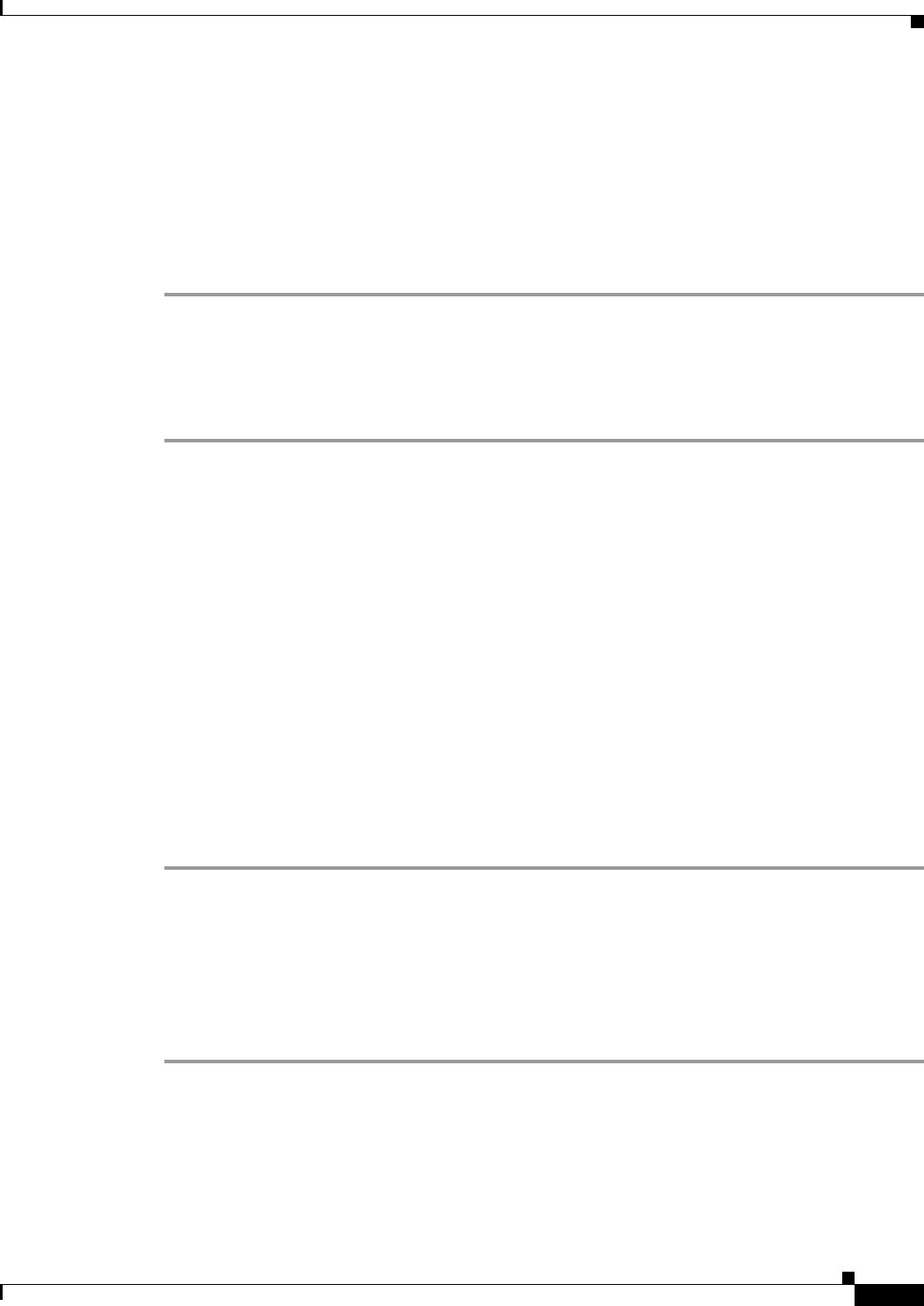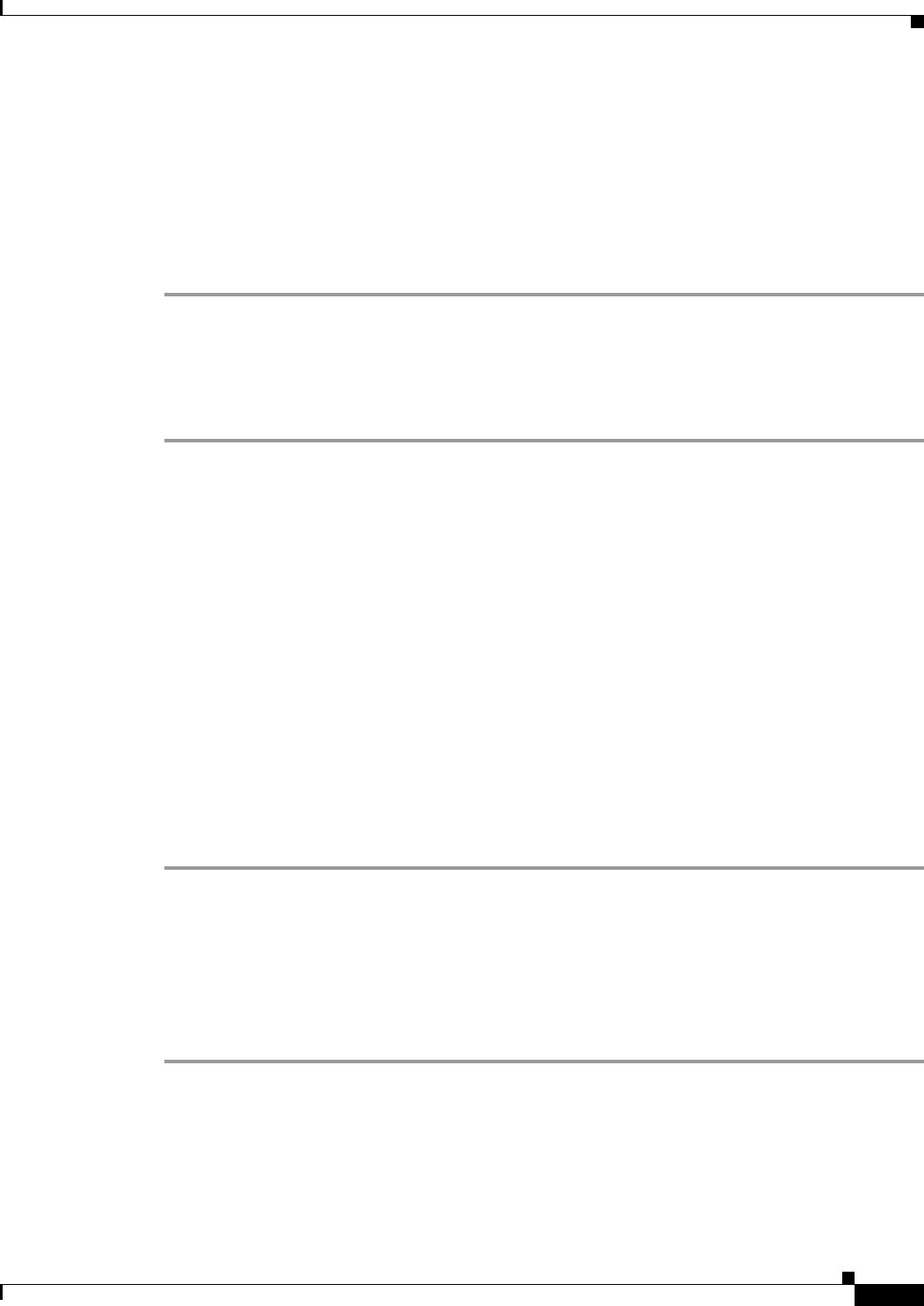
3-3
Cisco SIP IP Phone Model 7940/7960 User Guide
OL-1365-01
Chapter 3 Using the Cisco IP Phone 7940/7960
Customizing Phone Settings
The Cisco IP Phone 7940/7960 supports a four- or six-wire headset jack (Plantronics H series
compatible is required). For information on the headset models supported, see the IP phone information
on http://cisco.getheadsets.com or http://vxicorp.com/cisco.
Adjusting the Handset, Speakerphone, or Headset Volume
Adjust the volume on the handset, speakerphone, or headset by performing the following steps.
Step 1 Increase the volume of your handset, headset, or speakerphone by pressing the + on the VOLUME
button.
Step 2 Decrease the volume of your handset, headset, or speakerphone by pressing the - on the VOLUME
button.
The VOLUME button adjusts the volume for the currently active voice receiver.
Customizing Phone Settings
You can change various settings on your Cisco IP Phone 7940/7960 to ensure that the ringer volume,
ring sound, and LCD contrast are set appropriately for you. These sections describe the changes you can
make:
• Changing the LCD Contrast, page 3-3
• Adjusting the Ringer Volume, page 3-3
• Changing the Ringer Sound, page 3-4
Changing the LCD Contrast
Perform the following steps to improve the readability of the LCD screen by changing the display
contrast.
Step 1 Press the settings button.
Step 2 Press the Scroll button to highlight Contrast from the Settings menu.
Step 3 Press the Down or Up softkeys to set the desired contrast on the LCD screen.
Step 4 Press the OK softkey to accept your changes.
Step 5 Press the Back softkey to exit the Settings menu.
Step 6 Press the Back softkey to display the main LCD screen.
Adjusting the Ringer Volume
Change the ringer volume by performing the following steps.