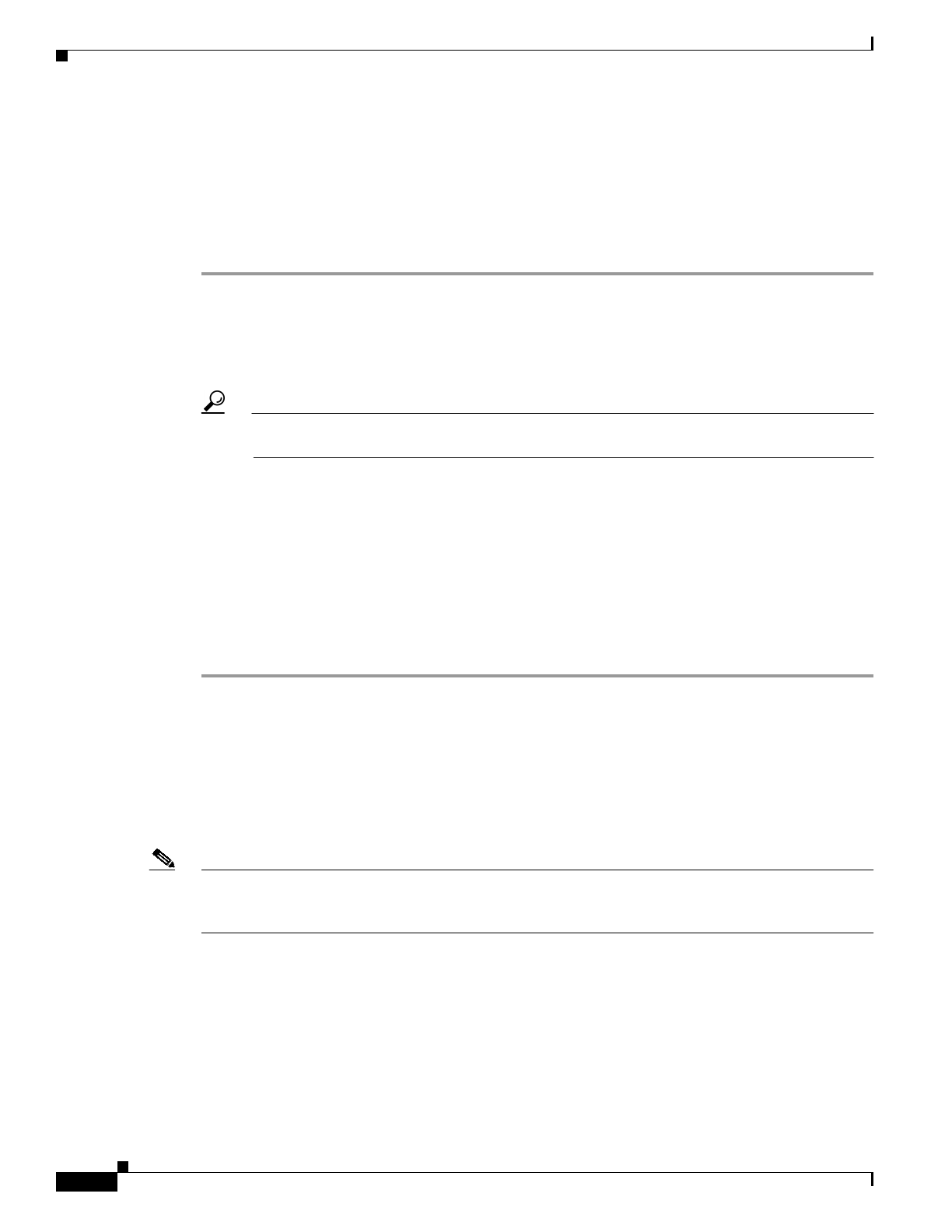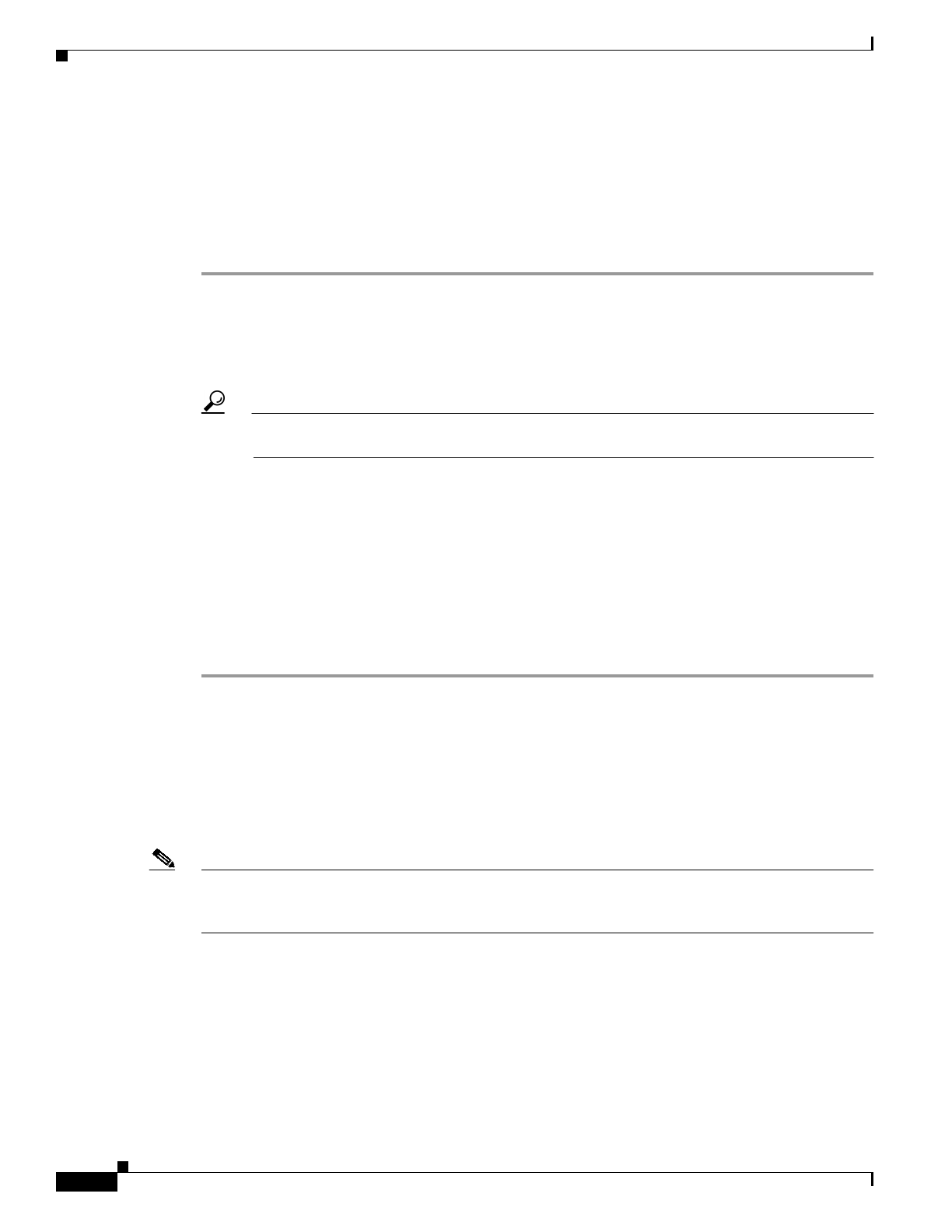
Send documentation comments to mdsfeedback-doc@cisco.com
3-2
Cisco MDS 9020 Fabric Switch Configuration Guide and Command Reference
OL-6988-02
Chapter 3 Initial Configuration
Starting a Cisco MDS 9020 Fabric Switch
Starting a Cisco MDS 9020 Fabric Switch
The following procedure is a review of the tasks you should have completed during hardware
installation, including starting up the switch. These tasks must be completed before you can configure
the switch.
Before you can configure a switch, follow these steps:
Step 1 Verify the following physical connections for the new Cisco MDS 9020 Fabric Switch:
• The console port is physically connected to a computer terminal (or terminal server).
• The management 10/100 Ethernet port (mgmt0) is connected to an external hub, switch, or router.
Refer to the Cisco MDS 9020 Fabric Switch Hardware Installation Guide for more information.
Tip Save the host ID information for future use (for example, to enable licensed features). The host
ID information is provided in the Proof of Purchase document that accompanies the switch.
Step 2 Verify that the default console port parameters are identical to those of the computer terminal (or
terminal server) attached to the switch console port:
• 9600 baud
• 8 data bits
• 1 stop bit
• No parity
Step 3 Power on the switch. The switch boots automatically and the switch# prompt appears in your terminal
window.
Initial Setup Routine
The first time that you access a Cisco MDS 9020 Fabric Switch, it runs a setup program that prompts
you for the IP address and other configuration information necessary for the switch to communicate over
the Ethernet interface. This information is required to configure and manage the switch.
Note The IP address can be configured from the CLI only. When you power up the switch for the first time,
assign the IP address. After you perform this step, the Cisco Fabric Manager can reach the switch
through the Ethernet port.