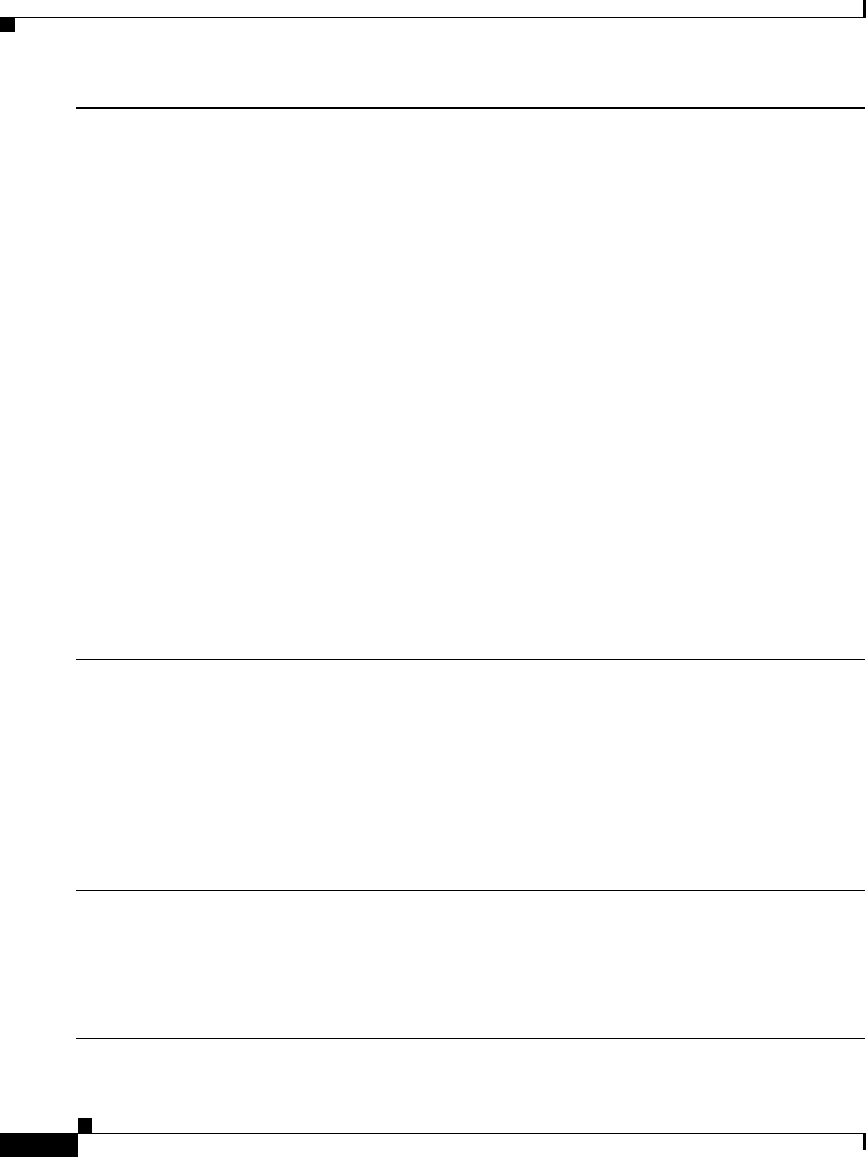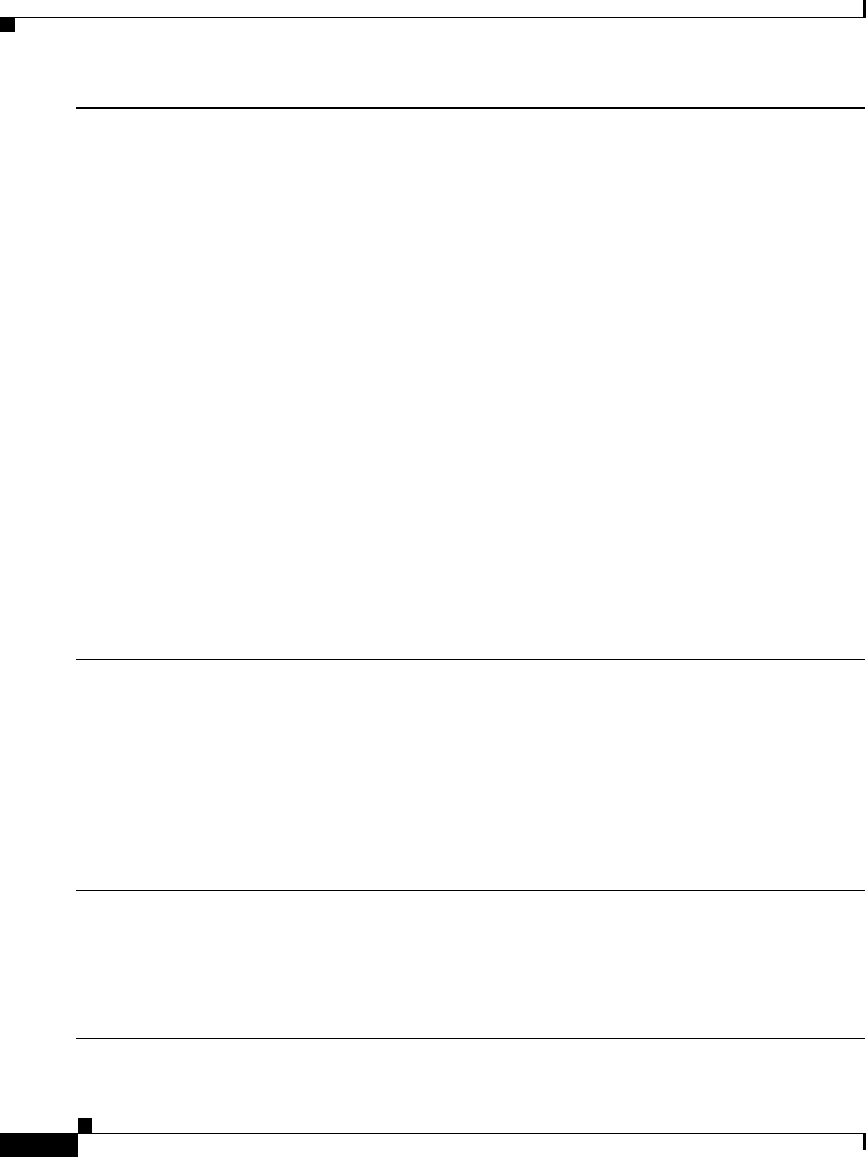
Cisco IE 3010 Switch Getting Started Guide
8
Cisco IE 3010 Switch Getting Started Guide
78-19582-02
Step 8
Enter this information in the Network Settings fields:
Note All entries must be in English letters.
• In the Management Interface (VLAN ID) field, the default is 1.
Note We recommend that you use the default VLAN value. During Express Setup,
VLAN 1 is the only VLAN on the switch. Enter a new VLAN ID only if you want to
change the management interface through which you manage the switch. The VLAN
ID range is 1 to 1001.
• In the IP Assignment Mode field, we recommend that you use the default, Static, which
means that the switch always has the IP address that you assign. Use the DHCP setting
when you want the switch to automatically obtain an IP address from a DHCP server.
• In the IP Address field, enter the IP address of the switch.
• In the Subnet Mask field, click the drop-down arrow, and select a subnet mask.
• In the Default Gateway field, enter the IP address for the default gateway (router).
• Enter your password in the Switch Password field. The password can be from 1 to 25
alphanumeric characters, can start with a number, is case sensitive, allows embedded
spaces, but does not allow spaces at the beginning or end. In the Confirm Switch
Password field, enter your password again.
Note You must change the password from the default password, cisco.
Step 9
Enter the Optional Settings now, or enter them later:
You can enter other administrative settings in the Express Setup window. For example, the
optional administrative settings identify and synchronize the switch for enhanced
management. NTP synchronizes the switch clock with the network clock. You can also
manually set the system clock settings.
Click Submit to save your changes.
For more information about the Express Setup fields, see the online help for the Express Setup
window.
Step 10
After you click Submit, these events occur:
• The switch is configured and leaves Express Setup mode.
• The browser displays a warning message and tries to connect with the earlier switch IP
address. Typically, connectivity between the PC and the switch is lost because the
configured switch IP address is in a different subnet from the PC IP address.