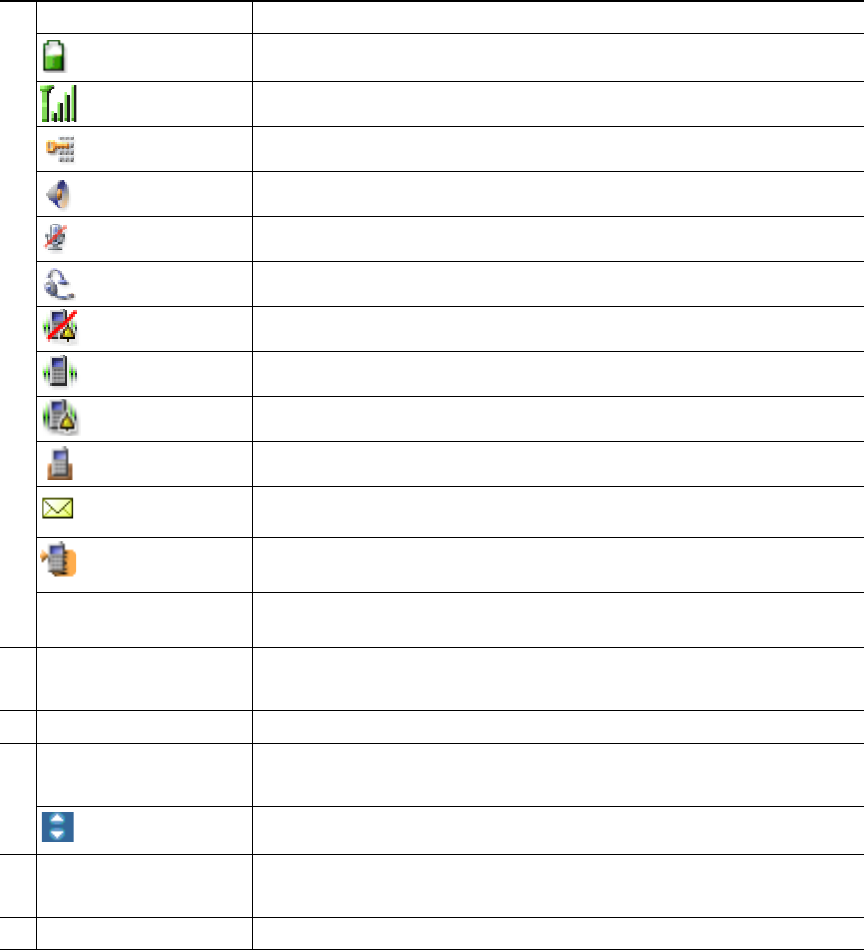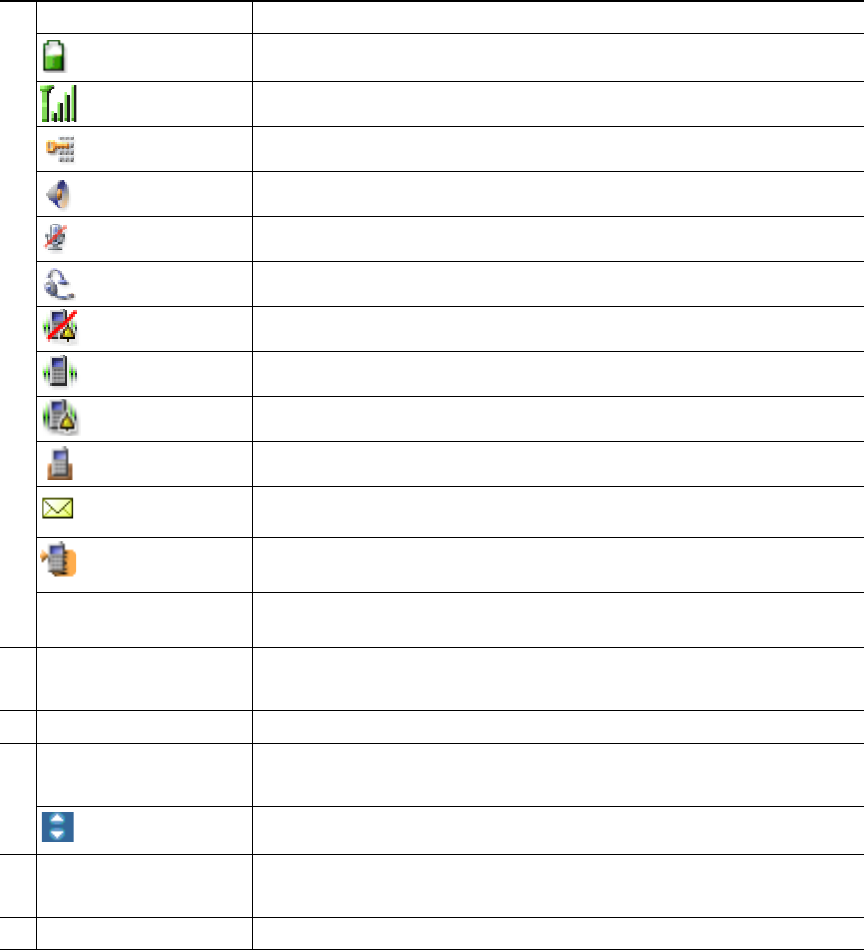
5
Connecting Your Phone
This section shows how to use the connectors on your Cisco IP phone.
Your system administrator will configure your new Cisco Unified Wireless IP Phone to connect to the corporate wireless
network and the IP telephony network.
A rechargeable Lithium ion battery powers the Cisco Unified Wireless IP Phone 7921G. Before you can use your phone, you
must install the battery in the phone and then charge the battery. Depending on the type of battery you have, the fully charged
battery provides these hours of service:
• The standard battery provides up to 10 hours of talk time or up to 80 hours of standby time.
• The extended battery provides up to 12 hours of talk time or up to 100 hours of standby time.
1
Phone Status line Displays these icons (if active) and your directory number:
Battery icon—Shows the level of charge in battery
Signal icon—Shows the degree of signal strength
Key lock icon—Indicates the keypad is locked
Speaker icon—Indicates speaker mode is active
Mute icon—Indicates mute is active
Headset icon—Indicates headset is plugged in to phone
Ringer Off icon—Indicates the phone alert is silent
Vibrate icon—Indicates the phone alert is vibrate only
Vibrate and ring icon—Indicates the phone alert is ring and vibrate
Desk Top Charger icon—Indicates the phone is docked in the charger
Voice Message icon—Indicates you have a voice message
Application icon—Indicates the application (such as Push to Talk) is
active
Primary phone line—Displays the phone number (directory number)
for your primary phone line
2
Date and Time line
Displays time and date information
3
Options Menu Displays softkey features for the current call state
4
Softkey labels area
0HVVDJH+LGH
Displays softkey options and provides access to the Options list of
softkey features
Displays the active navigation arrows for the menu or screen
5
Status and information
<RXUFXUUHQWRSWLRQV
Provides phone status or instructions
6
Main phone screen Displays four menu icons and Help