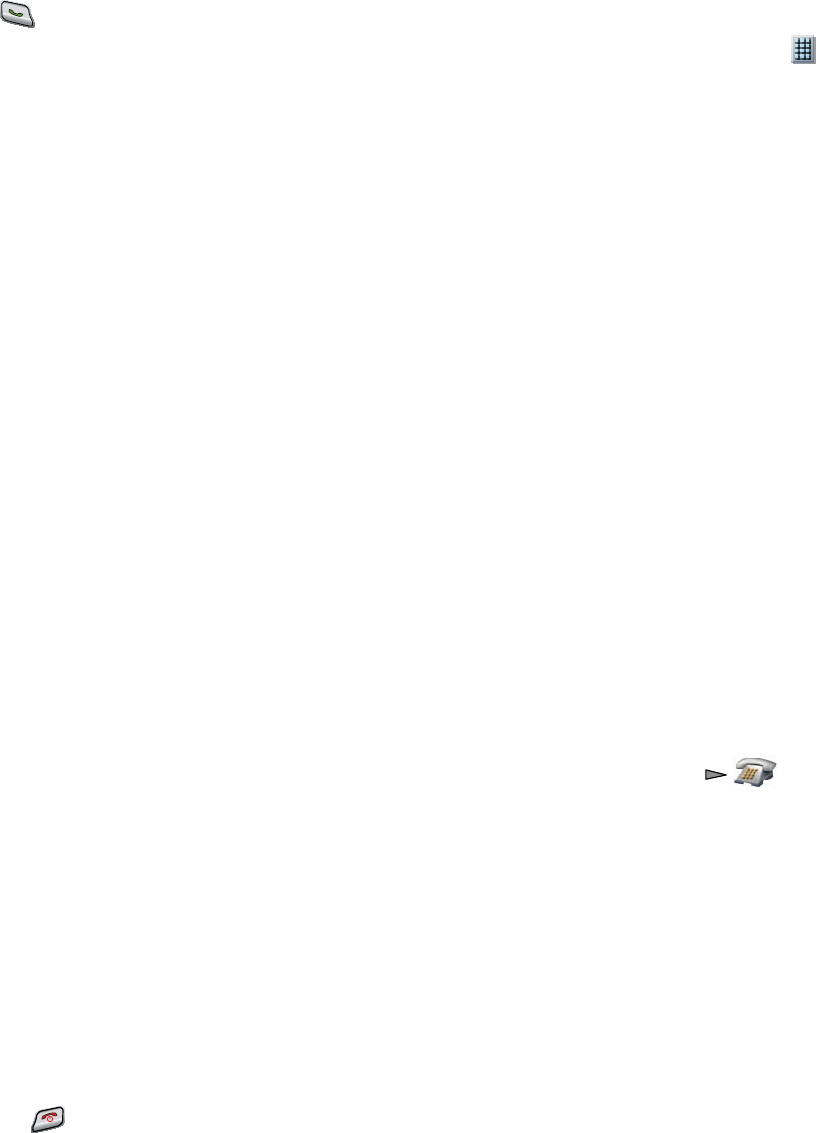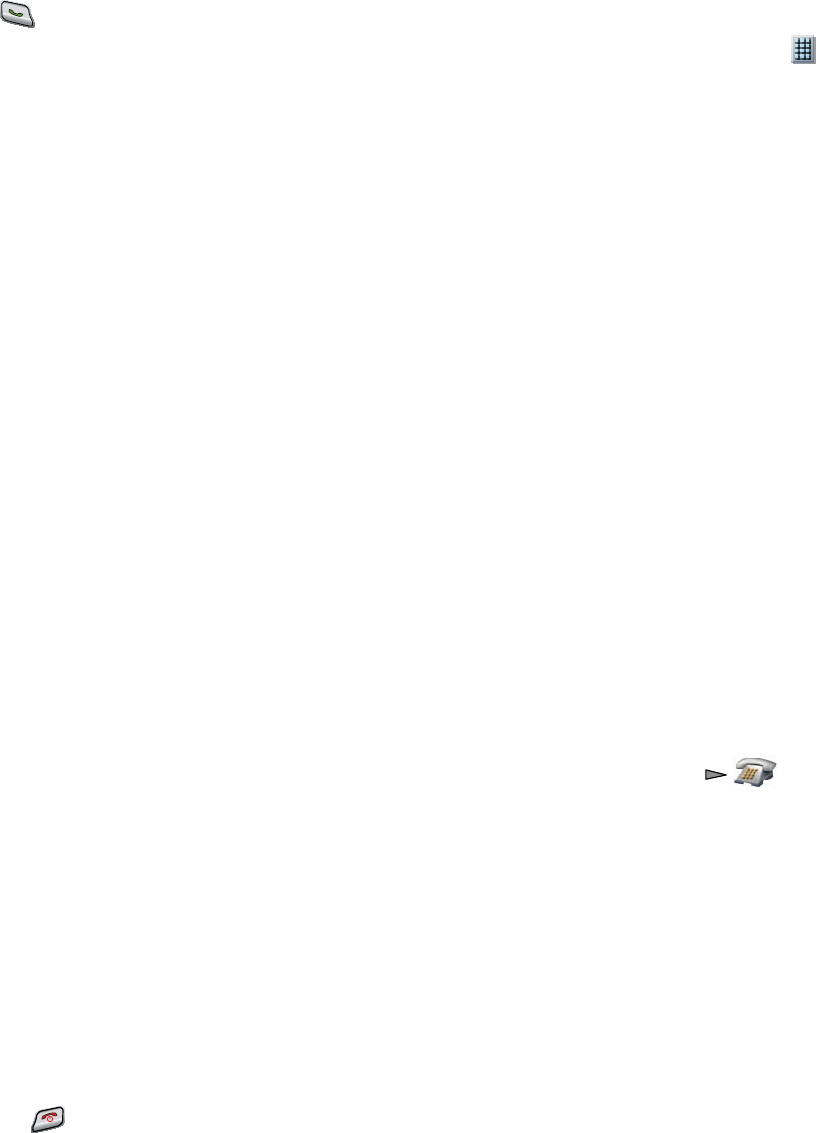
20
4. Press .
Note
The Line View displays your directory numbers, followed by your speed-dial numbers identified with . Six items (lines plus
speed dials) can display.
Use Abbreviated Dial
1. Set up Abbreviated Dialing codes from your User Options web pages.
2. To place a call, enter the Abbreviated Dialing code.
3. Choose Options > AbbrDial.
Call Pickup
Call PickUp allows you to answer a call that is ringing on a coworker’s phone by redirecting the call to your phone. You might
use Call PickUp if you share call-handling with coworkers.
Answer a call that is ringing on another extension within your call pickup group
1. Choose Options > PickUp. If your phone supports auto-pickup, you are now connected to the call.
2. If the call rings on your phone, press Answer to connect to the call.
Answer a call that is ringing on another extension in your group or in an associated group
1. Choose Options > OPickUp (if available). If your phone supports auto-pickup, you are now connected to the call.
2. If the call rings on your phone, press Answer to connect to the call.
Tips
• Depending on how your phone is configured, you might receive an audio and/or visual alert about a call to your pickup
group.
• Pressing PickUp and GPickUp connects you to the call that has been ringing for the longest time.
• Pressing OPickUp connects you to the call in the pickup group with the highest priority.
• If you have multiple lines and want to pick up the call on a non-primary line, first press (Line View) to switch to
the desired line, then choose Options and a Call PickUp softkey.
Parked Calls
You can park a call when you want to store the call so that you or someone else can retrieve it from another phone in the Cisco
Unified CallManager system (for example, a phone in a conference room).
You can park a call by using the Park softkey to store the call. Your phone displays the call park number where the system stored
your call. You must record this number and then use the same number to retrieve the call.
Store an active call using Call Park
1. During a call, choose Options > Park.
2. Note the call park number that displays on your phone screen.
3. Press the .
Retrieve a parked call
Enter the call park number from any Cisco Unified IP Phone in your network to connect to the call.
Tip
You have a limited time to retrieve a parked call before it reverts to ringing at the original number. See your system administrator
for details.