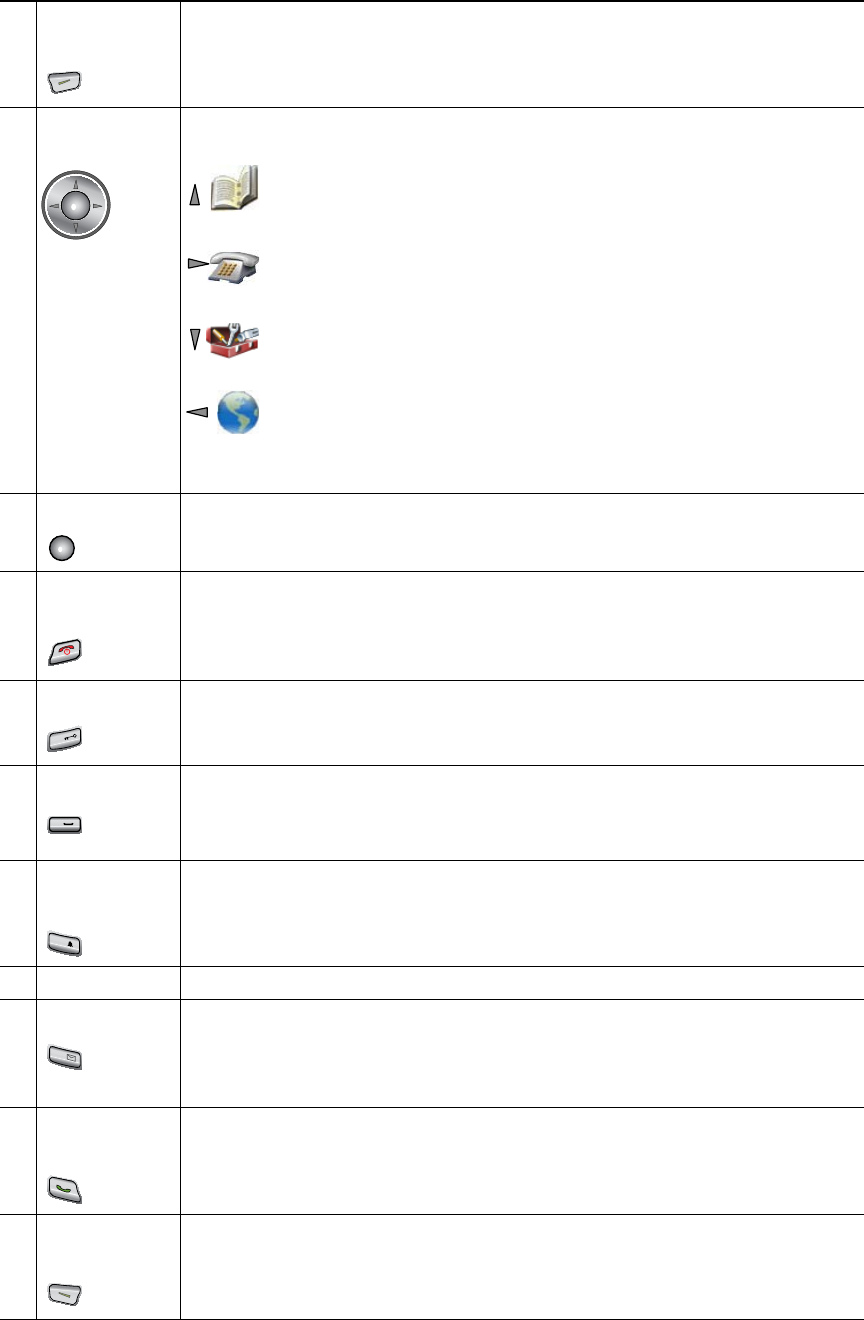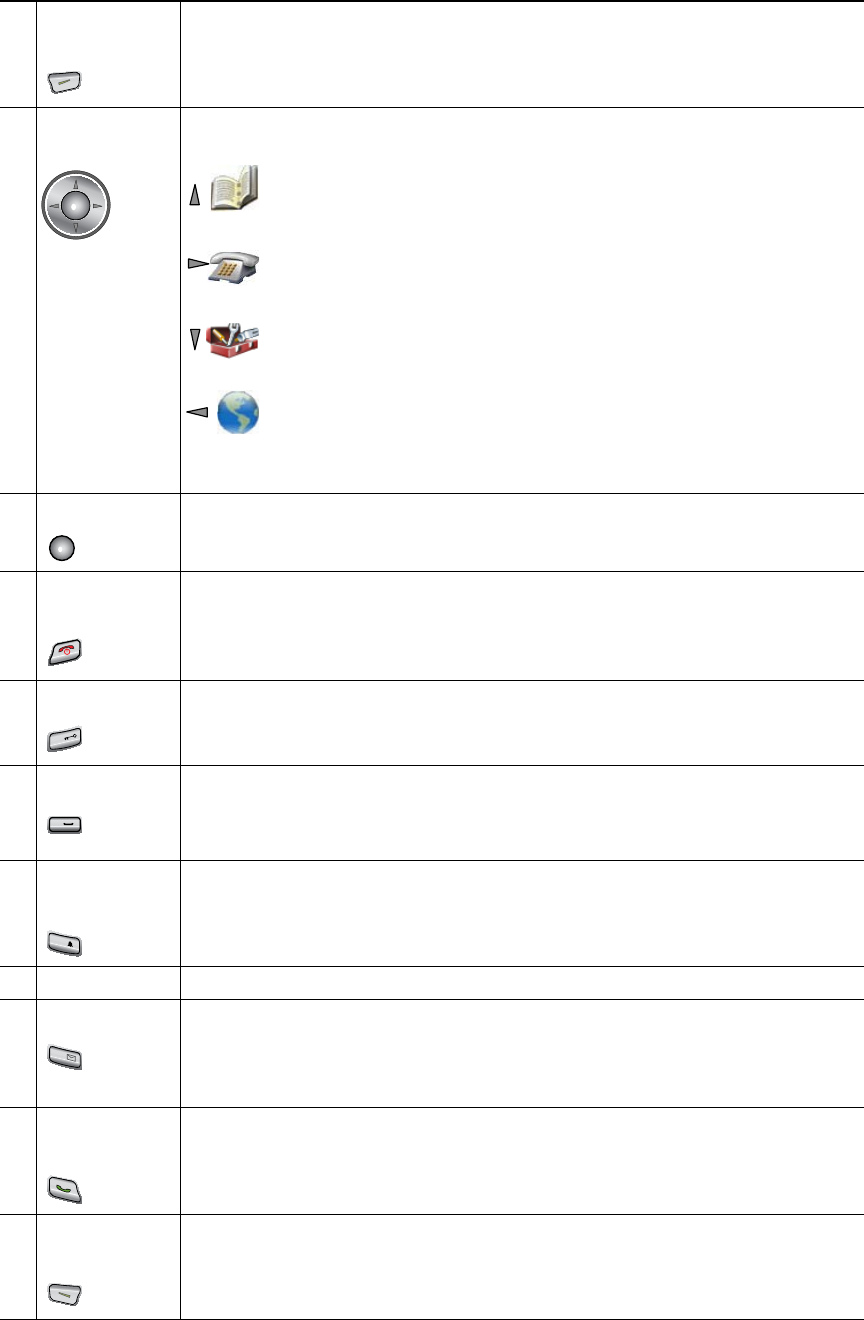
3
4
Right softkey
button
Activates the Options menu for access to the list of softkeys. Sometimes
displays a softkey label.
5
Navigation
button
Accesses these menus and lists from the main screen.
Directory
Line View
Settings
Services
Allows you to scroll up and down menus to highlight options and to move left
and right through phone numbers and text entries.
6
Select button Activates the Help menu from the main screen.
Allows you to select a menu item, a softkey, a call, or an action.
7
Power/End
button (red)
Turns the phone on or off, diverts a ringing call to your voice messaging system,
or ends a connected call. If there is no voice messaging system, then silences the
ring.
When using menus, acts as a shortcut to return to the main screen.
8
Pound (#) key Toggles between locking and unlocking the key pad.
Allows you to enter these special characters when you are entering text:
# ? ( ) [ ] { }
9
Zero (0) key Enters “0” when dialing a number. Allows you to enter a space or these special
characters when you are entering text:
, . ‘ “ | _ ~ ’
10
Asterisk (*)
key
Toggles between Ring and Vibrate mode.
Allows you to enter these special characters when you are entering text:
* + - / = \ : ;
11
Keypad Allows you to dial numbers, enter letters, and choose menu items by number.
12
One (1) key Enters “1” when dialing a number. Allows you to access the voice messaging
system.
Allows you to enter these special characters when you are entering text:
! @ < > $ % ^ &
13
Answer/Send
button (green)
Allows you to answer a ringing call or, after dialing a number, to place the call.
14
Left softkey
button
Activates the softkey option displayed on the screen.