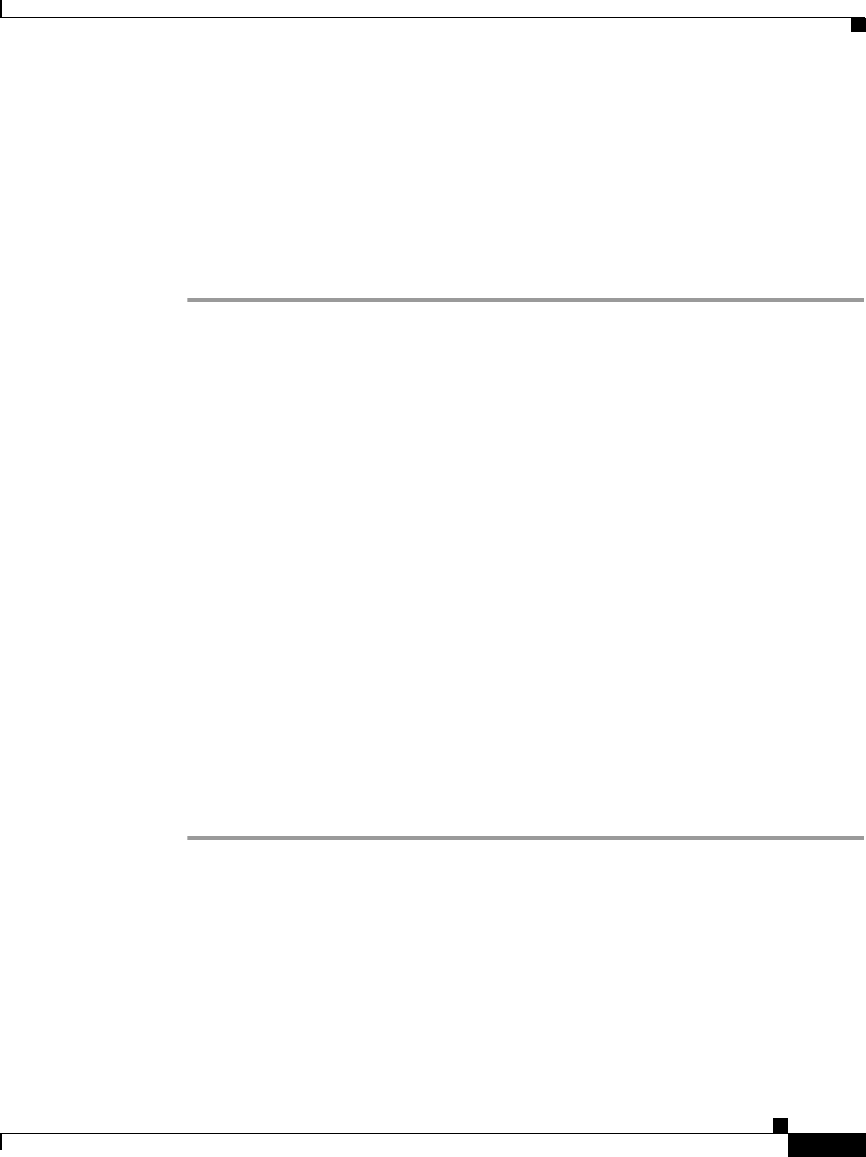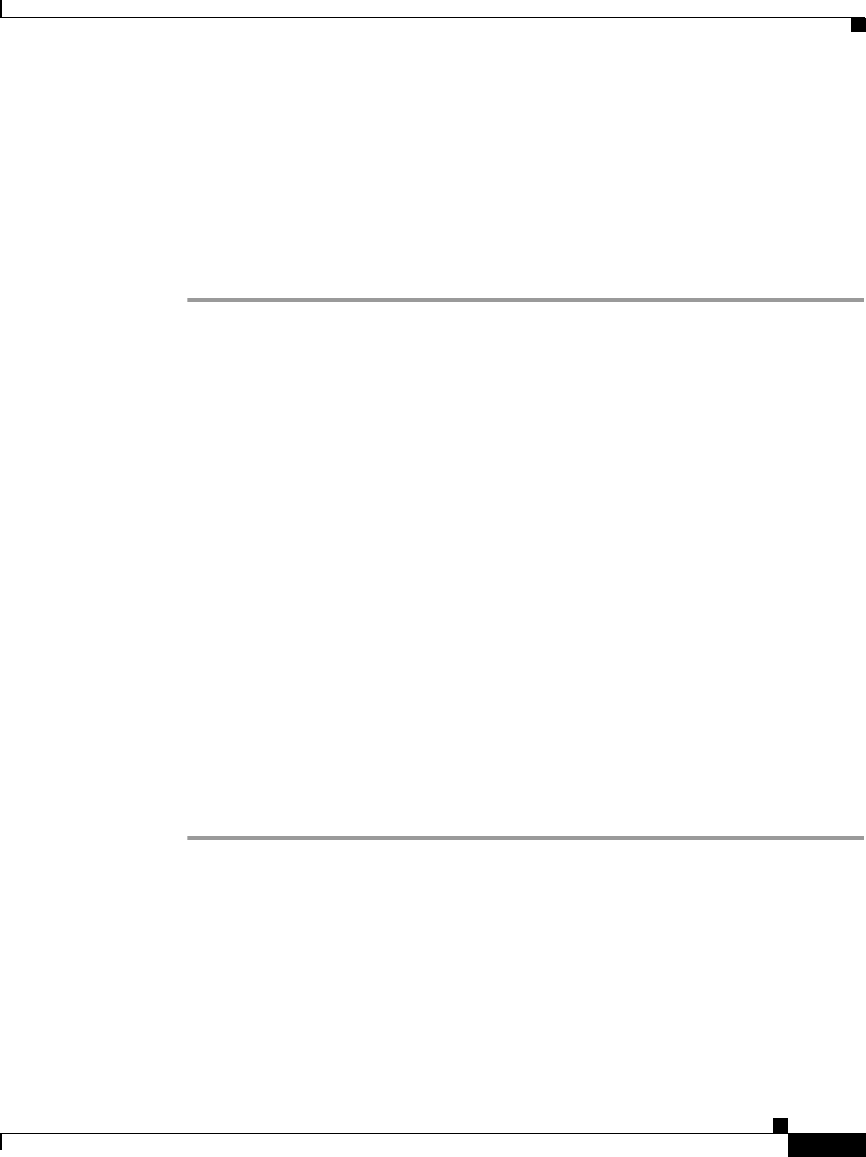
7-21
Cisco IP Phone Administration Guide for Cisco CallManager 3.2, Cisco IP Phones 7960/7940/7910
78-10453-04
Chapter 7 Troubleshooting the Cisco IP Phone
Resolving Startup Problems
Creating a New Configuration File
If you continue to have problems with a particular phone, despite all attempts at
resolution, the configuration file might be corrupted. You can manually create a
new configuration file by following the procedure below.
Procedure
Step 1 From Cisco CallManager, select Device > Phone > Find to locate the phone
experiencing problems.
Step 2 Choose Delete to remove the phone from the Cisco CallManager database.
Step 3 Search the hard drive of the Cisco CallManager server for files named
SEP*.cnf.xml. This file should be in a folder containing the configuration files for
all the registered phones.
Step 4 Make a copy of a configuration file for a functional phone of the same type as the
problematic phone. For example, if the phone experiencing problems is a Cisco
IP Phone 7960, make a copy of a configuration file for another phone of this
model.
Step 5 Rename this to match the name of the configuration file for the problematic
phone.
Use the convention SEP<MAC address>.cnf.xml, where <MAC address> is the
MAC address for the deleted phone.
Step 6 Replace the old configuration file with the new one you created.
Step 7 Add the phone to Cisco CallManager database. See the “Adding Phones
Manually” section on page 2-12 for details.
Step 8 Power cycle the phone.
Symptom: Cisco IP Phone Resetting
Once a Cisco IP Phone has properly started up and registered with
Cisco CallManager, you can reset it, forcing it to go through the startup process.
At times, you might want to intentionally do this. For example, if you want to