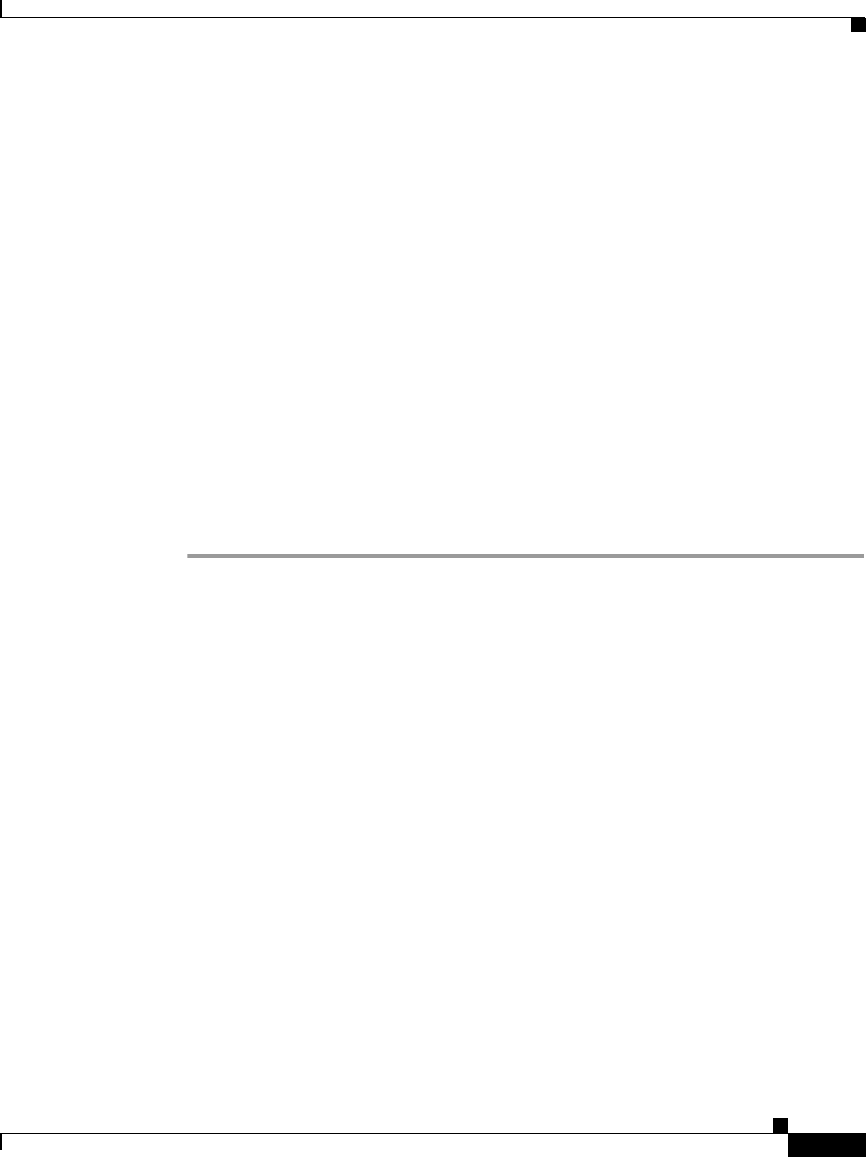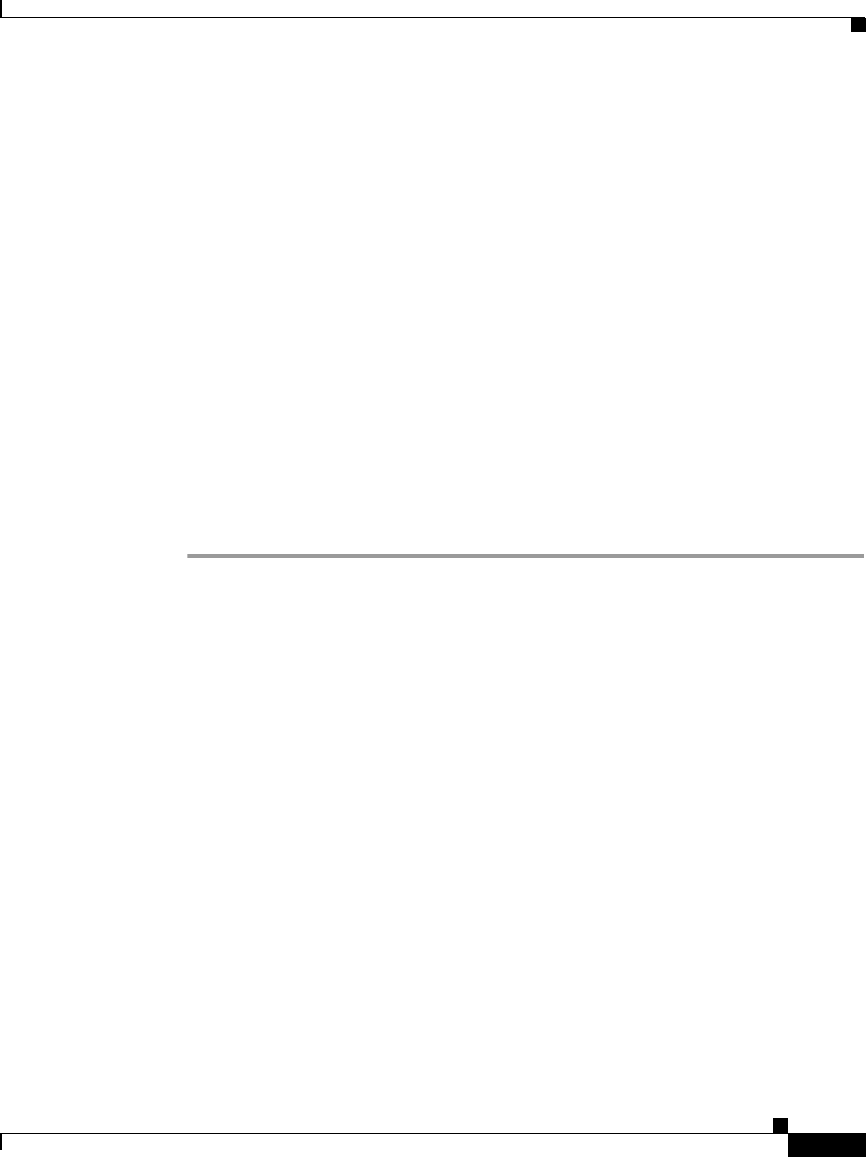
7-15
Cisco IP Phone Administration Guide for Cisco CallManager 3.2, Cisco IP Phones 7960/7940/7910
78-10453-04
Chapter 7 Troubleshooting the Cisco IP Phone
Resolving Startup Problems
Step 3 From the Cisco CallManager Administration choose System > Device Defaults.
Locate the Device Type field corresponding to the model IP Phone (IP Phone
7910, IP Phone 7960 or IP Phone 7940).
Step 4 Enter the new device load in the Load Information field.
You can typically locate this information in the Read Me file distributed with the
software update.
• Cisco IP Phone 7960/7940—begins with P003
• Cisco IP Phone 7910—begins with P004
the device loads for each phone according to the read me file.
Step 5 Click Update.
Step 6 From Cisco CallManager Administration, choose System > CallManager
Group.
Step 7 From the Cisco CallManager Group list, choose the group you want to update.
Step 8 Click Reset Devices.
Resolving Startup Problems
After installing a Cisco IP Phone into your network and adding it to
Cisco CallManager, the phone should start up as described in “Verifying the
Phone Startup Process” section on page 3-9. However, if the phone does not
appear to be starting up properly, these sections can help you resolve the problem:
• Symptom: Cisco IP Phone Does Not Start Up and LCD Screen Does Not
Display, page 7-16
• Symptom: Cisco IP Phone Not Registering with Cisco CallManager,
page 7-17
• Symptom: Cisco IP Phone Resetting, page 7-21