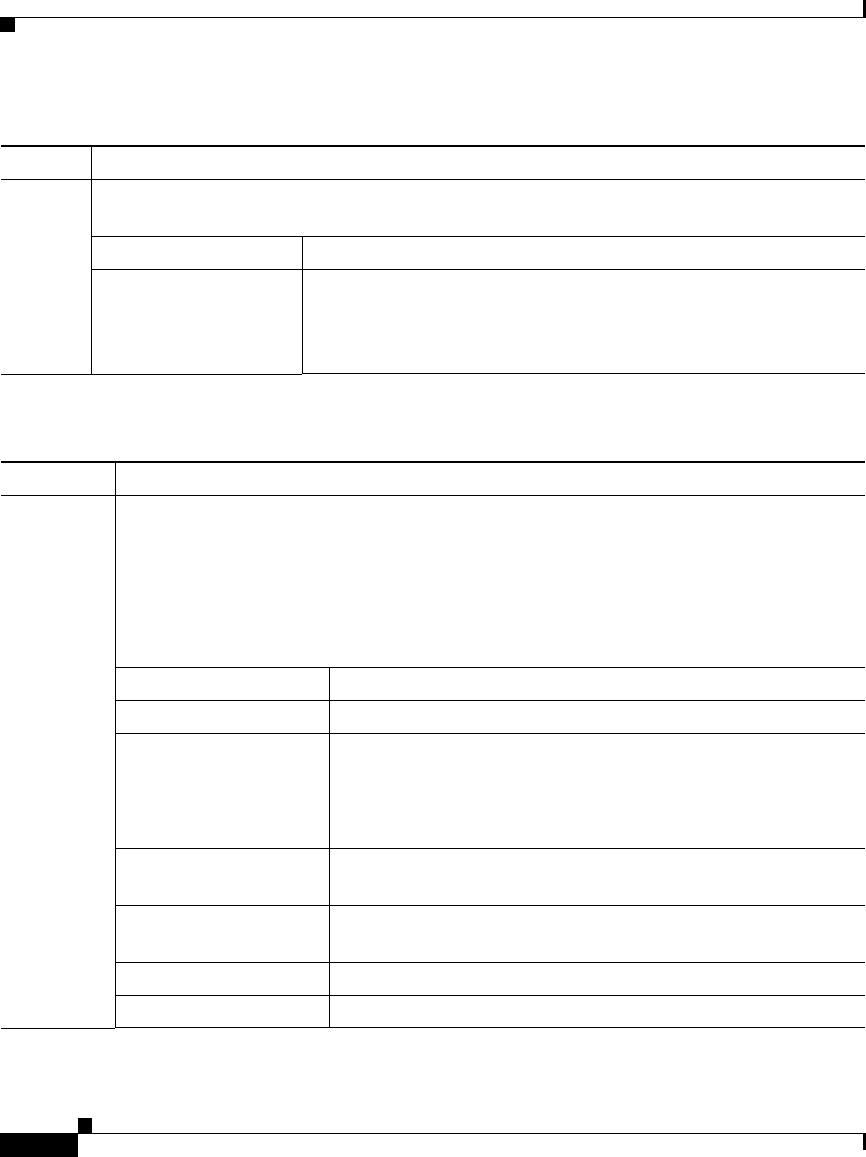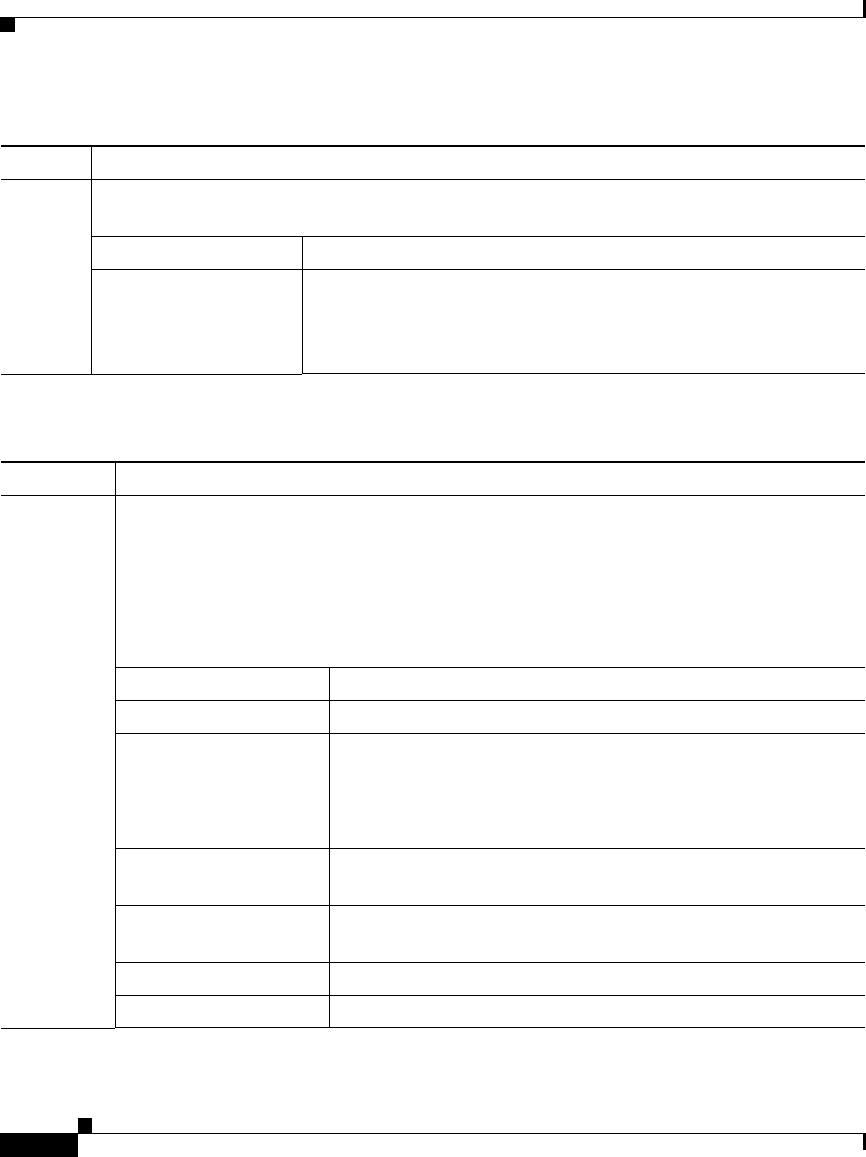
Chapter 6 Monitoring the Switch
Review the Front Panel View and the LEDs
6-4
User Guide for the Catalyst Express 520 Switches
OL-12761-02
ADMIN The ADMIN LED shows the management mode in which the switch is operating. The
ADMIN button on the Front Panel view is not active from the device manager.
Off (dark) Switch is configured with an IP address.
Blinking green Switch is in the initial setup mode, or the switch is in direct
managed mode. For information about this mode, see the “Device
Manager Is Not Accessible Through the Network” section on
page 7-4.
Ta bl e 6-2 Port LEDs
Port Mode Explanation
Status In this mode, the port LEDs show port status, port duplex mode, port speed, and PoE
status. By default, the port LEDs show port status.
Use the Cisco Configuration Assistant to change and to monitor the port settings.
Note To display the port duplex mode, the port speed, and the PoE status from the port
LEDs, you must use the View list. See the device manager online help for
information about the View list.
Off (dark) No link.
Solid green Link is up, but there is no activity on the link.
Blinking green Link has activity.
During direct managed mode, the port with the blinking green
LED is the selected management port to which to connect your
PC or laptop.
Solid brown Port is administratively disabled. This status is available
through the device manager Front Panel view.
Blinking green and
amber
Link is faulty.
Blinking amber Port has a Smartports configuration mismatch.
Solid amber Port is faulty or is disabled due to an error condition.
Table 6-1 System-Level LEDS (continued)
LED Explanation