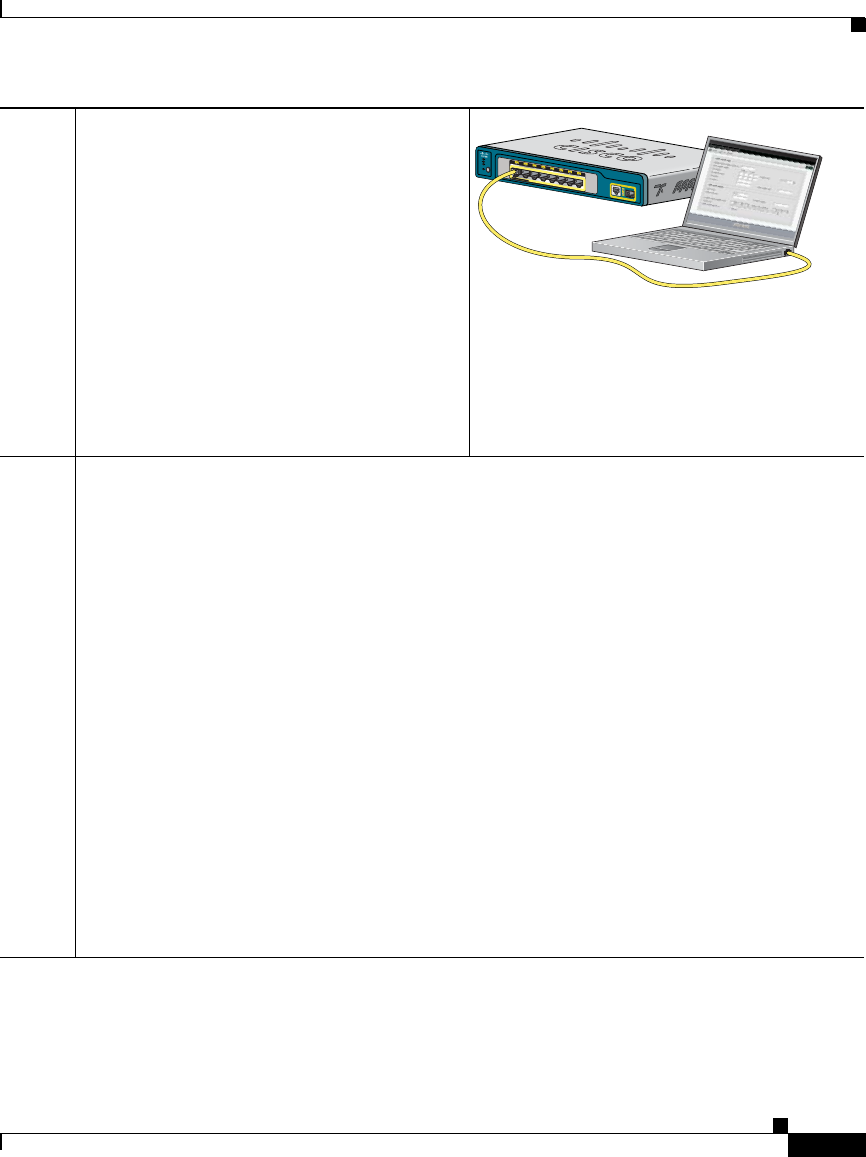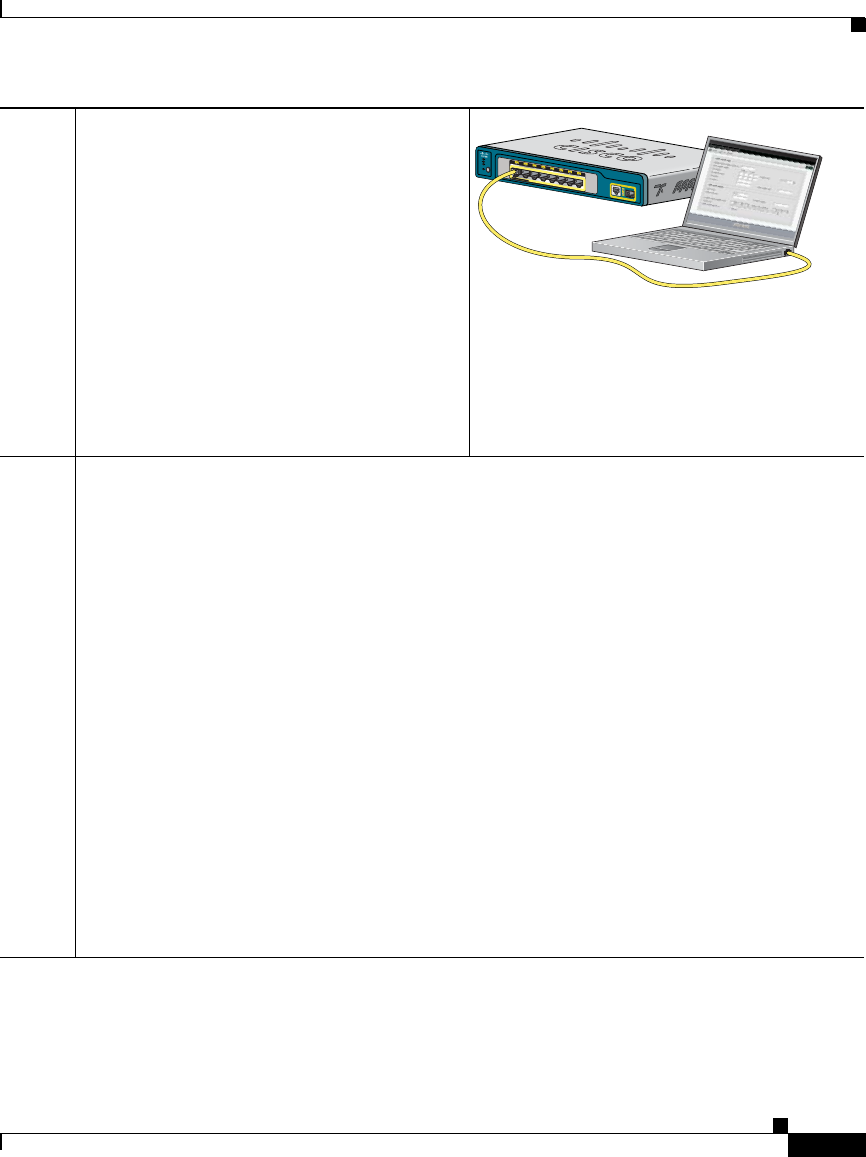
2-9
User Guide for the Catalyst Express 520 Switches
OL-12761-02
Chapter 2 Setting Up the Switch
Set Up the Switch (No Network)
Step 4
Start a web browser session on your PC or
laptop to any URL, such as www.cisco.com.
Before proceeding to the next step, wait until
the Express Setup window appears.
The ADMIN LED should still be blinking
green.
Troubleshooting:
If the Express Setup window does not appear,
make sure that any pop-up blockers or proxy
settings on your browser are disabled and that
any wireless client is disabled on your PC or
laptop.
Step 5
1. Enter the network setting in the Express Setup window.
The network settings enable the switch to operate with its standard default settings and
to be managed through the device manager and the Cisco Configuration Assistant. You
must apply these settings to access and to take advantage of the monitoring,
troubleshooting, and configuration features on the switch. Otherwise, your switch
management is limited to using only the LEDs on the switch front panel.
Username-and-password pairs prevent unauthorized access by those who could guess the
password. We recommend that the switch has at least one username-and-password pair to
secure access to the device manager. The default username is cisco. The default password
is cisco.
2. (Optional) Enter the optional administrative settings in the Express Setup window.
The optional administrative settings identify and synchronize the switch so that it can be
managed properly. The switch clock is automatically synchronized with the system clock
on your PC or laptop. You can manually set the system clock settings if the switch should
have different time settings.
3. Click Submit to save your changes and to complete the initial setup.
If you need more information about the Express Setup fields, see the device manager online
help.
S
Y
S
T
A
L
RT
P
o
E
A
D
M
I
N
C
a
t
a
ly
s
t
E
x
p
r
e
s
s
5
2
0
S
e
r
i
e
s
PO
W
E
R
O
V
E
R
E
T
H
E
R
N
E
T
1
2
3
4
5
6
7
8
1
191686