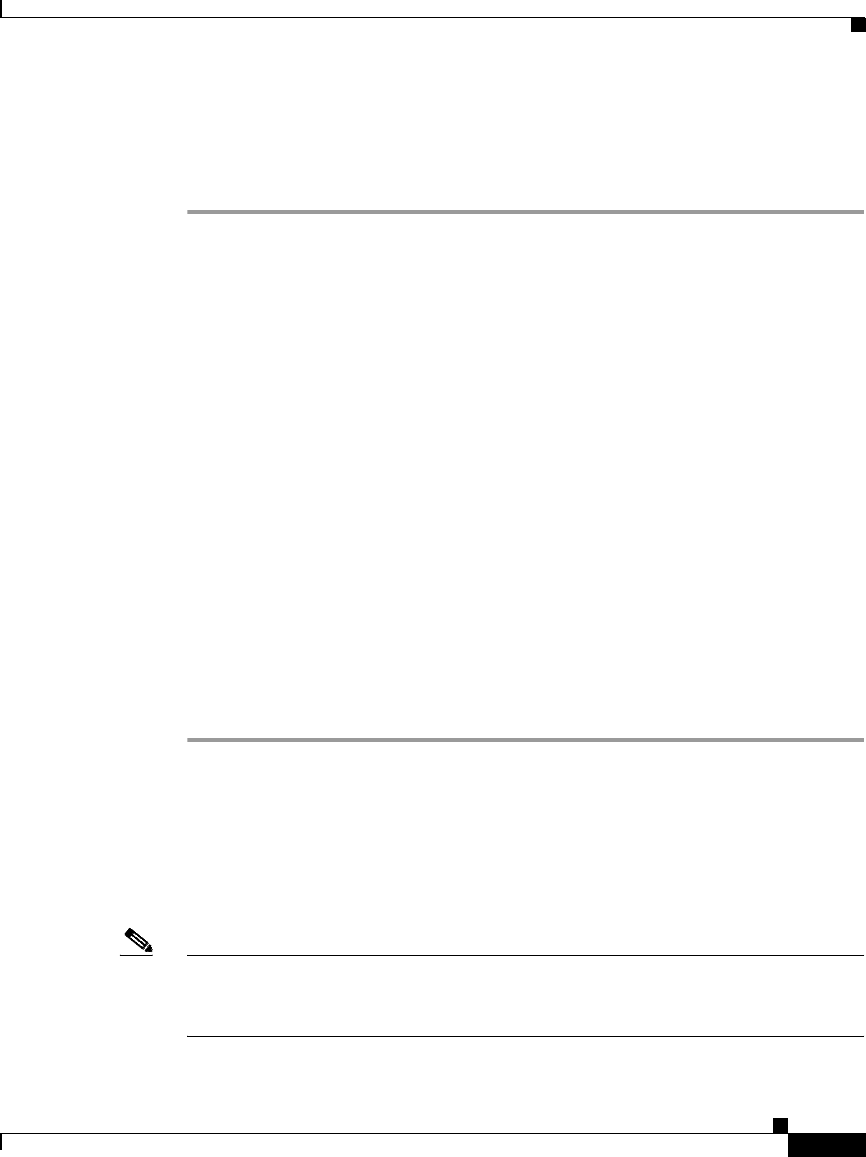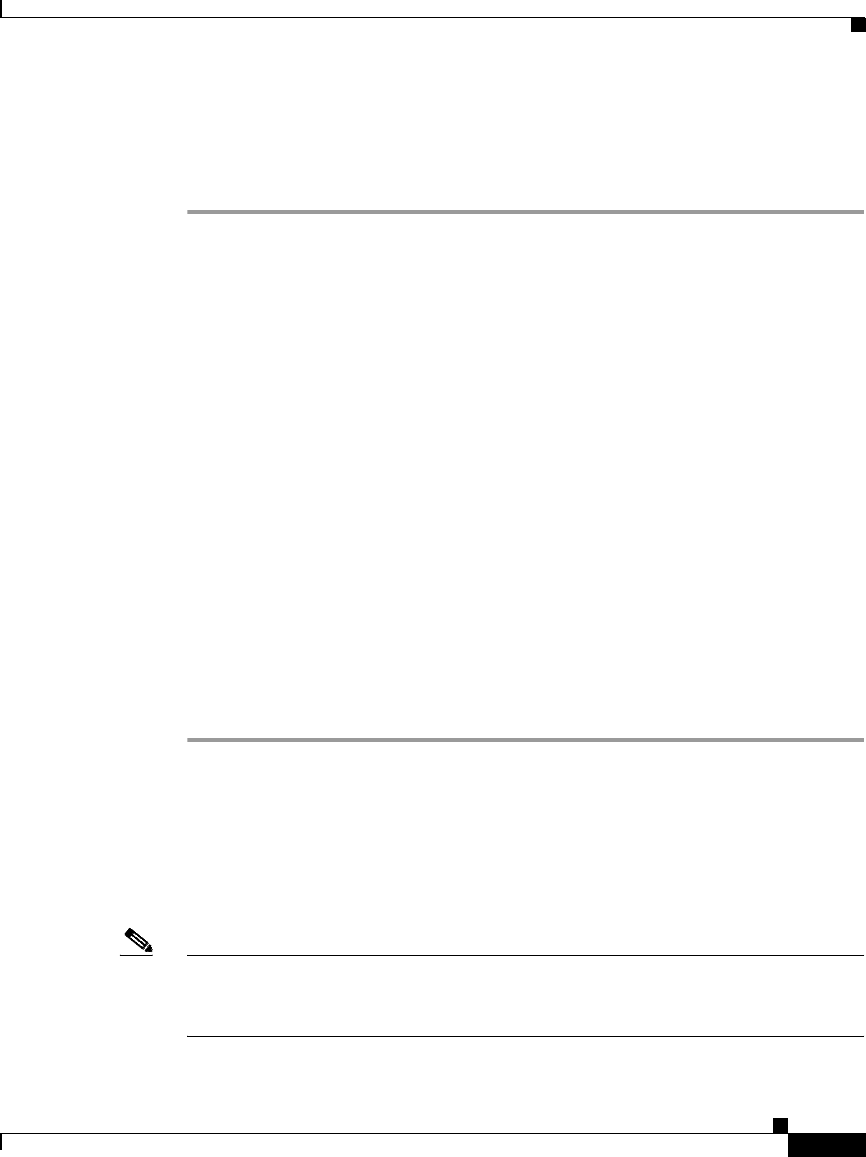
1-13
Cisco Catalyst Blade Switch 3030 Getting Started Guide
78-17052-01
Cisco Catalyst Blade Switch 3030 Getting Started Guide
Installing the Switch Module in the Server Chassis
Waiting for POST to Complete
Follow these steps:
Step 1 Wait for the switch to complete the power-on self test (POST). It might take
several minutes for the switch to complete POST.
Step 2 Verify that POST has completed by confirming that the System Status/ID LED is
off, and the Console LED is solid green or amber. If the switch fails POST because
of a misconfiguration or error, the System Status/ID LED blinks green, and the
Console LED is off.
Log into the DRAC/MC console to get more details about the failure mode.
POST errors are usually fatal. Call Cisco Customer Support immediately if your
switch fails POST.
See item 4 in Figure 1 on page 4 for the location of the System Status/ID LED and
the Console LED.
Step 3 Wait for the switch to complete flash initialization. When you see the prompt
Press Return to Get Started!, press Return or Enter.
Step 4 Make sure that the System Status/ID LED on the switch module is off and the
Console LED is green or amber. This means that the switch module is operating
properly.
Step 5 See the “Completing the Initial Configuration” section on page 1-13 for
instructions on setting up and initially configuring the switch module.
Completing the Initial Configuration
Follow these steps to complete the setup program and to create an initial
configuration for the switch.
Note For information about automatically configuring the switch, see the “Assigning
the Switch IP Address and Default Gateway” chapter in the switch
configuration guide.