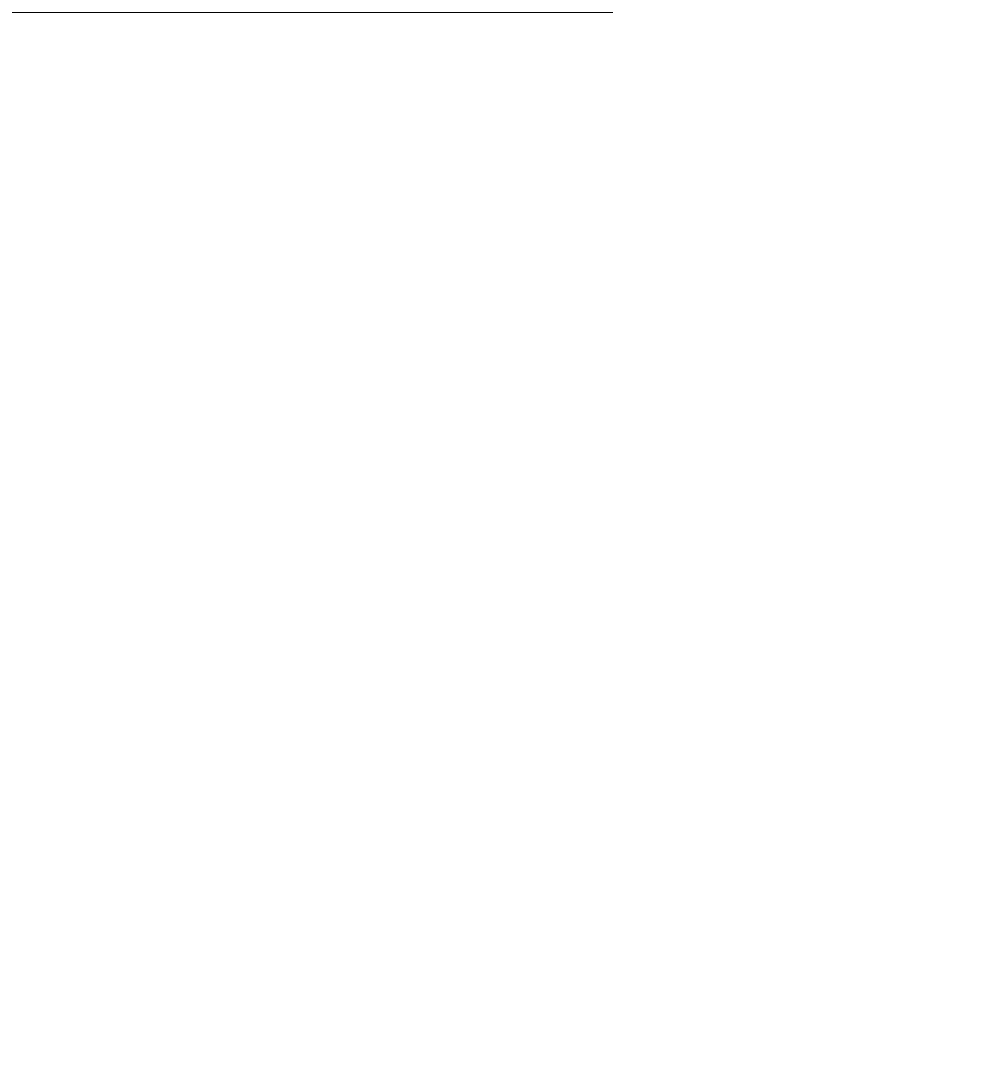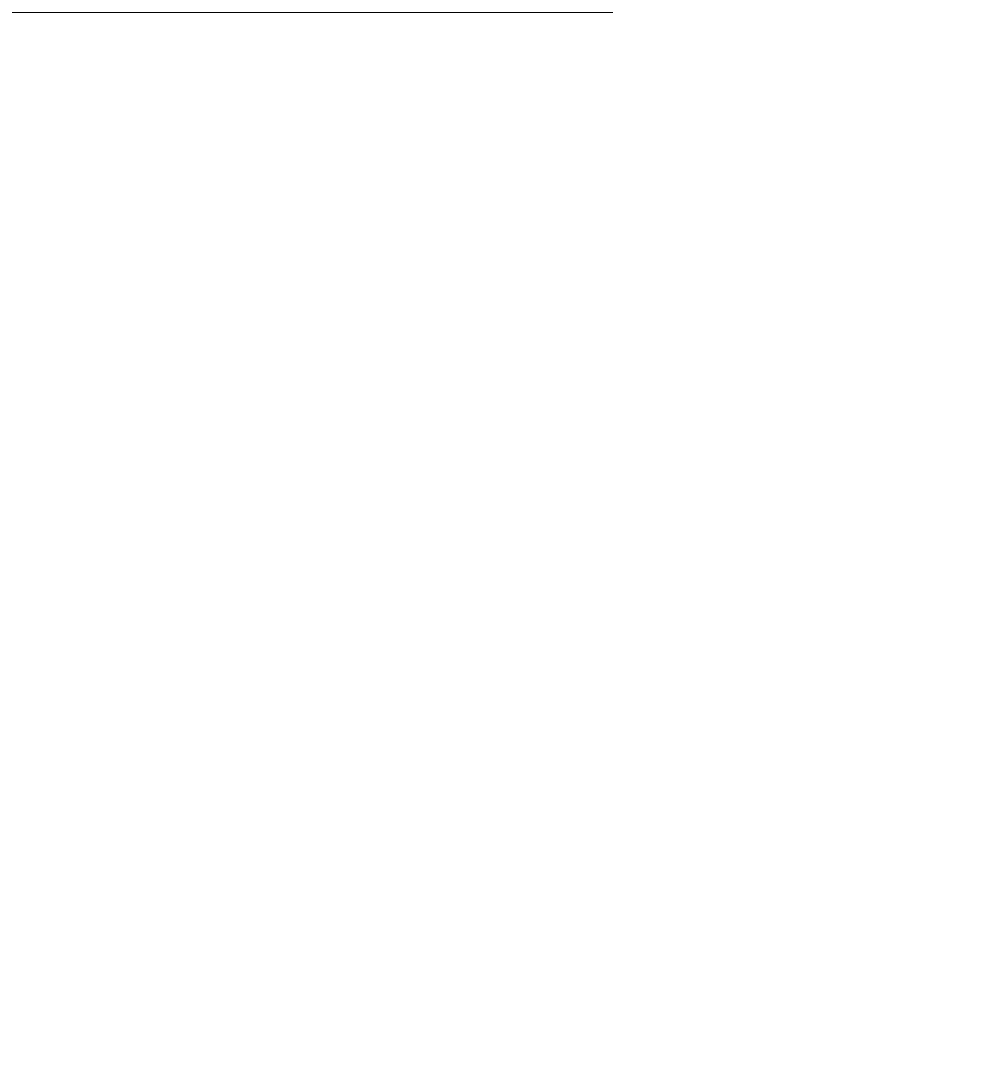
4610SW IP Telephone Options
64 4610SW IP Telephone User Guide
2. To automatically back up all your options settings, your Feature button labels, and your
Speed Dial information following a save to any of these values, select the Line/Feature
button to the right or left of Automatic Backup.
The setting changes from Disabled to Enabled.
3. To save your selection, select Save. To exit without making a change, select Cancel.
The third Options Main screen re-displays with the Backup/Restore setting Enabled.
Retrieving and Restoring Data from a Backup File
Restoring data from your most recent backup file is a two-step process. First you initiate backup
file retrieval (usually following a system failure or phone replacement). Then you confirm that
you want the retrieved data to replace the phone’s current data.
Note:
Note: Retrieving and restoring backup data takes only a few seconds, however, while in
progress, no other phone activity is allowed.
1. Select Retrieve restored data from the Backup/Restore Main screen.
The 4610SW attempts to initiate FTP (File Transfer Protocol) to retrieve the latest backup
file from the server. The message “FTP Retrieval in progress...” displays. Any one of the
following additional messages may display, as appropriate:
If Then
Following server
connection, the backup
file is retrieved with data
in the proper format.
The messages “File successfully retrieved.” and “Press Save
to replace current data with data from retrieved file.” display.
Select Save.
All previous values are replaced with the backup file data. The
Backup/Restore Main screen re-displays.
Connection to the FTP
server cannot be made.
The message “Cannot access FTP server.” displays.
Select Retry. If the connection is made, review the messages
above for a successful retrieval and proceed accordingly.
If the connection still cannot be made, the server might be
busy or not functioning. Select Cancel to return to the Backup/
Restore Main screen and try the Restore procedure again
later.
Optionally, verify with your System Administrator that the
Server’s IP Address is correct.
Connection is made with
the FTP server, but the
file is not in the specified
directory or cannot be
retrieved for any reason.
The message “Cannot obtain file.” displays.
Contact your System Administrator for instructions on how to
proceed.