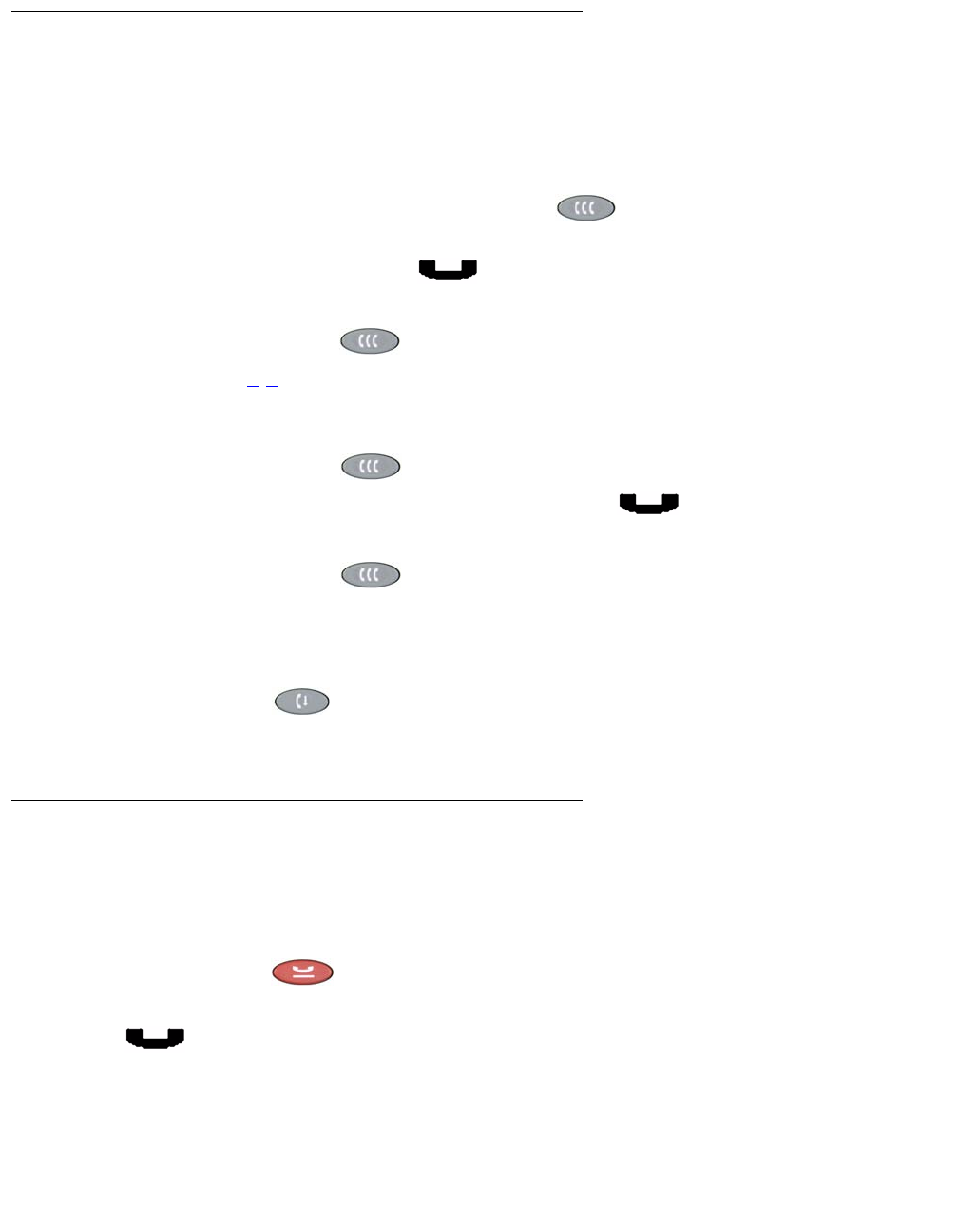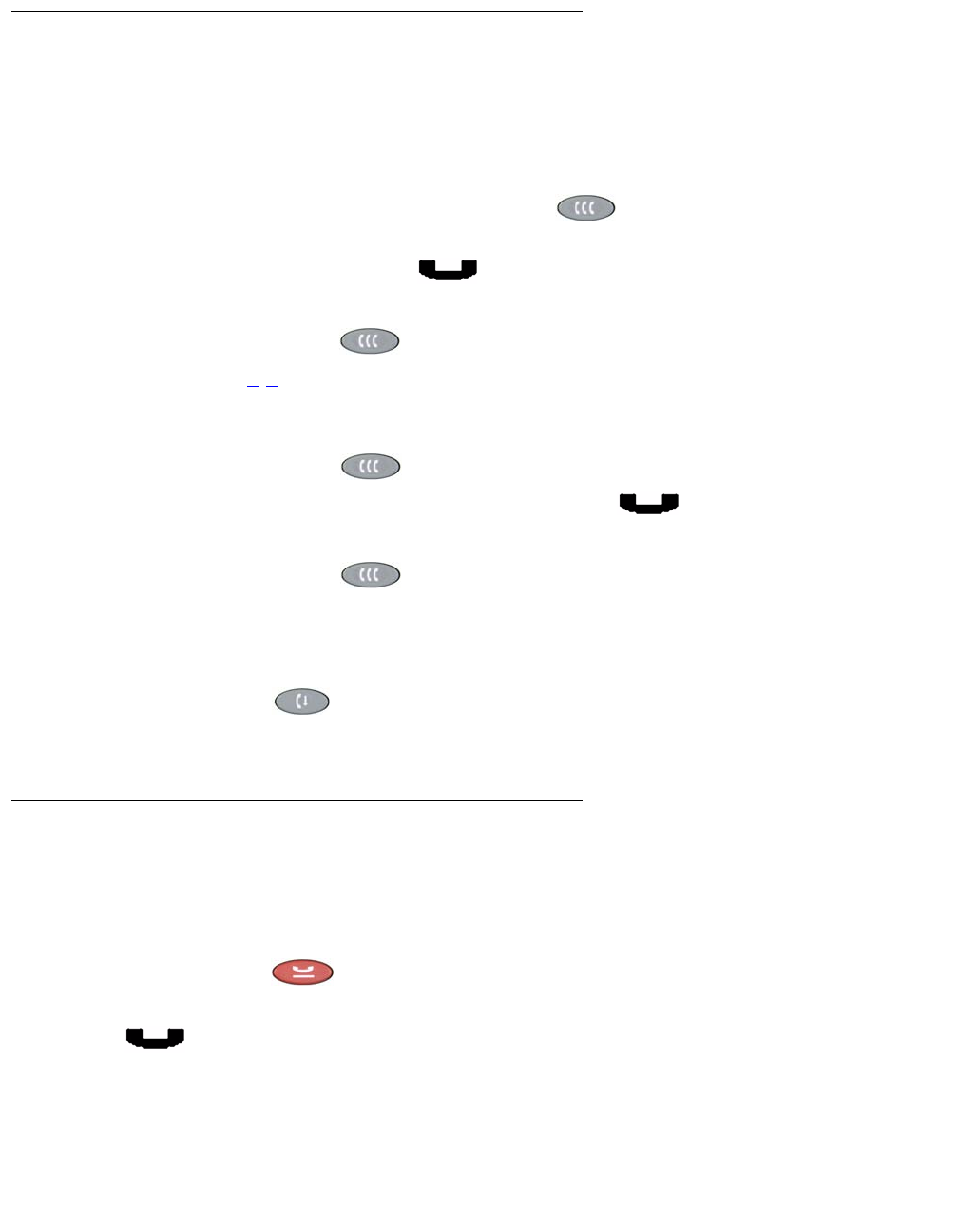
Call Handling Features
Issue 4 November 2006 27
Conference
The Conference feature allows you to conference up to the maximum number of parties set by
your System Administrator.
Adding another party to a call
1. Dial the first party, then press the Conference ( ) button.
The line’s display area changes to white text with a dark gray background. The current call
is placed on hold, the Soft Hold () icon displays, and you hear a dial tone.
2. Dial the number of the next party and wait for an answer.
3. Press the Conference ( ) button again to add the new party to the call.
4. Repeat Steps 1
-3 for each party you want to conference in to the call.
Adding a held call to the current call
1. Press the Conference ( ) button.
The icon on the current line changes to the Soft Hold () icon.
2. Press the Line/Feature button of the held call.
3. Press the Conference ( ) button again.
All parties are now connected.
Dropping the last person added to the call
Press the Drop ( ) button.
The last party connected to the conference call is dropped from the call.
Hold
The Hold feature puts a call on hold until you retrieve it.
Placing a call on hold
Press the Hold ( ) button.
The line’s display area changes to white text with a dark gray background, and the Hold
() icon displays.