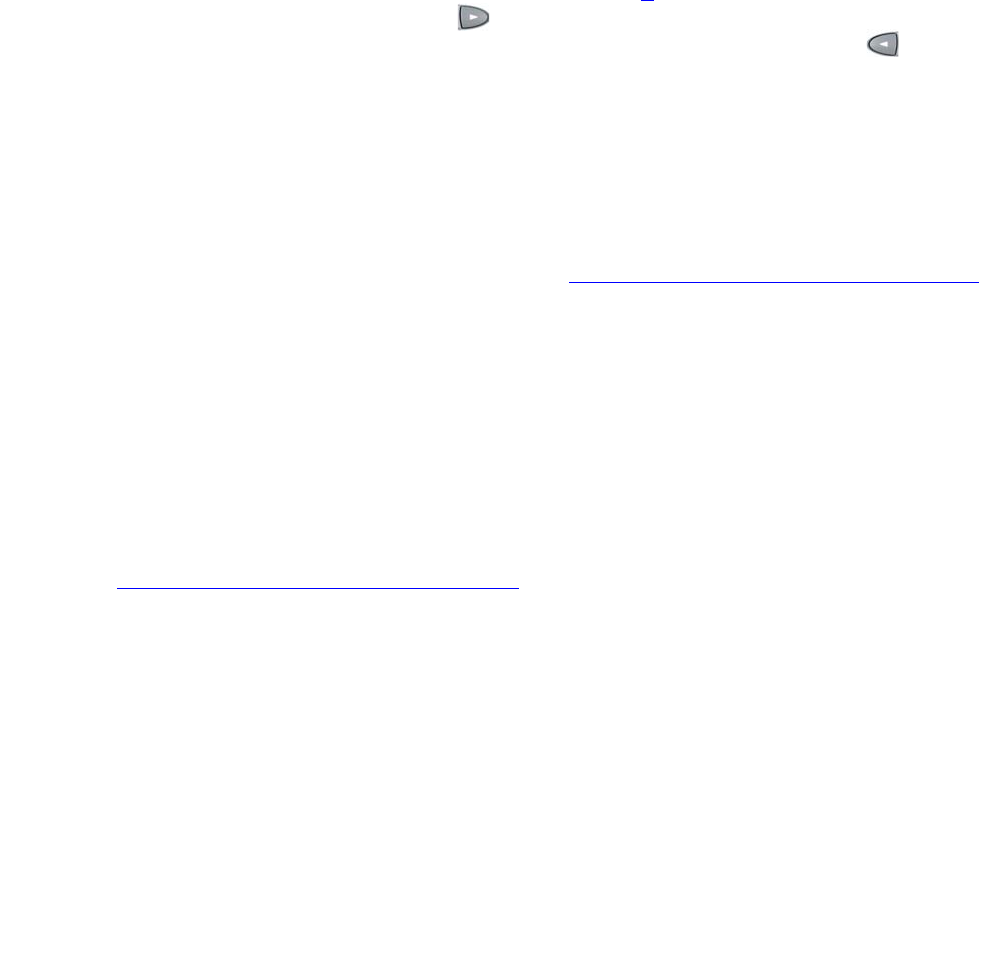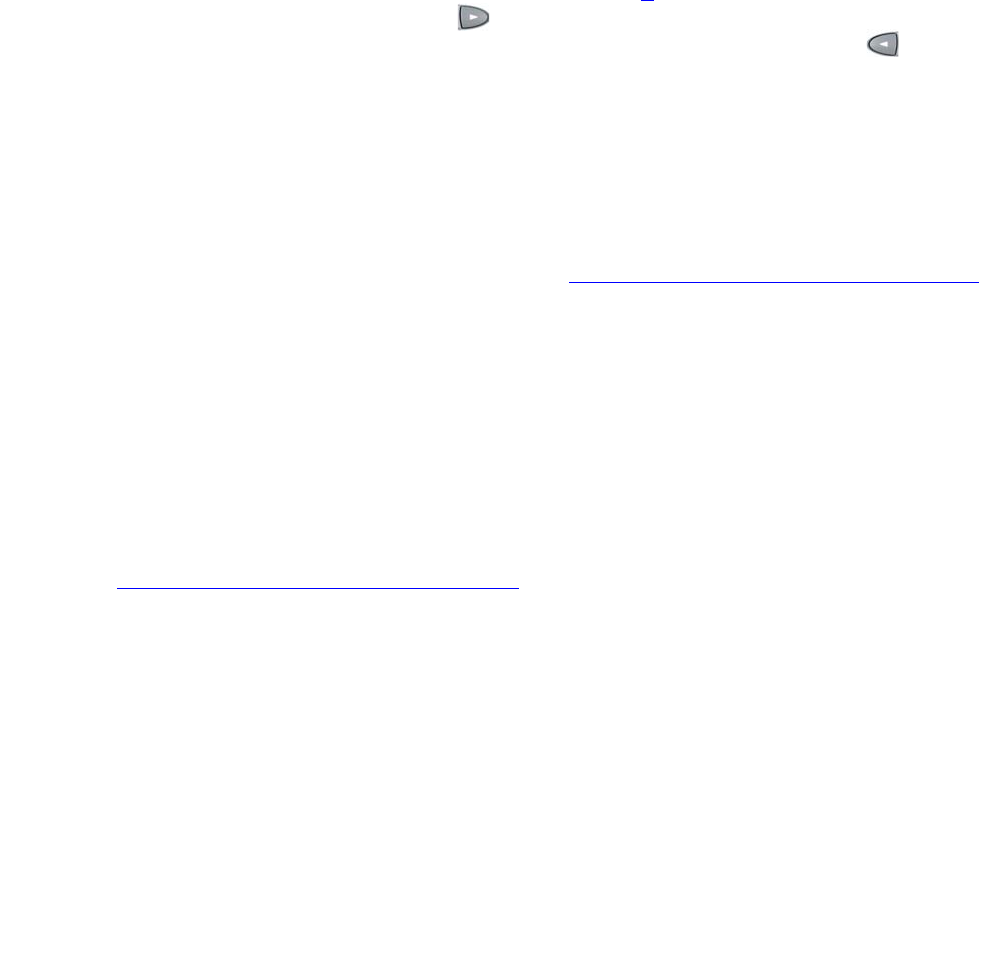
Making Calls
Issue 4 November 2006 25
Calling a party from the Call Log
Your 4610SW IP Telephone maintains a log of up to 45 outgoing, incoming answered, and
incoming unanswered calls to/from your phone. Each log can have up to 15 calls.
1. To call a party listed in the Call Log, press the Log softkey at the bottom of the display area.
The first three missed calls display, one name/number per button, and the prompt “Select
entry for details.” appears at the top of the display area.
2. If the party you want to call is in a Call Log other than the one for Missed calls, press the
softkey that represents the Call Log where that entry appears (either Outgo or InAns).
The selected Call Log displays.
3. If the party you want to call appears, proceed to Step 4
. If the party you want to call is not
displayed, press the Page Right ( ) button to display the next page of entries. Continue
until the number/party you want displays. You can also press the Page Left ( ) button to
display the preceding page of entries.
4. Press the Line/Feature button associated with the name/number of the person you want
to call.
The associated Call Detail screen displays.
5. Select Call.
The phone goes off-hook and the selected party’s number is dialed. If the “Phone Screen on
Calling” option is set to “Yes” (as described in Chapter 6: 4610SW IP Telephone Options
)
the Phone application screen displays. A Call Log entry is created for this call.
Note:
Note: If your administrator has set up the Enhanced Dialing feature, selecting Call
causes the 4610SW to automatically add any appropriate digits (such as those
required to get an outside line) to phone numbers in the Missed and InAns Call
Logs. If you press Call, but the call does not go through, check with your
Telephone Administrator to ensure that the Enhanced Dialing feature is set up
properly for your environment.
6. Proceed with the call as usual.
See Chapter 4: Using the Call Log Application
for more information about the Call Log.