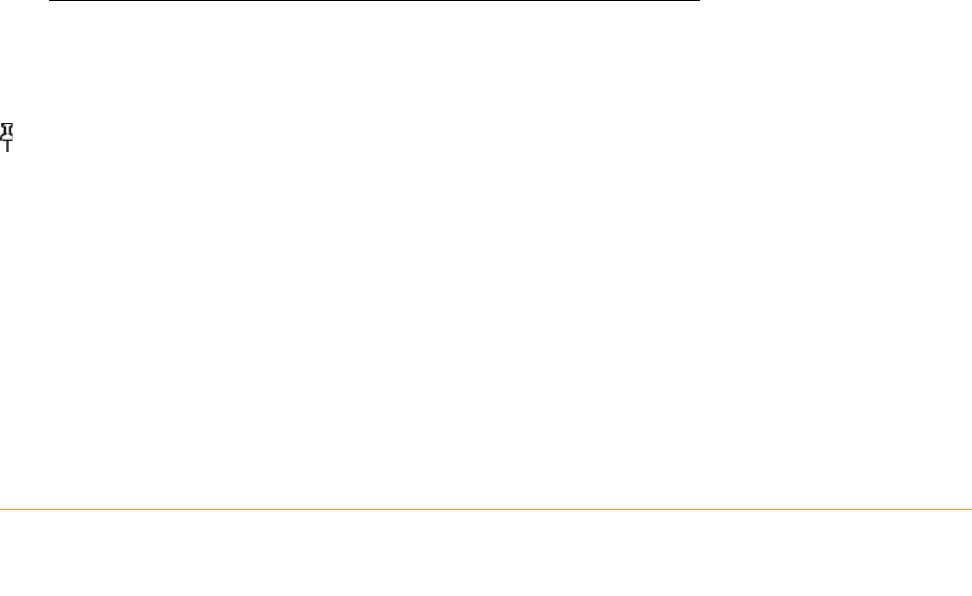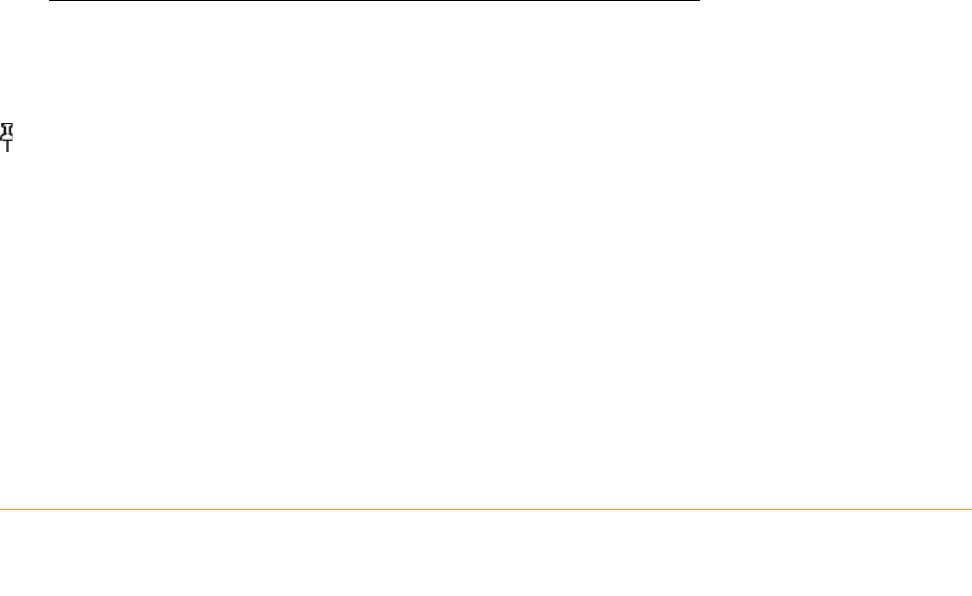
KINDLE DX USER’S GUIDE 4
th
EDITION Chapter 8 • 142
8.2 Transferring Files from Your Computer
Managing Your Documents
If your Kindle is out of Whispernet coverage, you can still add content to it by
connecting it to a computer so that it acts as a USB drive. After your Kindle is attached
to your computer as a USB drive, you will see three default directories or folders. The
one called "documents" contains all of your digital reading materials like books,
newspapers, your My Clippings file, etc. The "audible" directory is for your audiobooks,
and "music" is for your MP3 files. You can add Kindle-compatible files to these
directories, and you can copy, move, or delete the files that are already there. The
computer file formats that you can read or listen to on your Kindle are listed below:
• Kindle (.AZW, .AZW1)
• Text (.TXT)
• PDF (.PDF)
• Unprotected Mobipock
et (.MOBI, .PRC)
• Audible (.AA, .AAX)
• MP3 (.MP3)
See "Downloading Content from Your Computer" in Chapter 9 for further information
on transferring content you've already purchased to your device.
Tip: Mobipocket files must have no Digital Rights Management (DRM) protection
applied to be readable on your Kindle. If you purchased a Mobipocket file from a
Mobipocket retailer, you will not be able to open the file on your Kindle.
Transferring Your Clippings
Your clippings are stored in a file called "My Clippings.txt," which is located in the
"documents" directory. If you want to copy the clippings from your Kindle to your
computer so you can edit them, e-mail a passage to a friend, or just archive your