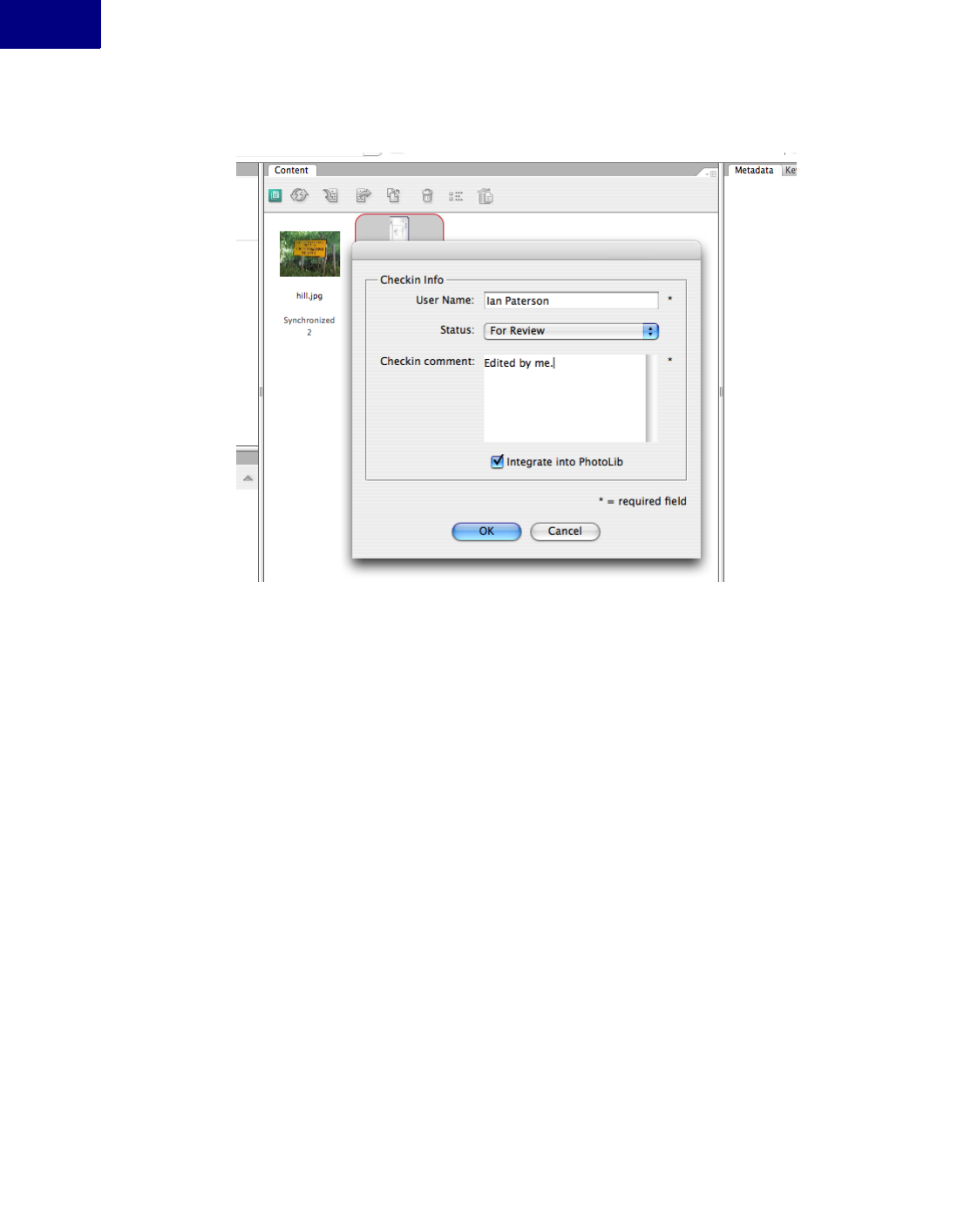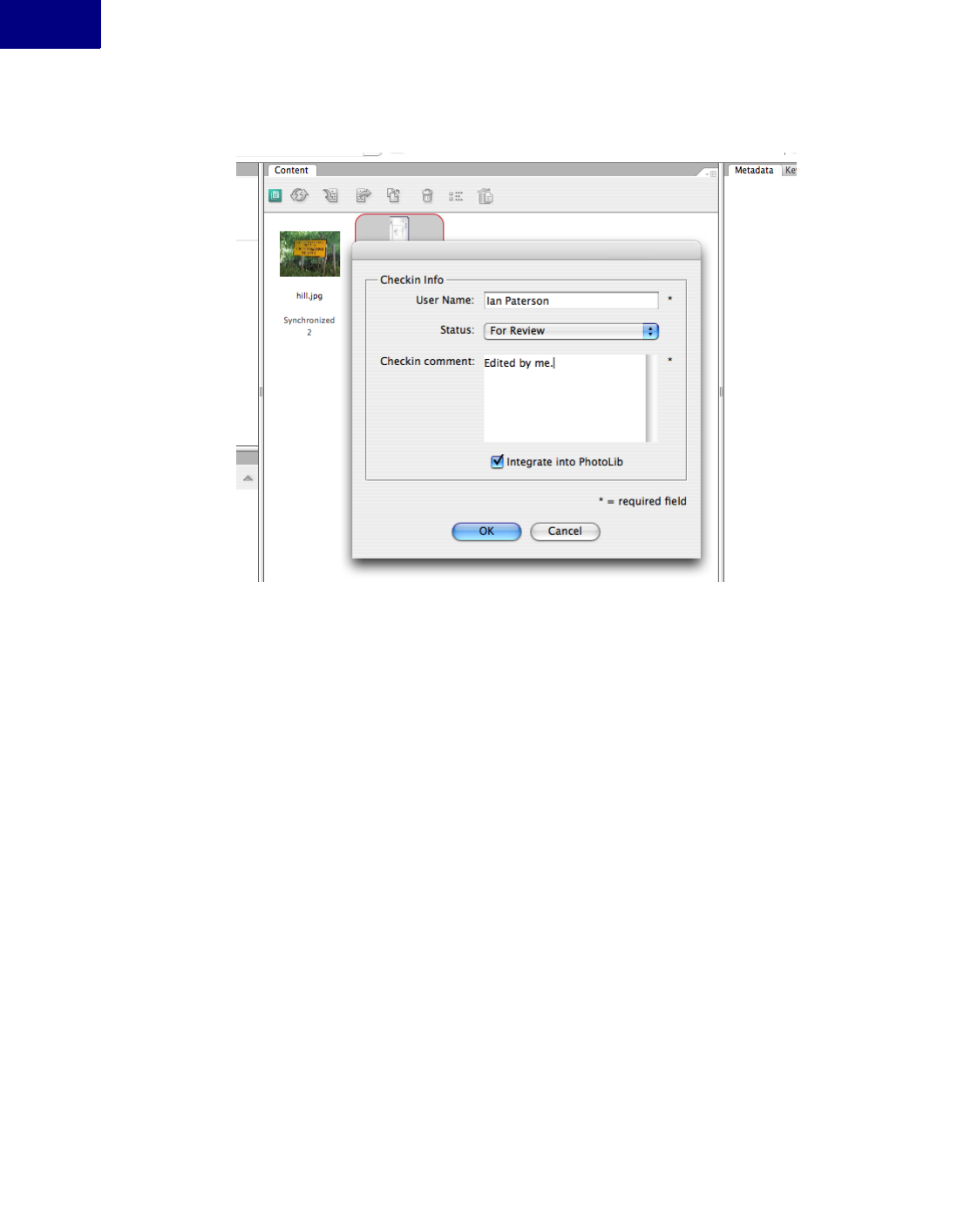
Adobe Version Cue CS3 Client Programmer’s Guide
Key Operations
16
FIGURE 8 Custom Check-in Dialog
Figure 8 shows a custom check-in dialog provided by the sample plug-in for Version Cue
Server named sample.customdialog. The custom check-in dialog shows fields that include the
name of the user responsible for the check-in, status, a check-in comment, and a check box
indicating an operation that should be performed on check-in.
The OK button is enabled when data is entered into the name and check-in comment fields. A
check-in comment must be supplied before check-in can proceed; this is enforced by JavaS-
cript logic sent from the Server plug-in to the client— hence this is a form of metadata enforce-
ment.
Clicking the OK button submits the data to the Version Cue Server. The Version Cue Server
plug-in has a listener that gathers the data submitted through the custom dialog and creates a
check-in comment, based on the field values from the custom dialog. The information gath-
ered by the custom dialog is then visible in the version history.
The custom dialog is defined via an Adobe JavaScript library named ScriptUI and the JavaS-
cript code behind the dialog can modified to your own requirements. The script sent by the
Version Cue Server is located at the following path within the sample codebase for CustomDi-
alog:
<workspace>/sample.customdialog/data/scripts/SaveAVersion.jsx
where <workspace> is whatever you chose as the workspace when setting up the IDE of Ver-
sion Cue SDK.
If you modify the script when the Version Cue Server is running and the Version Cue client is
connected, you must re-launch the client. The client loads the script only once per session.