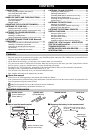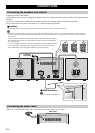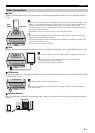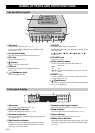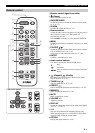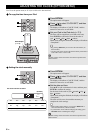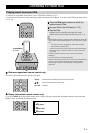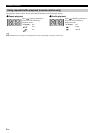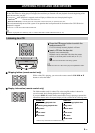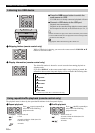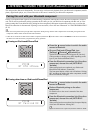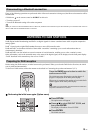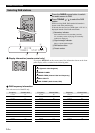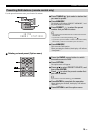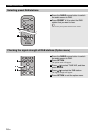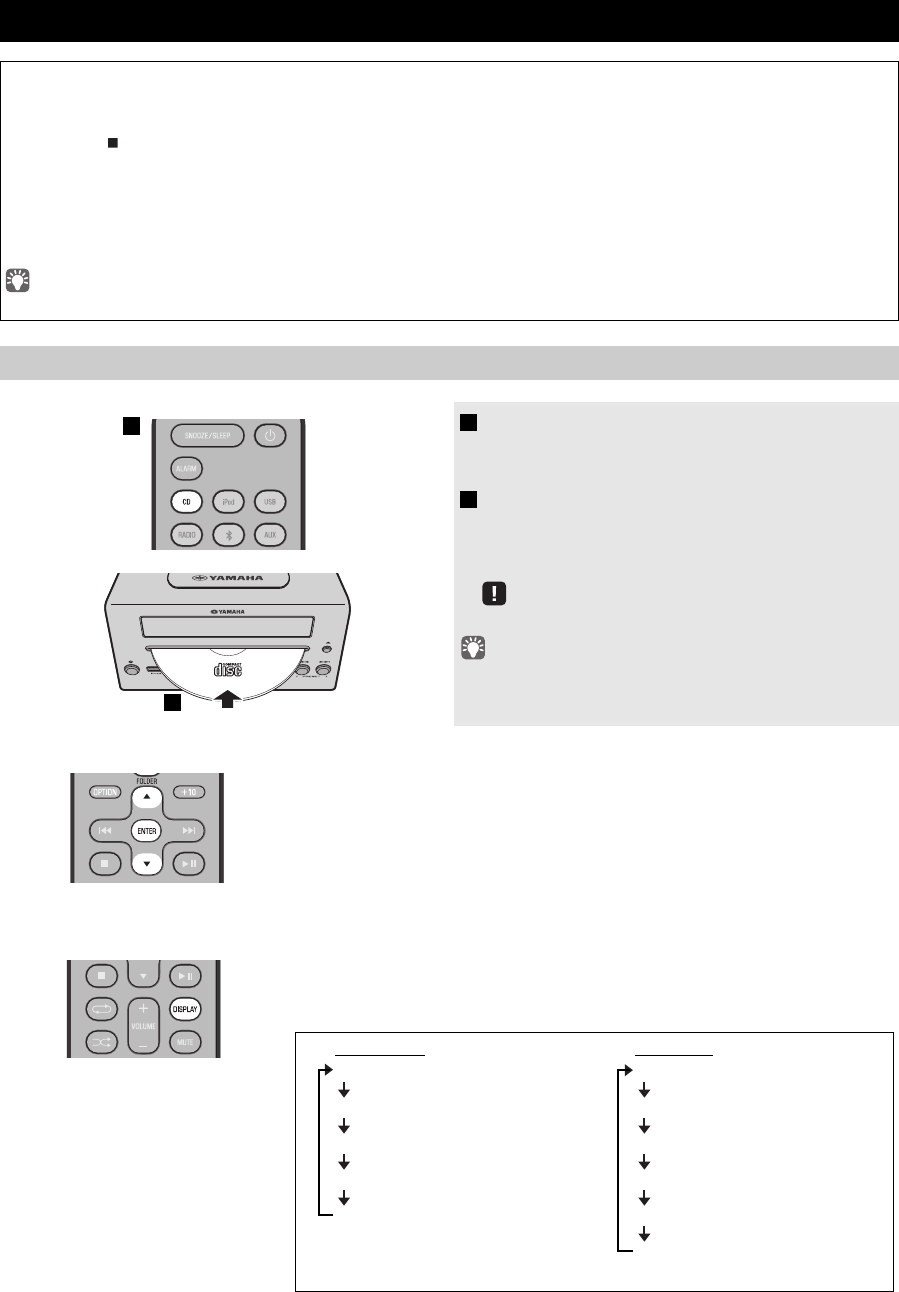
9 En
English Français Deutsch Svenska Italiano Español Nederlands Русский
Skipping folders (remote control only)
Display information (remote control only)
LISTENING TO CD AND USB DEVICES
The unit will operate as follows when playing back tracks/files on CD/USB devices.
•If the CD/USB device being played is stopped, the track that you listened will start playback from the beginning of the
track the next time you play.
•If you press while playback is stopped, tracks will play as follows the next time playback begins:
−Audio CD: from the first track of the CD.
−
Data CD*/USB device:
from the first track of the folder contains the track you listened to last time.
•This unit automatically turns off the system if no operation has been performed for 60 minutes after CD/USB device
playback is stopped.
*“Data CD” is a CD that contains MP3/WMA files.
For details on playable discs and files, refer to “NOTES ON DISCS AND USB DEVICES” (P. 29).
Listening to a CD
1 Press the CD source button to switch the
audio source to CD.
If a CD is already inserted, playback will start.
2 Insert a CD into the disc slot.
Playback starts automatically.
Playback can be controlled with either the remote
control, or the front panel on this unit (☞ P. 4, 5).
Insert the CD with the label side facing upward.
Folders and files on a data CD are played in alphabetical order.
While a data CD is playing, you can use the remote control’s FOLDER /
buttons to select the folder.
The folder number (only for a data CD) or the song/file number is shown for
several seconds when starting playback or skipping tracks.
If you press
DISPLAY
on the remote control while a song is playing or paused, the
information shown on the front panel display will be switched in the following order.
1
2
Audio CD
Elapsed song playback time
Remaining song playback time
Song name*
Album name*
Artist name*
Data CD
Elapsed song playback time
Song name*
Album name*
Artist name*
File name
Folder name
* Shown only if this data is included in the song.