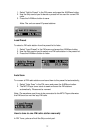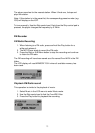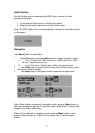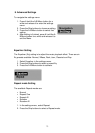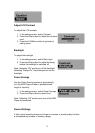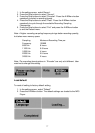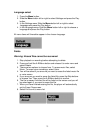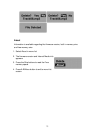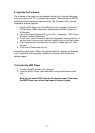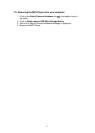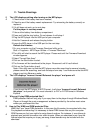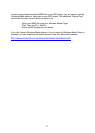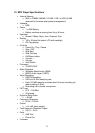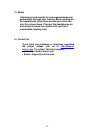20
9. Upgrade the Firmware
The firmware in the player can be updated through the Firmware Download
utility running on your PC. To update the firmware, Please browse X-MICRO
website for latest Firmware Download Utility. The Firmware Utility must be
installed to use the Upgrade.
1. Plug the MP3 Player into the USB port of your computer. The built-in
LCD displays "USB Connected", indicating that the MP3 Player is in
USB mode.
2. To run the Player Update utility go to: Start > Programs > MP3 Player
Utilities> Firmware Download.
3. Check the Current Firmware Version and Upgrade Firmware Version. If
you are sure it is the correct version to update, click on the Start button.
4. The firmware will be transferred to the player. Please wait until it has
finished.
5. Click on the Close button to exit.
Format Data Area option: When not selected (default): Updates the firmware
only. If selected( recommended): Updates the firmware and formats the
storage space.
To Format the MP3 Player
1. Connect the MP3 Player to the computer.
2. Format the MP3 Player (removable disk) using the Windows format
tool.
Note: Do not select NTFS from the File System menu. Otherwise,
the MP3 Player can not work and need to format it again.