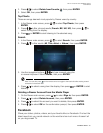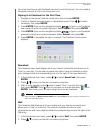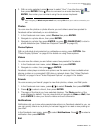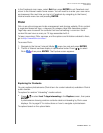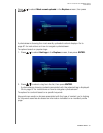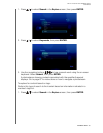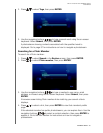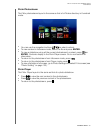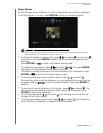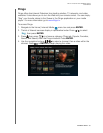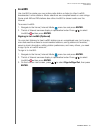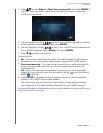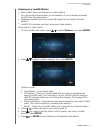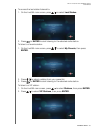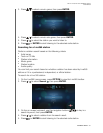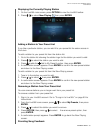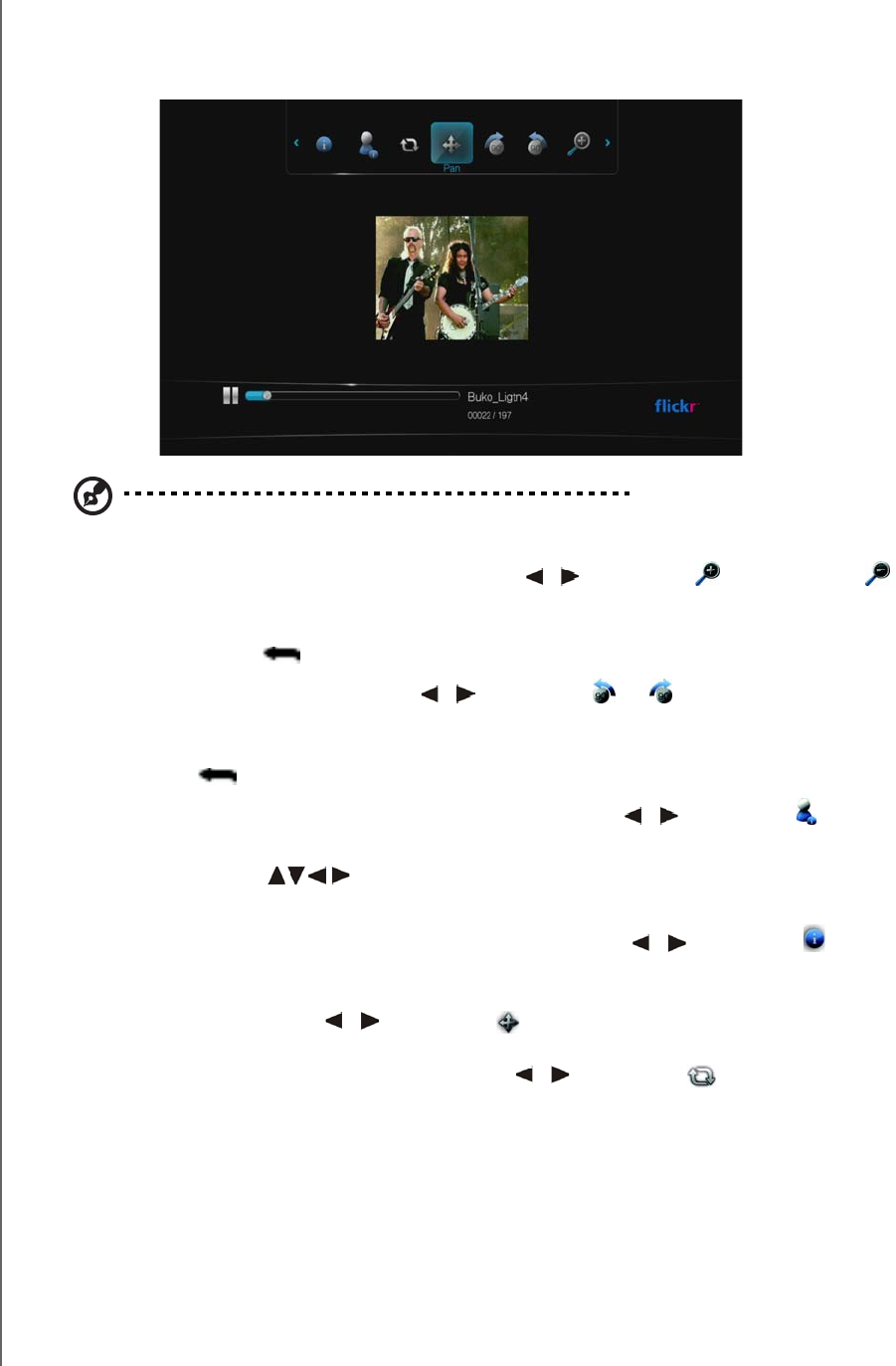
WD TV Live/Live Plus HD Media Players
User Manual
INTERNET MEDIA – 88
Player Options
As with a regular photo slideshow, you can customize the way content is displayed
in the Flickr Player. To do this, press OPTION to bring up the Player toolbar.
Note: To view photos enlarged in fit to screen or full screen mode, access the Settings menu and
follow the instructions under “Photo Scaling” on page 133.
To change the display’s viewing scale, press / and select to zoom in or
to zoom out, then press ENTER repeatedly until the preferred viewing scale is
achieved.
Press OPTION or to revert to the default viewing scale.
To rotate the image display, press / and select or , then press ENTER
repeatedly until the preferred display angle is achieved.
The display is rotated clockwise or counter-clockwise in 90° increments. Press
OPTION or to revert to the default display angle.
To view the profile page of the content’s author, press / and select .
If the user has other public photostreams, you can explore them as well. Use the
navigation buttons to select a content selection, then press ENTER to
explore it.
To view the info bar at the bottom of the screen, press / and select . The
info bar shows the slideshow’s progress both visually and numerically. Press
OPTION to resume the slideshow.
To pan the image, press / and select (see “Panning Around the Picture”
on page 59 for further details).
To change the slideshow play mode, press / and select (see “Repeating
and/or Shuffling a Slideshow” on page 64 for further details).