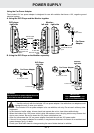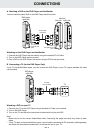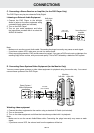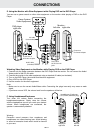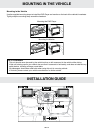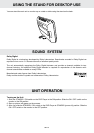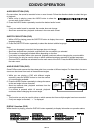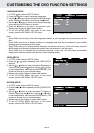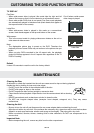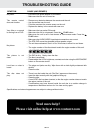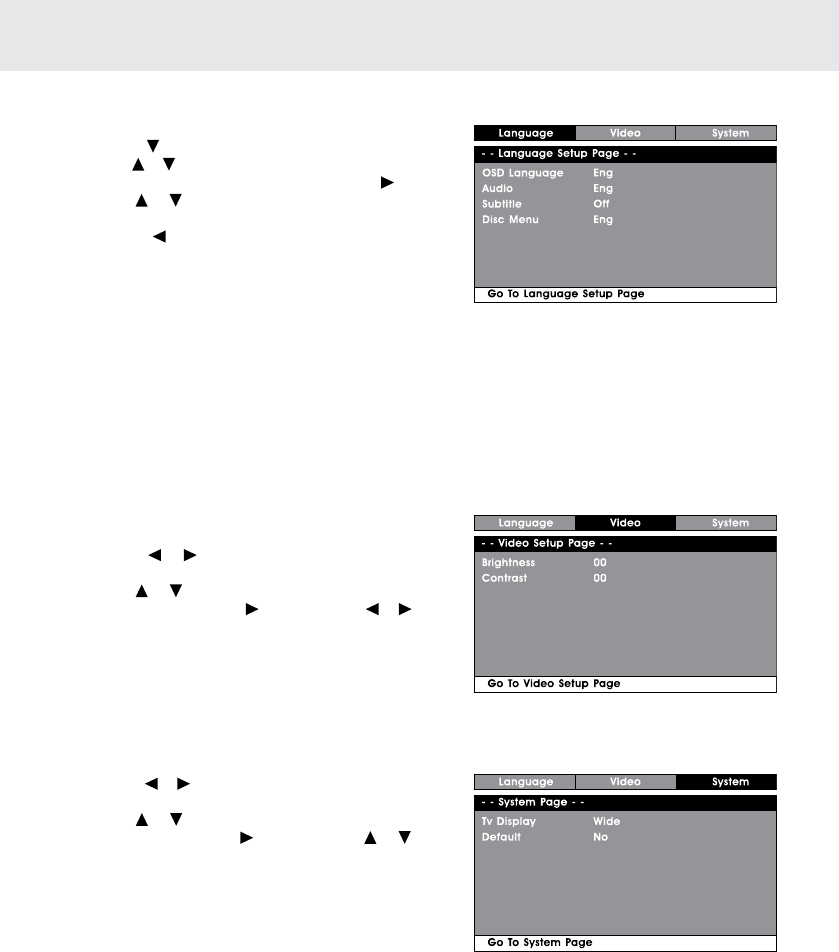
GB - 19
CUSTOMISING THE DVD FUNCTION SETTINGS
LANGUAGE SETUP
1. In STOP mode, press the SETUP button.
2. Press the button to select Language setup page.
3. Use the or button to select the option (OSD Language,
Audio, Subtitle or Disc Menu), then press the button.
4. Use the or button to select your preferred language,
then press the ENTER button to conrm.
5. Press the button to go back to the previous menu.
Repeat steps 2 and 3 to adjust other options.
6. To exit the SETUP MENU and return to the normal
screen, press the RETURN or SETUP button.
Note:
• Some DVDs may not play in the audio language selected. A prior language may be programmed on the
disc.
• Some DVDs may be set to display subtitles in a language other than the one selected. A prior subtitle
language may be programmed on the disc.
• Some DVDs allow you to change subtitle selections via the disc menu only. If this is the case, press the
MENU button and choose the appropriate subtitle from the selection on the disc menu.
• Some DVDs may not included your pre-selected language. In this case, the DVD player automatically
displays disc menus consistent with the disc’s initial language setting.
VIDEO SETUP
1. In STOP mode, press the SETUP button.
2. Press the or button repeatedly until VIDEO SETUP
appears.
3. Use the or button to select the option (Brightness or
Contrast), then press the button. Use the or button
to make adjustments, then press the ENTER button. (The
screen will change to your selected setting).
4. Repeat steps 2 and 3 above to adjust other options.
5. To exit the SETUP MENU and return to the normal
screen, press the RETURN or SETUP button.
SYSTEM SETUP
1. In STOP mode, press the SETUP button.
2. Press the or button repeatedly until SYSTEM SETUP
appears.
3. Use the or button to select the option (Tv Display or
Default), then press the button. Use the or button
to make adjustments, then press the ENTER button. (The
screen will change to your selected setting).
4. Repeat steps 2 and 3 above to adjust other options.
5. To exit the SETUP MENU and return to the normal
screen, press the RETURN or SETUP button.