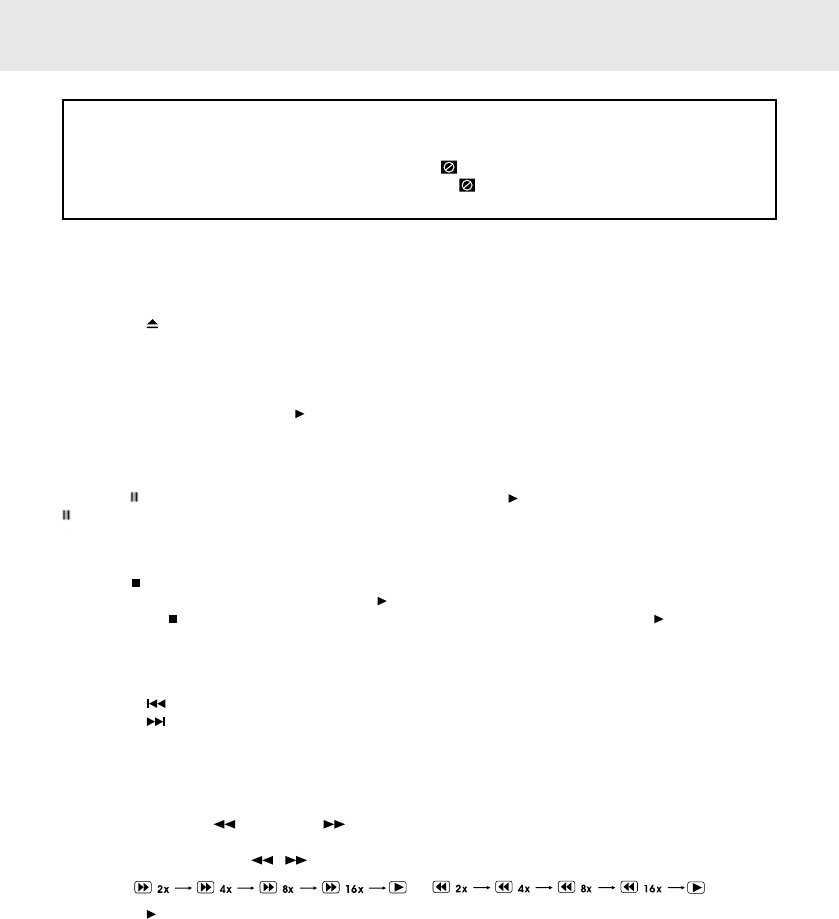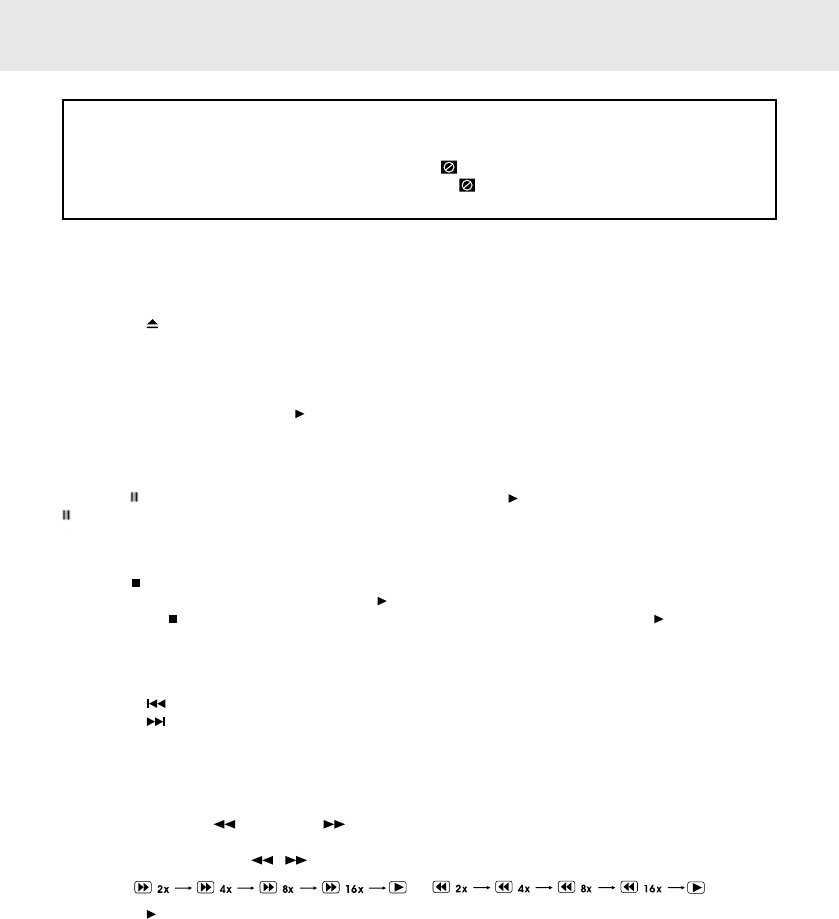
GB - 14
Playing a Disc
1. Slide the STANDBY/ON switch to the ON position. (Slide the ON/OFF switch on the monitor to the ON
position.)
See CUSTOMIZING THE DVD FUNCTION SETTINGS before proceeding to step 2.
2. Press the button and hold the front panel to open the disc door.
3. Hold the disc by its edge and gently push it onto the spindle, with the label side facing the front, until you
hear a “click”.
4. Push the disc door gently to close it. It takes a short while for your unit to load the disc. After loading, for
most DVDs, the unit will automatically take you main menu or start playing. If the unit does not automatically
start playing the DVD, press the PLAY button.
PAUSING PLAYBACK (STILL MODE)
Press the PAUSE button. To resume normal playback, press the PLAY button. Each time you press the
PAUSE button, the picture advances one frame on DVD.
STOPPING PLAYBACK
Press the STOP button at the location where you want to interrupt playback. To resume playback at the
position where the disc was stopped, press the PLAY button.
If you press the STOP button twice, the unit’s memory will be cleared and pressing the PLAY button will
reset the disc to the beginning.
SKIPPING TO A DIFFERENT TRACK
• Press the PREV button to go back to previous titles/chapters/tracks.
• Press the NEXT button to advance titles/chapters/tracks.
• For an audio CD, use the number buttons on the remote control to go directly to the desired track
number.
FAST FORWARD / FAST REVERSE
1. Press the SEARCH or SEARCH button when a disc is playing.
• The disc begins a fast scan at two times normal (x2) speed.
• Each time the SEARCH / button is pressed, the speed of the fast scan changes.
2. Press the PLAY button when you have reached the desired point to resume playback at normal speed.
This owner’s manual explains the basic instructions
for operating this unit. Some DVDs are produced in
a manner that allows specic or limited operation
during playback. Therefore, this unit may not
respond to all operating commands. THIS IS
NOT A DEFECT. Please refer to the instructions
accompanying the specic DVD in question for
more information about the options available on
that DVD.
“
” may appear on the screen during operation.
A “ ” means that the desired operation is not
permitted by the unit or disc.
CD/DVD OPERATION