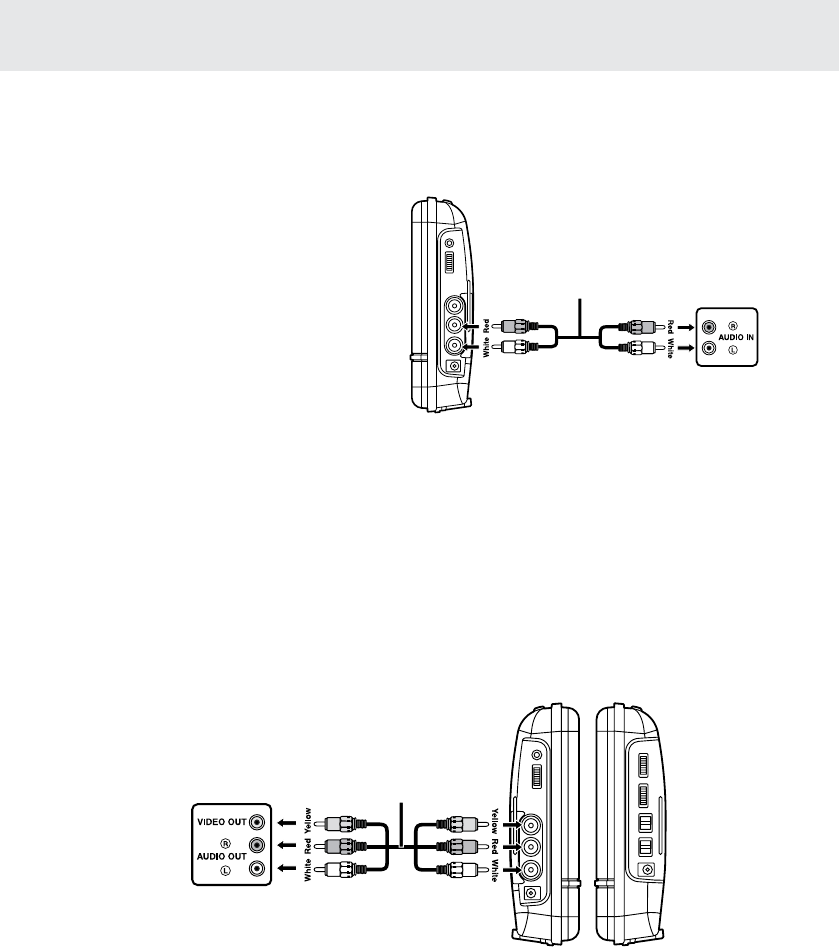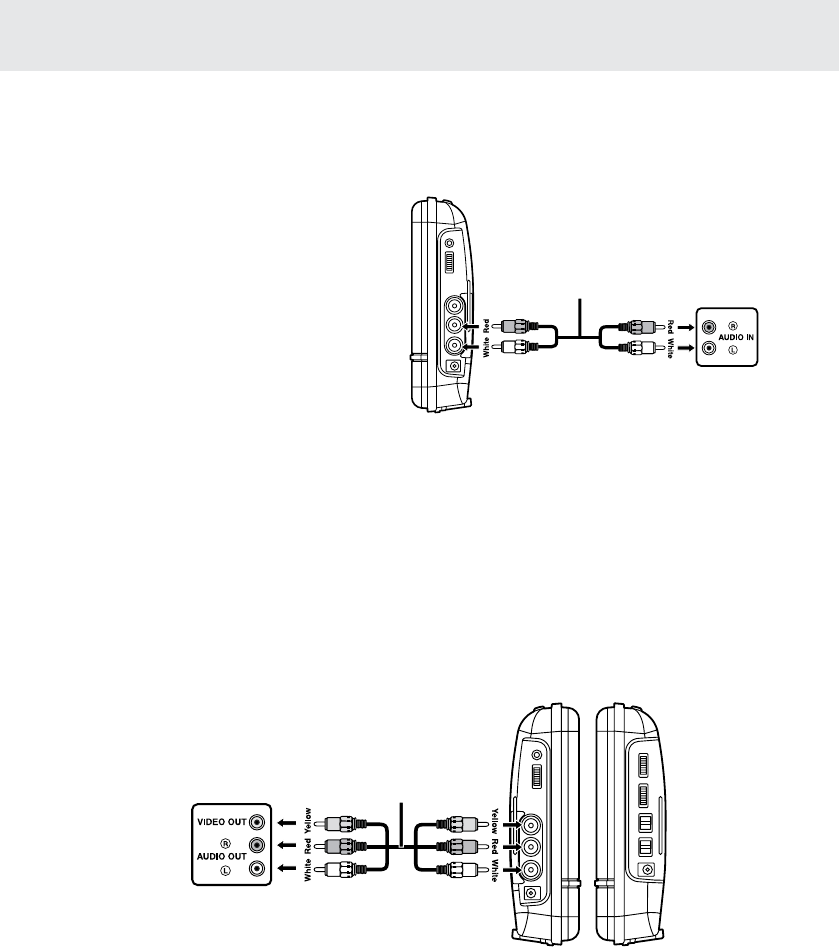
GB - 10
CONNECTIONS
Watching video equipment
1. Connect the other equipment to the monitor using a standard AV Cable (not included).
2. Turn on the monitor.
3. Turn on the video equipment and follow the instructions provided with it to playback.
Note:
• Make sure to use the correct Audio/Video cable. Connecting the plugs incorrectly may cause a weak
signal.
• If you have a mono VCR, the volume level from the speakers will be low.
D. Connecting Game Systems/Video Equipment (for the Monitor Only)
You can connect game systems or other video equipment for playback using the monitor only. You cannot
connect these systems to the DVD Player.
C.ConnectingaStereoReceiverorAmplier(fortheDVDPlayerOnly)
The DVD Player can play two channels Dolby Digital.
Listening on External Audio Equipment
1. Connect the DVD Player to the left/right
Audio In jacks on the other equipment using
a standard Audio cable (not included).
2. Turn on the DVD Player.
3. Turn on your audio equipment and follow
the instructions provided with it to select the
AUDIO IN function.
Note:
• Make sure to use the correct Audio cable. Connecting the plugs incorrectly may cause a weak signal.
• If you have a stereo VCR, make sure you set it to stereo mode.
• Due to copyright protection, DVD movies cannot be copied. If you copy a DVD movie onto a videotape, the
resulting copy will be unclear, with poor sound quality. This is NOT caused by a defective DVD system.
Monitor -
left side right side
AV cable
(not included)
Game System /
Video Equipment
To A/V IN jacks
Audio cable
(not included)
Stereo Receiver /
Amplifier
To Audio OUT jacks
DVD player
right side