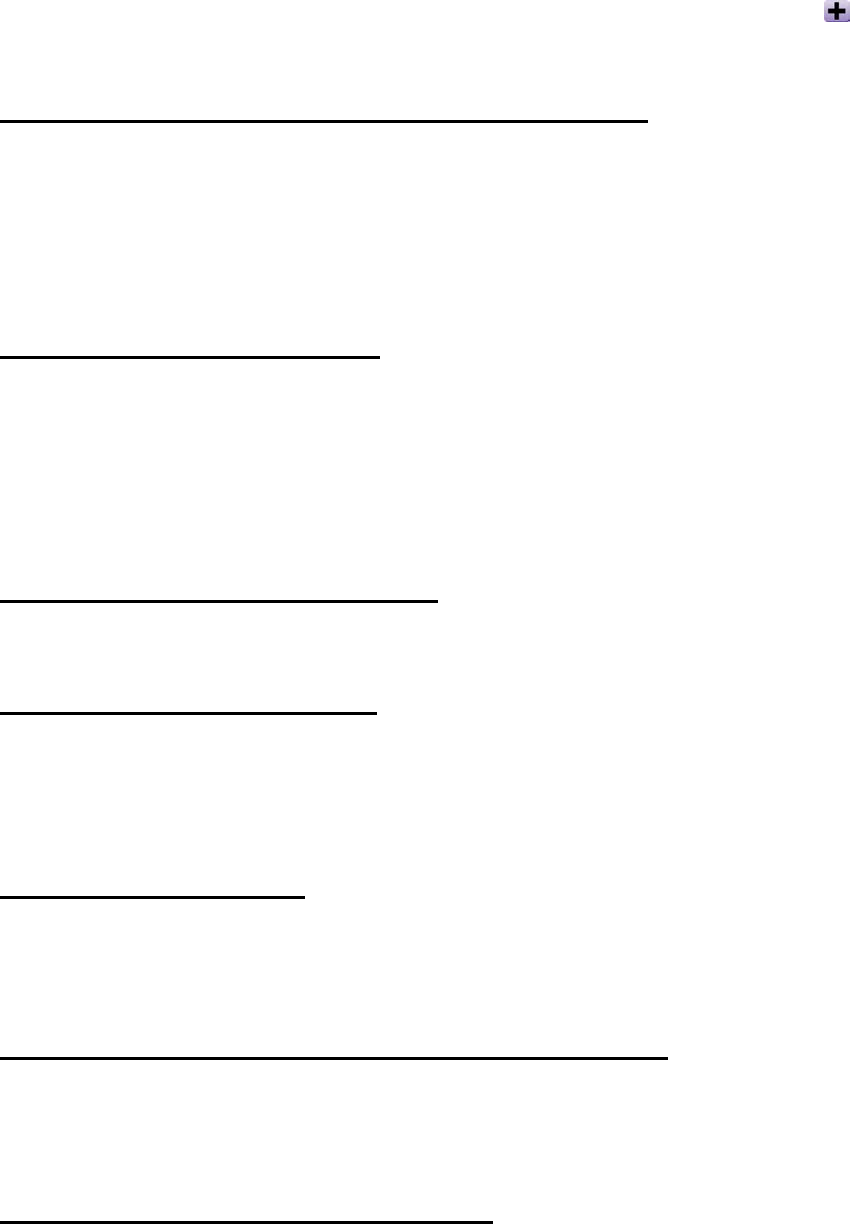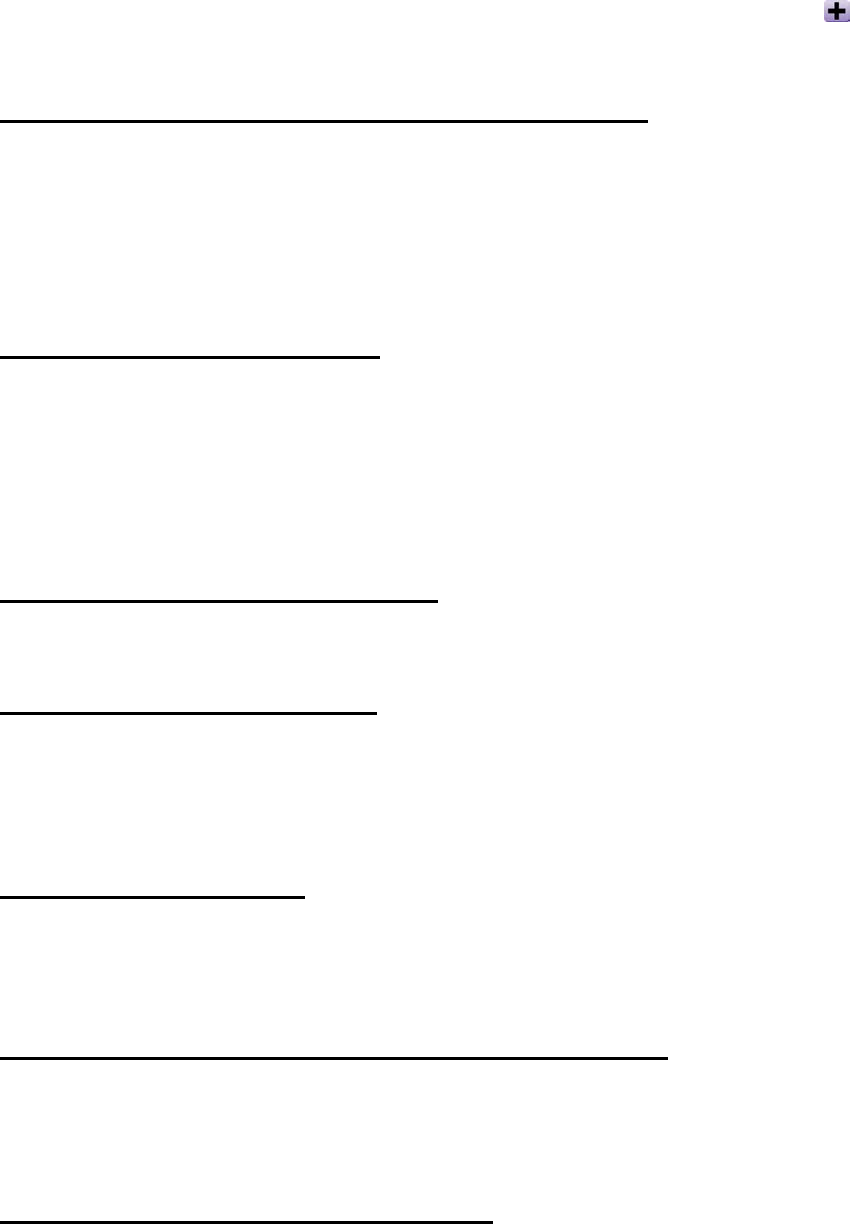
33
1. Are there any MP3 or WMA files in the root directory of your T.sonic? If no, you must
download music files from your computer or Internet first. (Only Mpeg I Layer 3 and WMA files
compressed at a rate of 32Kbps–320Kbps are supported.)
2. Are the earphones properly connected to the earphone jack? If not, connect them again.
3. Is the volume loud enough? If not, press and hold the upwards (Volume Up)
of Joypad
until the music playback can be heard.
Cannot show the track name correctly on the screen
1. The default language of the T.sonic is English. Please set the language option first.
2. ID3 tag information has first display priority on the screen of the T.sonic. You could modify the
ID3 tag by using Windows Media Player or Winamp.
3. If the ID3 tag is empty, just the file name will be shown on the screen.
Cannot enter the Record mode
To make sure the recorded file will not be lost, two safety mechanisms are provided.
1. If the remaining battery capacity is less than 10%, you cannot enter the Record mode.
2. During recording, if the remaining battery capacity goes below 10% the T.sonic will
automatically save the recording.
Track playback sounds intermittent
Plug the earphone into the earphones jack again to make sure they are properly connected.
T.sonic turns off automatically
T.sonic features a power saving function. If your T.sonic is idle (not playing music or radio) for 5
or 10 minutes, the power saving is triggered and your T.sonic will turn off automatically. Please
refer to the “Power Saving” section to change the power saving setting.
T.sonic cannot work fine
If your T.sonic ever stops responding or locks up, you can press the Reset button to restore it to
its default settings. The reset program will erase all of the settings on the T.sonic.
Cannot find the file that was just copied to the T.sonic
Re-copy the file and refer to the “Safely Remove Your T.sonic” section to remove the T.sonic
after the copy process is completed.
A File that was just deleted still appears