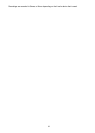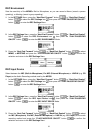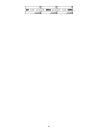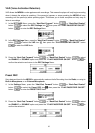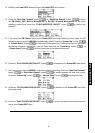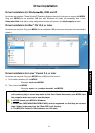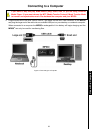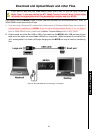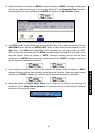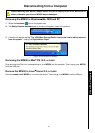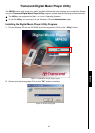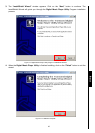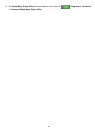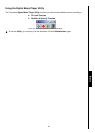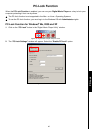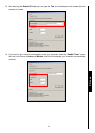Use with a Computer
3. When connected to a computer the MP630’s screen will display a “READY” message, indicating that
files can be loaded onto the player. If you are using Windows
®
a new Removable Disk drive with a
newly assigned drive letter representing the MP630 will appear in the My Computer window.
Figure 7. *F: is an example drive letter, the letter in your “My Computer” window may differ
4. In the MTP (Media Transfer Mode) use Windows Media Player 10 to transfer and synchronize your
WMA-DRM10 Music files with the MP630’s MTP Folder, all other files should be dropped on to the
Data Folder. In the USB Mode (WMA-DRM10 NOT supported) you can drag and drop your MP3,
WMA, or other files and folders onto the MP630’s corresponding Removable Disk drive letter, at this
stage the players’ screen will display a “WRITE” message indicating that the files are being
transferred to the MP630. When the players’ screen returns to the “READY” message you will know
that the files have successfully transferred.
5. If you choose to upload files, or folders to the computer, the players’ screen will display a “READ”
message indicating that the files are being transferred to the Computer. When the players’ screen
returns to the “READY” message you will know that the files have successfully transferred.
6. Always disconnect the Digital Music Player from a computer by selecting and following the
instructions for the “Safely Remove Hardware” icon that can be found on the Windows
®
Toolbar at
the bottom of the computer screen.
Figure 8. Safely Remove Hardware
40