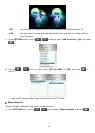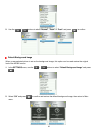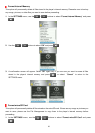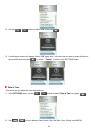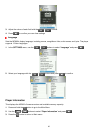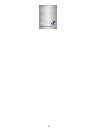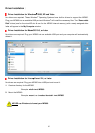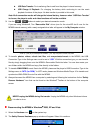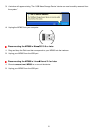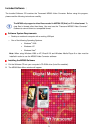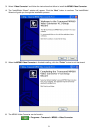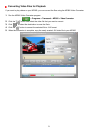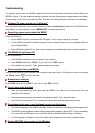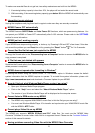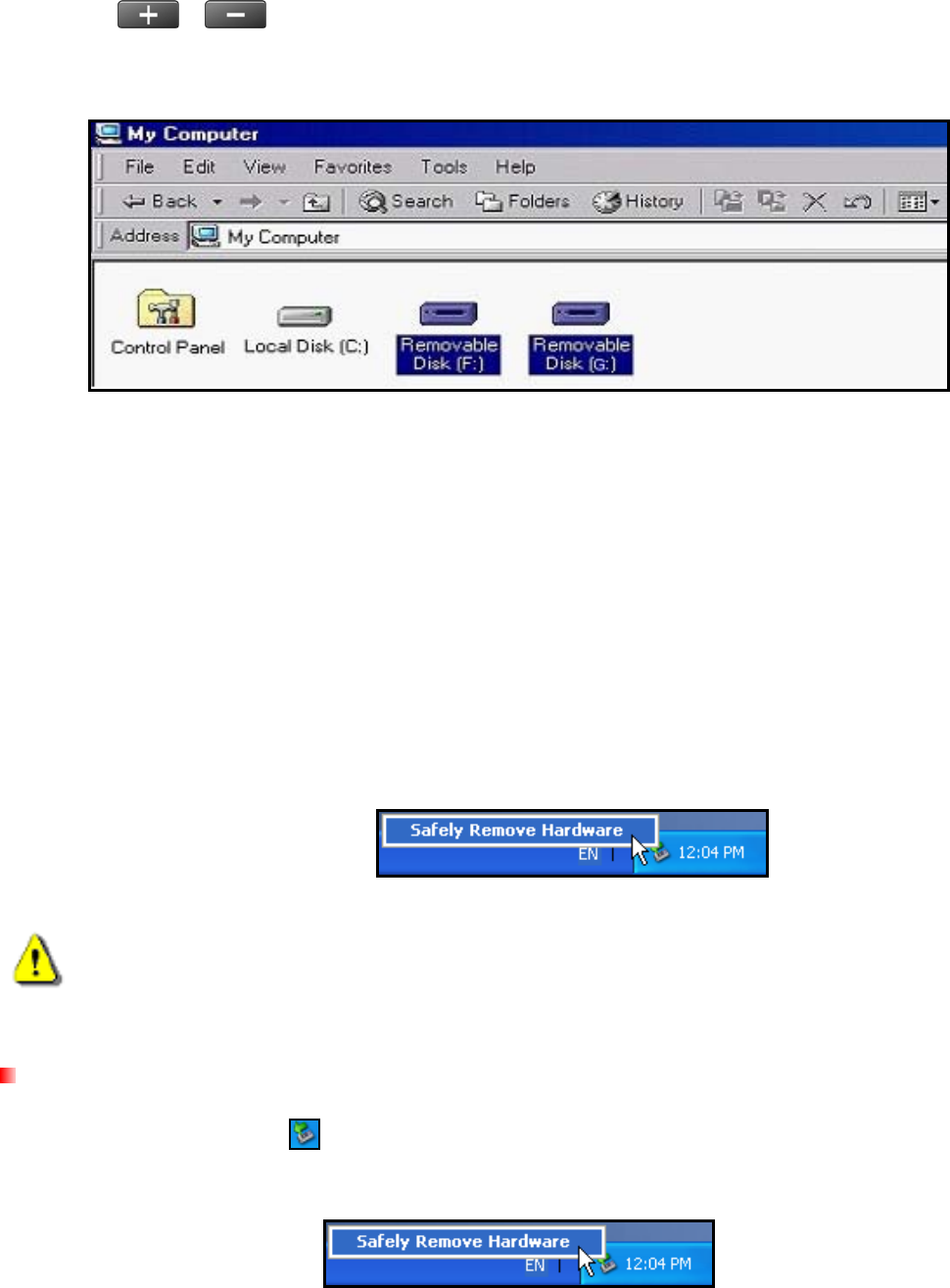
USB Data Transfer: For transferring files to and from the player’s internal memory.
USB Charge & Playback: For charging the battery while continuing to use the music
playback functions of the player. No data transfer is possible in this mode.
Note: Both connection modes will charge the internal battery, however when “USB Data Transfer”
is chosen, the player’s audio and video functions will not be available.
3. Use the
/
buttons to select your desired connection mode.
If you are using Windows®, Two “Removable Disk” drives (one for the microSD slot & one for the
MP860 internal memory) with a newly assigned drive letter will appear in the My Computer window.
*Note: (F:) and (G:) are example drive letters – your “My Computer" window may differ
4. To transfer photos, videos, e-book text files, and non-protected music to the MP860, the USB
Connection Type in the Settings menu must be set to “USB.” With this connection type, you can transfer
files by simply dragging them onto the MP860’s Removable Disk drive letter. You can also create your
own folders within the MP860 and copy files directly to the folders.
5. To transfer WMA-DRM10 music files to the MP860, please set the player’s USB Connection Type in the
Settings menu to “MTP (for DRM).” In MTP mode, please use Windows Media Player 10 to transfer and
synchronize WMA-DRM10 music files with the MP860.
6. Always disconnect the MP860 from a computer by selecting and following the instructions for the “Safely
Remove Hardware” icon that can be found on the Windows
®
Toolbar at the bottom of the computer
screen.
NEVER unplug the MP860 during file transfer. Unplug the MP860 only when Windows informs
it is safe to do so.
Disconnecting the MP860 in Windows
®
2000, XP and Vista
1. Select the Hardware icon on the system tray.
2. The Safely Remove Hardware pop-up window will appear. Select it to continue.
69