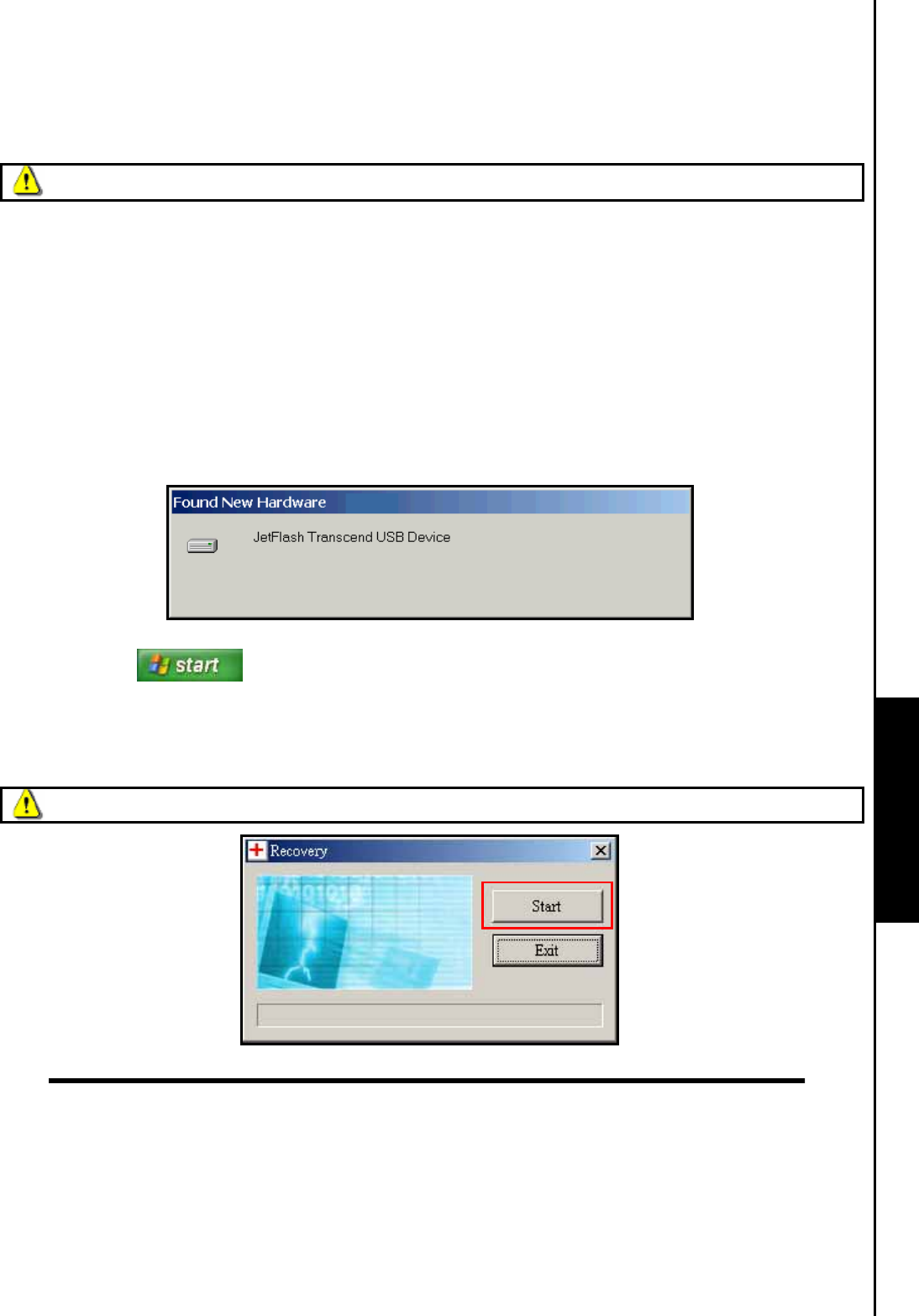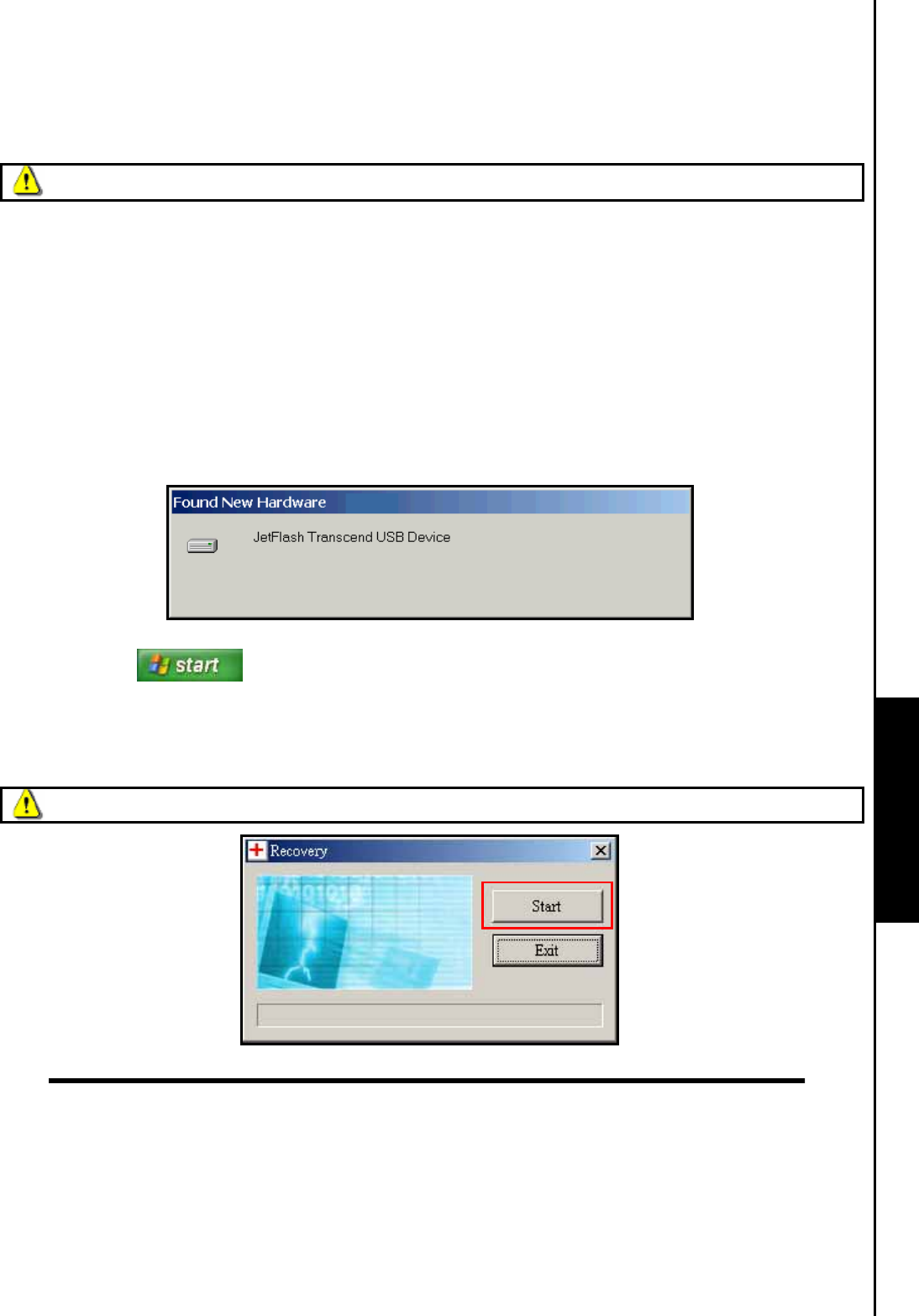
53
Restoring Factory Defaults
If your T.sonic
™
630 ever stops working properly, try Powering it OFF and ON a number of times.
Alternatively you can try to solve the problem by “
Resetting” the unit. If neither of these options solves the
problem, you can use the
T.sonic Utility program’s Recovery Function to restore the T.sonic
™
630’s
default factory settings. Before using the
Recovery program, please read the following sections carefully.
Running the Recovery function will erase all of the data on your T.sonic
™
630.
The Recovery function is not supported on Mac
™
, or Linux
™
Operating Systems.
To use the Recovery function, you must log in to the Windows
®
OS with Administrator rights.
Running the Recovery program will erase all of the data on your T.sonic
™
630.
If there are bad memory blocks on the Flash memory chip the size of the T.sonic
™
630’s memory will
be smaller after running the Recovery program.
Recover the T.sonic
™
630 in Windows
®
Me, 2000 and XP
Plug the T.sonic
™
into an available USB port on your desktop, or notebook computer.
1. The “Found New Hardware” dialogue box will appear.
Figure 30. Found New Hardware
2. Click on the button located on the taskbar and select: Programs > T.sonic Utility >>
Recovery
to run the T.sonic 630 Recovery program.
3. Click on the “Start” button to Recover your T.sonic
™
630.
Selecting this Option will erase all of the data on your T.sonic
™
630.
Figure 31. Recovery Progress
Recovery Function Recovery Function