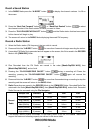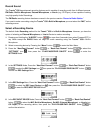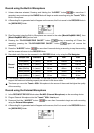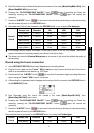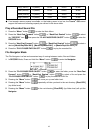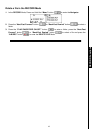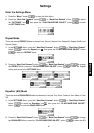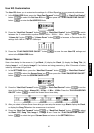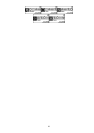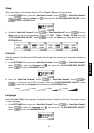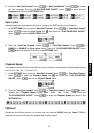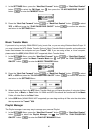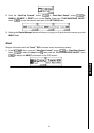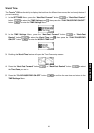22
User EQ Customization
The User EQ allows you to customize the settings of a 5 Band Equalizer to your personal preferences.
1. In the EQUALIZER Mode, press the “Next-Fast Forward” button
, or “Back-Fast Rewind”
button
to select the Set User EQ icon , then press the “PLAY/PAUSE/PWR ON-OFF”
button
to enter the Set USER EQ Mode.
2. Press the “Next-Fast Forward” button , or “Back-Fast Rewind” button to switch
between the 5 customizable equalizer Bands: 80Hz - 250Hz - 1KHz - 4KHz - 12KHz. Press the
“Volume Up” button
, or “Volume Down” button to Increase, or Decrease the EQ
settings from -8dB to +7dB in 1.0dB steps.
3. Press the “PLAY/PAUSE/PWR ON-OFF” button to save the new User EQ settings and
return to the EQUALIZER Mode.
Screen Saver
Sets a time delay for the screen to (1) go Blank, (2) display the Clock, (3) display the Song Title, (4)
display Image 1, or (5) display Image 2, if no buttons are being pressed e.g. After 5 Seconds of button
inactivity the screen will go blank.
1. In the SETTINGS Menu, press the “Next-Fast Forward” button
, or “Back-Fast Rewind”
button
to select the Screen Saver icon , then press the “PLAY/PAUSE/PWR ON-OFF”
button
to enter the SCREEN SAVER Mode.
2. Press the “Next-Fast Forward” button , or “Back-Fast Rewind” button to set the
timer for the Screen Saver: Always Off – 30 Sec – 1 Min – 10 Min. Press the “PLAY/PAUSE/PWR
ON-OFF” button
to select the Screen Saver timer delay.
3. After you select a Screen Saver timer delay you can setup the screen to go Blank, display the Clock,
or display the Song Title when the screen saver is activated.
4. Press the “Next-Fast Forward” button
, or “Back-Fast Rewind” button to select
the Blank, RTC, Song Title, Image 1, or Image 2 icon. Press the “PLAY/PAUSE/PWR ON-OFF”
button
to select the type of Screen Saver and return to the SETTINGS Menu.
SETTINGS