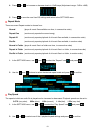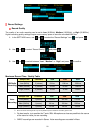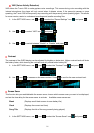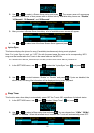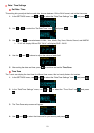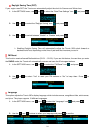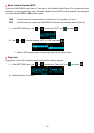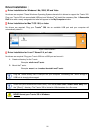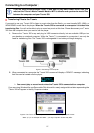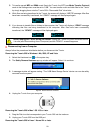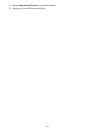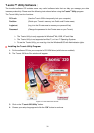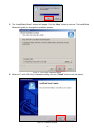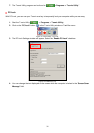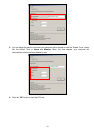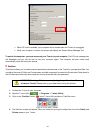27
Connecting to a Computer︱
If you are using Windows Media Player 10 and want to play WMA-DRM10 music files, you
must set the T.sonic’s Music Transfer Mode to MTP to transfer and synchronize music files
between the computer and your T.sonic 320.
Transferring Files to the T.sonic
If you want to use your T.sonic 320 to listen to music other than the Radio, you must transfer MP3, WMA, or
WMA-DRM10 music files to the player. When the T.sonic 320 is connected to a computer it is locked into
transferring files. You will not be able to play or record any music at this time. Please disconnect your T.sonic
320 from the computer when you want to use the player.
1. Remove the T.sonic 320’s cap and plug its USB connector directly into an available USB port on
your desktop or notebook computer. While the T.sonic™ is connected to a computer, it can only be
used for transferring files. The T.sonic 320’s rechargeable Li-ion battery will begin charging.
Figure 5. Connecting to a Computer
2. When connected to a computer the T.sonic 320’s screen will display a “READY” message, indicating
that files can be loaded onto the player.
¾ You cannot play or record music when the T.sonic 320 is connected to a computer.
If you are using Windows® a new Removable Disk drive with a newly assigned drive letter representing the
T.sonic 320 will appear in the My Computer window.
Figure 6. The T.sonic 320 shows up as a Removable Disk in the My Computer window
*Note: “(F:)” is an example drive letter – your “My Computer" window may differ