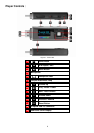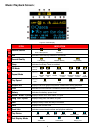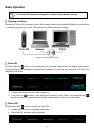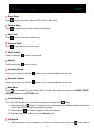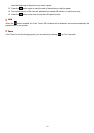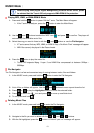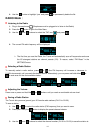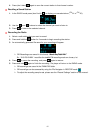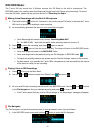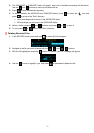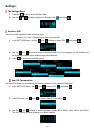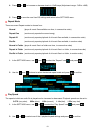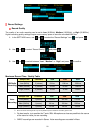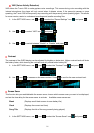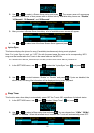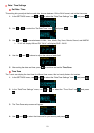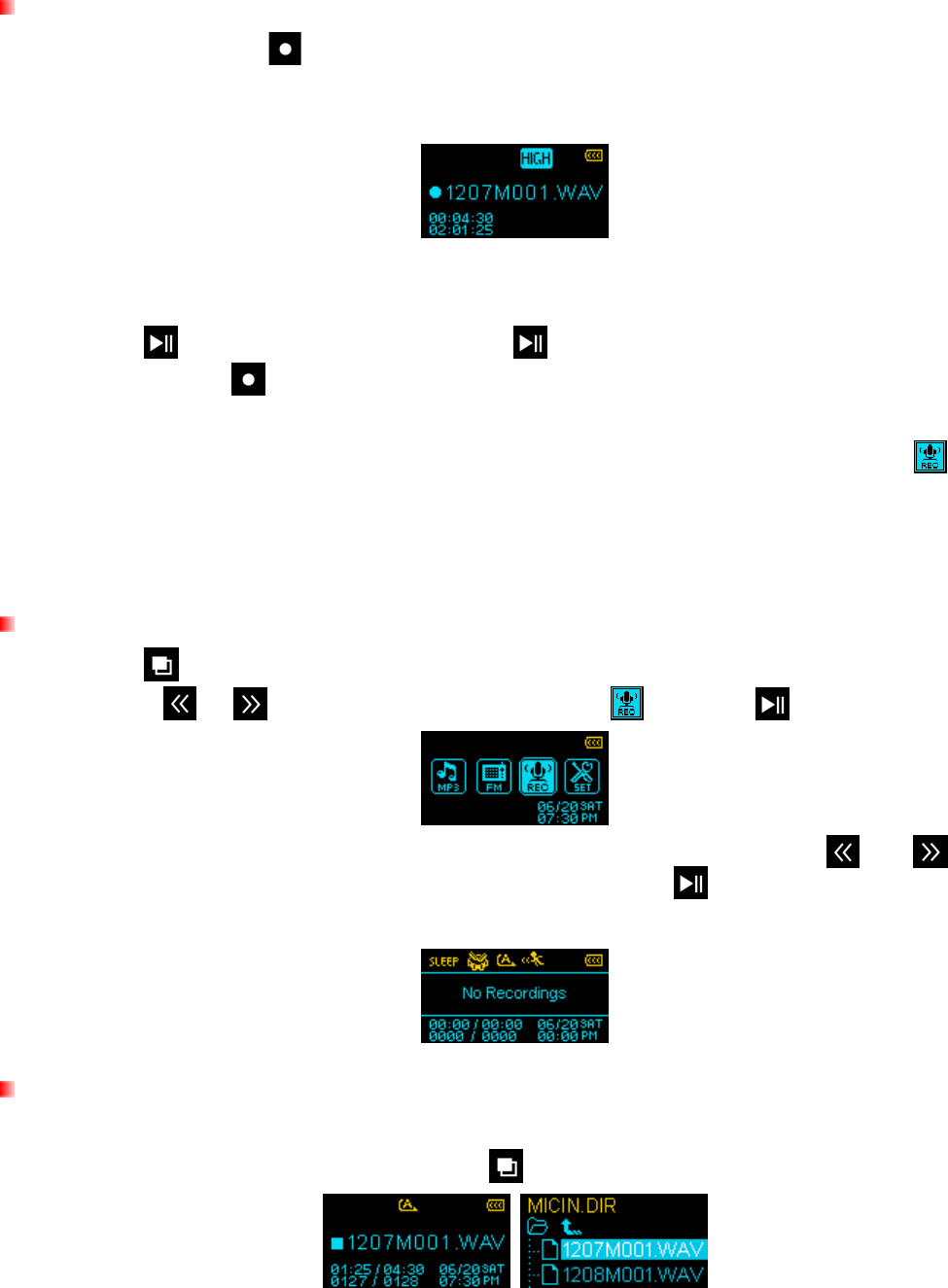
16
RECORD Mode︱
The T.sonic 320 can record from 2 different sources: the FM Radio or the built-in microphone. The
RECORD mode is for creating voice recordings and playing back both FM and voice recordings. To record
from the FM Radio, please see the previous section on “Recording the Radio.”
Making Voice Recordings with the Built-In Microphone
1. Press and hold the
button for 2 seconds in any mode (except FM Radio) to activate the T.sonic
320’s built-in microphone and begin voice recording.
2. An automatically generated file name for your recording will appear.
¾ Voice Recordings are named in this format: “MonthDayM###.WAV”
Ex: “ 0113M012.WAV “ would be the twelfth Voice recording made on January 13
3. Press
to pause the recording, and press again to resume.
4. Press and hold
again to finish the voice recording. The player will return to the RECORD mode.
¾ Voice recordings are saved in the /MICIN.DIR/ folder
¾ Voice recordings can be accessed by using the File Navigator in RECORD mode
¾ To adjust the recording sample rate, please see the “Record Settings” section of this manual.
¾ For best results, try to position the T.sonic 320’s microphone as close as possible to the source
of the sound or voice you are recording.
Playing Voice or FM Recordings
1. Press to bring up the Main Menu.
2. Use the
or buttons to select the “Record” icon
and press
.
3. All voice and FM radio recordings can be found in the RECORD mode. Use the
and buttons
or the File Navigator to find your desired recording and press
to listen to it.
¾ If the T.sonic cannot find any voice or FM recordings, a “No Recordings” message will appear.
File Navigator
The File Navigator is a fast and convenient way of moving between tracks, files and folders.
1. In the RECORD mode, press and hold the
button to enter the File Navigator.