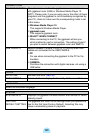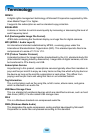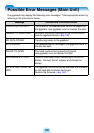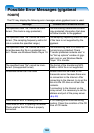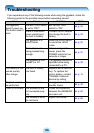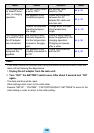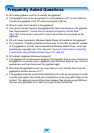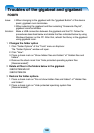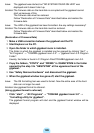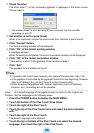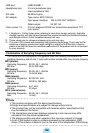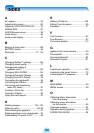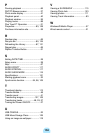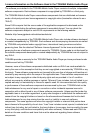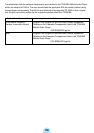149
Issue: The gigabeat was started, but “NO SYSTEM FOUND ON HDD” was
displayed and it doesn’t start up.
Solution:The firmware data on the hard disk is corrupted and the gigabeat cannot
start up because of this.
The firmware data must be restored.
Follow “Restoration of Firmware Data” described below and restore the
firmware data.
Issue: The HDD of the gigabeat has been formatted. Are any settings necessary?
Solution:The firmware data on the hard disk must be restored.
Follow “Restoration of Firmware Data” described below and restore the
firmware data.
(Restoration of Firmware Data)
1 Make a USB connection between the gigabeat and the PC.
2 Start Explorer on the PC.
3 Open the folder in which gigabeat room is installed.
The folder in which the gigabeat is installed can be opened by clicking “start” →
“All Programs” → “TOSHIBA gigabeat room 3.0” → “gigabeat room 3.0 Program
Folder”.
Usually, the folder is found in C:\Program Files\TOSHIBA\gigabeat room 3.0.
4 Copy the folders, “FONTS” and “FWIMG” in 3\GBSYSTEM in the folder
opened by the step 3 to “GBSYSTEM” at the uppermost level of the
gigabeat.
5 Use “Safely Remove Hardware” and disconnect the gigabeat.
6 When the gigabeat window has gone off, start the gigabeat.
Issue: The OS formatting tool was used to format. Now the entire area of the hard
disk can no longer be used.
Solution:Use gigabeat format to reformat.
(Using gigabeat format to reformat)
1 Click “start” → “All Programs” → “TOSHIBA gigabeat room 3.0” →
“formatting utility for gigabeat”.
The gigabeat format program will start and the gigabeat format window will be
displayed.