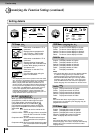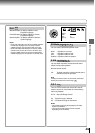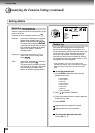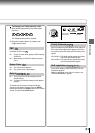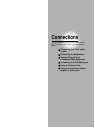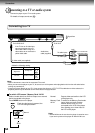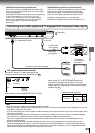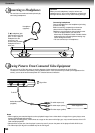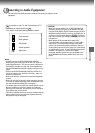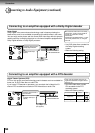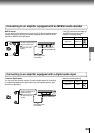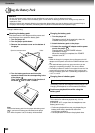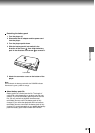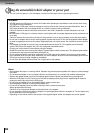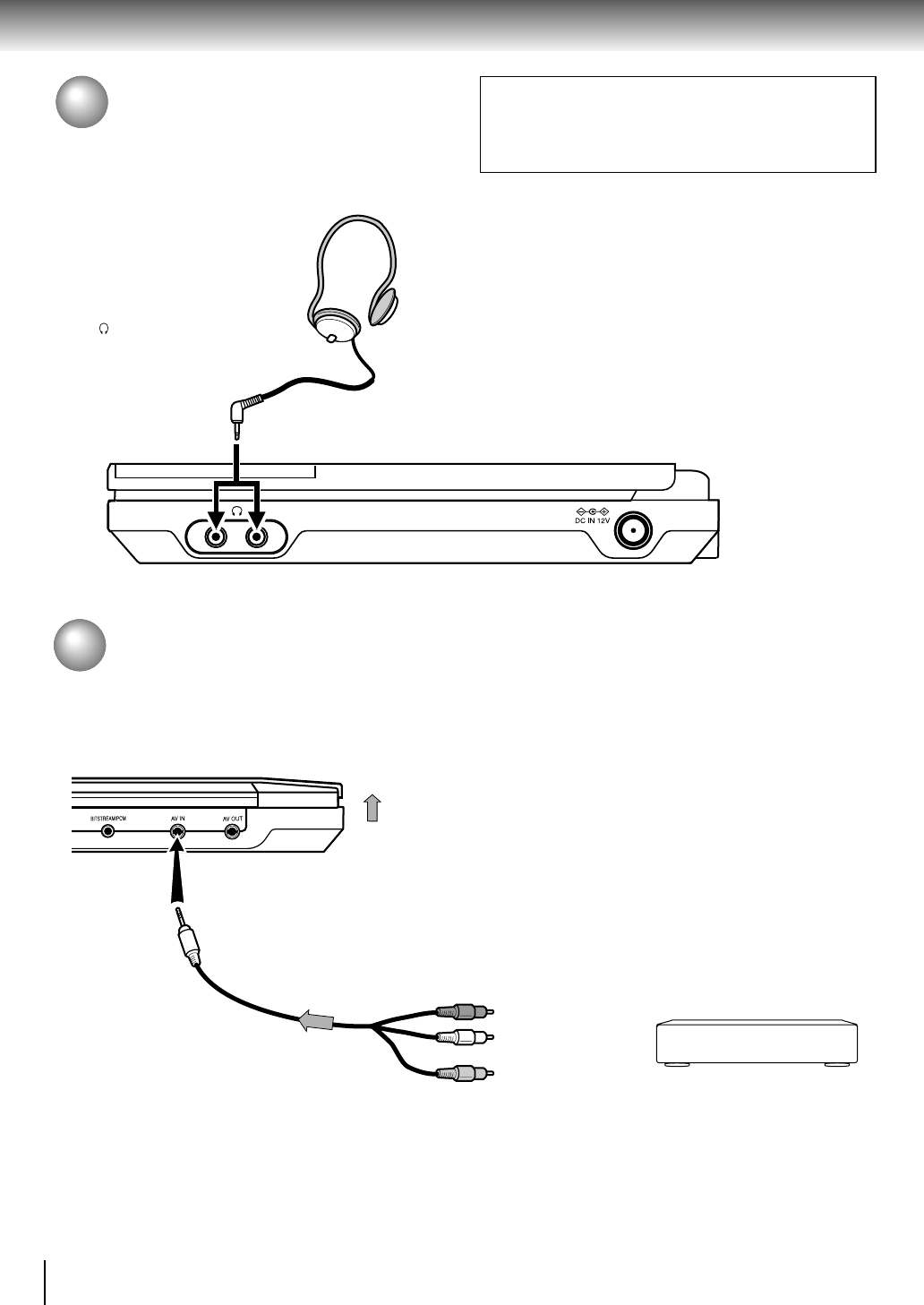
56
Connections
Connecting to Headphones
You can listen to movies and music privately by
connecting headphones.
To
(headphone) jack
Connect either of these
jacks. To use 2 pairs of
headphones at the
same time, use
commercially-available
headphones for the
other jack.
Connecting headphones
Connect headphones to the headphone jack using
a stereo mini plug.
Before connecting, temporarily turn down the
volume with the headphone volume control.
Readjust to your preference when playback starts.
•Turn off the player before you connect or
disconnect the headphone cable. Possible shakes
produced by plug connecting/disconnecting may
cause damage to the disc.
•You can connect up to 2 headphones.
CAUTION
When you use headphones, keep the volume at a
moderate level. If you use the headphones continuously
with high volume sound, it may cause hearing damage.
Headphone
(supplied)
Viewing Pictures From Connected Video Equipment
You can use the LCD of this player to monitor pictures of video equipment connected via the AV IN jack.
To select the external AV input mode, press the MODE button. In the external AV input mode (AV-IN appears on the
screen), screen saver function/auto power OFF function becomes ineffective.
Signal flow
To AV IN
Audio/video cable
(supplied)
To video output (yellow)
To audio output (red)
Video equipment
To audio output (white)
Notes
• When supplying non-standard signals such as playback images from a video deck or images from a game player, some
images may be displayed incorrectly.
For example, shooting games, which shoots at a target on the screen with a light gun, may not work because of the LCD
Color monitor properties.
• Normal will be set the next time the player is turned on even if you turn the power of the player off while AV-IN is set.
• The Video input (AV IN) jack is available only for the PAL signal.